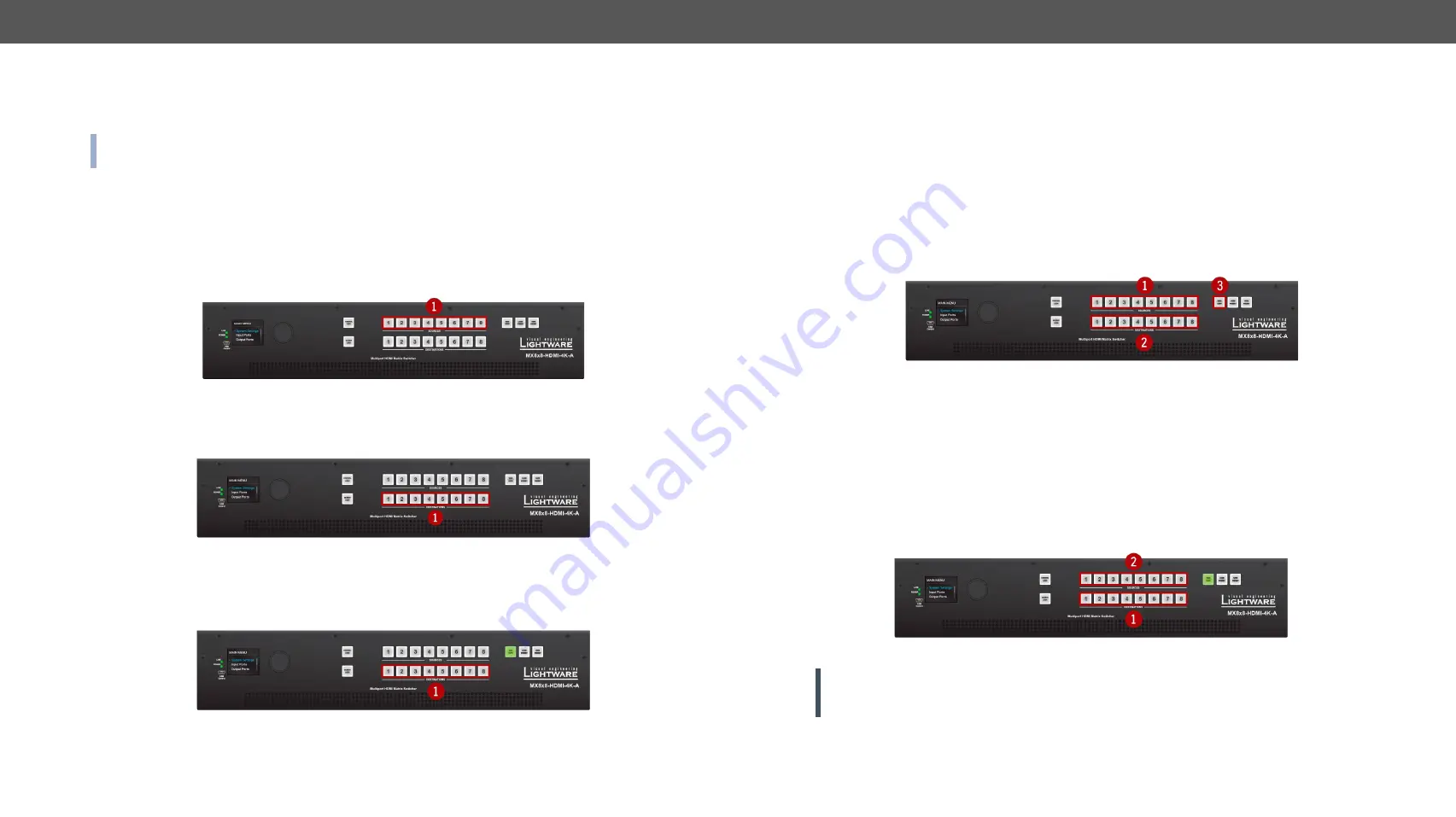
3. Front Panel Control
MMX8x4-HT series – User's Manual
24
Applied firmware package: v1.2.2b5 | LDC software: v2.2.1
3.3.3.
View Crosspoint State
The current switching status can be checked on the front panel by using the front panel buttons. The crosspoint
state is displayed slightly different in
Take
or
Autotake
modes because of the different switching methods.
INFO
:
View mode does not mean, that the router has to be switched in different modes, viewing and
switching can be done after each other, without pressing any special buttons.
View Current State in Take Mode
If the router is in
Take
mode, the user can verify both input and output connections. In
Take
mode no accidental
change can be done unless
Take
button is pressed.
Press and release a
source button
. Now the selected source button and all destination buttons which are
currently connected to the selected source will light up. This informative display will remain active for three
seconds, then all buttons turn to dark.
If every source, destination, and
Take
buttons are unlit (the unit is in
Take
mode, and no input was selected in
the last 3 seconds), press and release a
destination button
to see its current state. Now the source button,
which is connected to the selected destination, will light up.
View Current State in Autotake Mode
In
Autotake
mode only states of destinations can be viewed.
Press and release the required
destination button
. Now the source button, which is connected to the selected
destination, will light up.
3.3.4.
Switching Operations
Switching in Take Mode
#crosspoint #switch
Take mode allows the user to connect or disconnect multiple outputs to an input at once. This mode is
useful when the time delay is not allowed between multiple switching. The commands are only realized
when the
Take
button is pressed.
Step 1.
First, press and release the desired
source button
. The pressed source button and all destination
buttons which are currently connected to the source lights up.
Step 2.
Press and release the desired
destination buttons
which have to be (dis)connected to/from the selected
source. The preselected destination buttons will blink. If no button is pressed for three seconds, the
buttons will turn to dark.
Step 3.
Press and release
Take
button; the selected input is switched to the selected output(s).
Switching in Autotake Mode
Autotake mode is useful when immediate actions must be done or fast switching is needed between
sources on a particular destination. In this mode switching occurs immediately upon pressing one of the
input selector buttons.
Step 1.
Press and release the desired
destination button
. The pressed destination button and the actually
connected source button light up green. If no source is connected (the output is muted) no source
button will light up.
Step 2.
Press and release the desired
source button
. The switch action will be executed immediately. Switching
between sources to the selected destination can be done directly.
3.3.5.
Output Lock
ATTENTION!
However, the front panel buttons allow to lock only the output ports, the input ports can
also be locked by using Lightware Device Controller software (see
HDMI and TPS Output Port Properties
section) or sending LW3 protocol command (see
section).
Using Lightware routers it is possible to lock a destination. This feature prevents an accidental switching to
the locked destination in case of an important signal. Locking a destination means that no input selection or
muting action can be executed on that particular destination.
#buttonlock #lockbutton






























