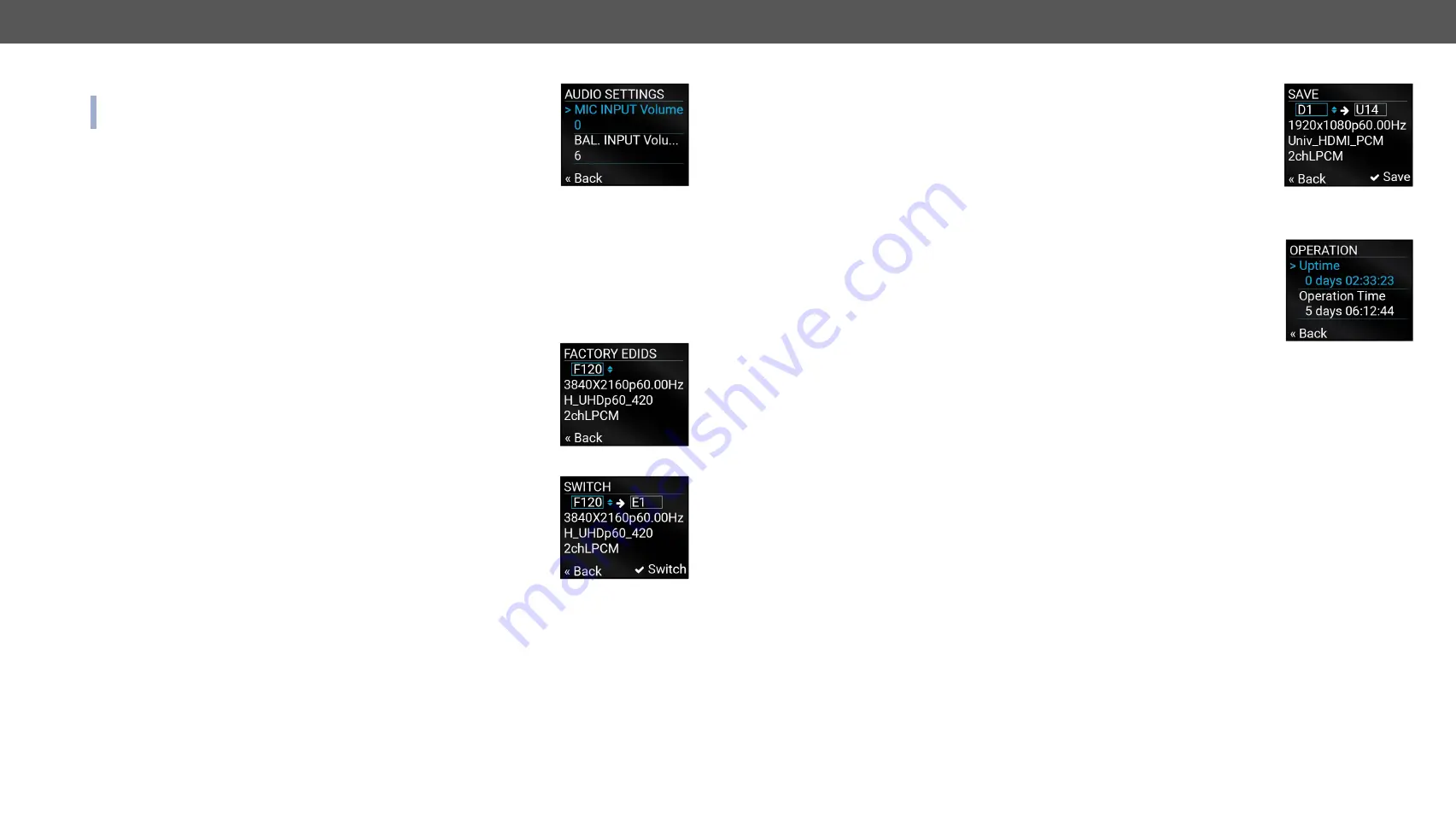
3. Front Panel Control
MMX8x4-HT series – User's Manual
22
Applied firmware package: v1.2.2b5 | LDC software: v2.2.1
Audio Settings Submenu for Output Port
#balance #volume #mic #microphone
INFO: O5 port of MMX8x4-HT400MC and MMX8x4-HT420M models contains
the audio settings. It refers to the advanced audio port.
Volume settings are available in this submenu:
▪
MIC INPUT Volume (from -80 to 10)
▪
BAL. INPUT Volume (from -80 to 10)
▪
BAL. INPUT Volume (from -80 to 10)
▪
BAL. OUTPUT Volume (from -80 to 10)
3.2.3.
EDID Menu
Advanced EDID Management is available in the front panel LCD menu which allows to view an EDID, switch,
or save it to the User EDID memory. See more information about EDID technology in
. The EDID memory
structure of the device can be found
View Submenu
#edid
Select the desired EDID memory block:
Factory EDIDs, Last Attached EDIDs, User EDIDs,
or
Emulated EDIDs
. Select the
Name
item and press the knob. Use the jog dial to step
between the EDIDs. The following information can be checked:
▪
Preferred Resolution
▪
Monitor Name
▪
Audio Info
Switch Submenu
The submenu looks similar as the View submenu but in this case, the Destination
is also listed. To change an EDID do the followings:
Step 1.
Navigate to the
EDID/Switch
submenu.
Step 2.
Select the
Name
item and press the knob. Use the jog dial to select the
desired
EDID
(Factory EDIDs, User EDIDs, or Dynamic EDIDs) and press the
knob.
Step 3.
Select the
Destination
item and press the knob. Use the jog dial to select the
desired
EDID memory
(Emulated EDIDs, All) and press the knob.
Step 4.
Navigate to the
Switch
option and press the knob.
Save Submenu
The EDID of a connected sink can be saved to the User EDID memory as follows:
Step 1.
Navigate to the EDID/Save submenu.
Step 2.
Select the
Name
item and press the knob. Use the jog dial to select the desired
EDID
(Dynamic EDID) and press the knob.
Step 3.
Select the
Destination
item and press the knob. Use the jog dial to select the
desired
EDID memory
(User EDIDs) and press the knob.
Step 4.
Navigate to the
Save
option and press the knob.
3.2.4.
Health Menu
Operation Submenu
The following information is displayed about the matrix unit in this menu:
▪
Uptime: the elapsed time since the last booting.
▪
Operation time: displays the summary of the operation hours.
Temperatures Submenu
This submenu gives a feedback about the current temperatures of the internal parts
in the unit:
▪
CPU / System / Air intake / Crosspoint / Power Supply
Voltages Submenu
The following information is displayed in Voltages Submenu:
▪
Main 5V
▪
Main 3.3V






























