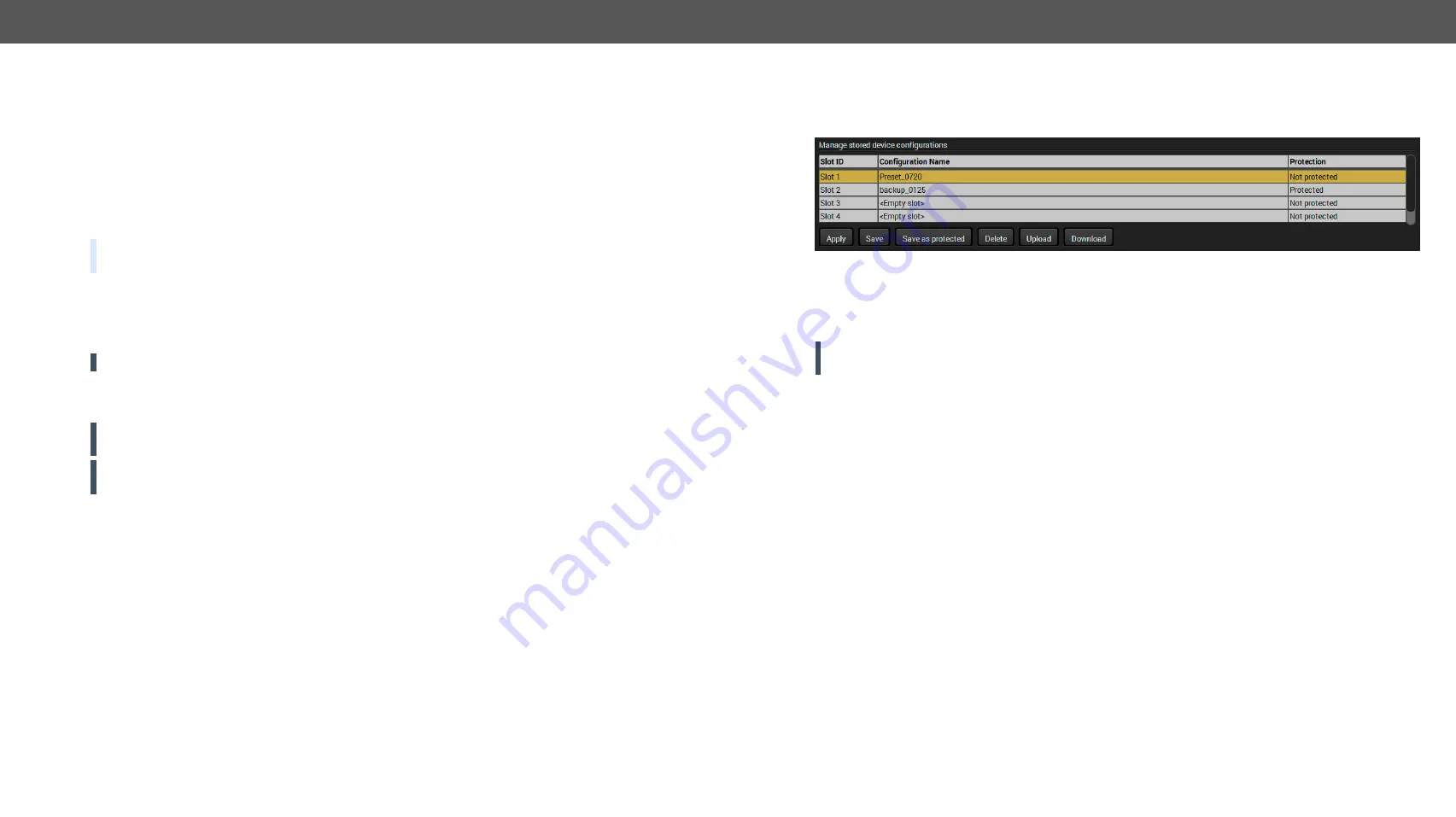
5. Software Control – Lightware Device Controller
MMX6x2-HT series – User's Manual
45
5.12.2. Save the Settings of the Device (Backup)
Step 1.
Apply the desired settings in the transmitter (port parameters, crosspoint, etc.)
Step 2.
Select the
Settings
/
Backup
tab from the menu.
Step 3.
Write a short
description
in the text box on the left (optional).
Step 4.
Press the
Create a full backup
button. You will be prompted to save the file to the computer. The default
file name is the following:
BACKUP_<DEVICE TYPE>_SN<SERIAL NUMBER>.LW3
Step 5.
Set the desired
file name
, select the folder and
save
the file.
TIPS AND TRICKS: Using the exact product type in the filename is recommended since it makes the file
usage more comfortable.
About the Backup File
The backup file is a simple text file which contains LW3 protocol commands. The first line is the description,
and the further lines are the commands which will be executed during the restore process. The file can be
viewed (and/or edited) by a simple text editor, e.g. Notepad.
ATTENTION!
Editing the command lines is only recommended for expert users.
See the entire list of saved data in the
section.
5.12.3. Upload the Settings to a Device (Restore)
WARNING!: Please note that the settings will be permanently overwritten with the restored parameters
in the device. Withdrawal is not possible.
ATTENTION!
: The cloning is successful when the backup file is downloaded from the same type of source
device as the destination device.
The Restoring Process
Step 1.
Select the
Settings
/
Backup
tab from the menu.
Step 2.
Click on the
Choose file
button on the right panel and
browse
the desired file.
Step 3.
The file is checked and the result will be displayed in the textbox below. If the file is correct, the
settings can be restored.
Step 4.
Choose
IP settings
what you want to use after backup. You can apply settings from the backup file,
keep actual settings, set it manually in a dialog box or apply DHCP.
Step 5.
Press the
Start restore process
button and click on the
Yes
button when asked.
Step 6.
Reboot the device to apply the network settings after finishing.
5.12.4.
Create and Restore Backups from the Device Memory
MMX6x2-HT series matrix is able to store backups in its own memory and can be recalled from there so user
does not need to save backup files to the local computer. Four slots are available for this purpose.
You can save presets as not protected with using
Save
button and as protected with using the
Save as protected
button. Restoring a preset select on the slot of the desired backup and click on the
Apply
button. You can
save presets from a file from your local computer clicking on the
Upload
button and you can also save a
preset from the device's memory to a backup file with using the
Download
button. If you do not need a saved
preset any more, select it and click on the
Delete
button.
WARNING! Loading factory default settings will erase all presets which has been saved in the device
memory!






























