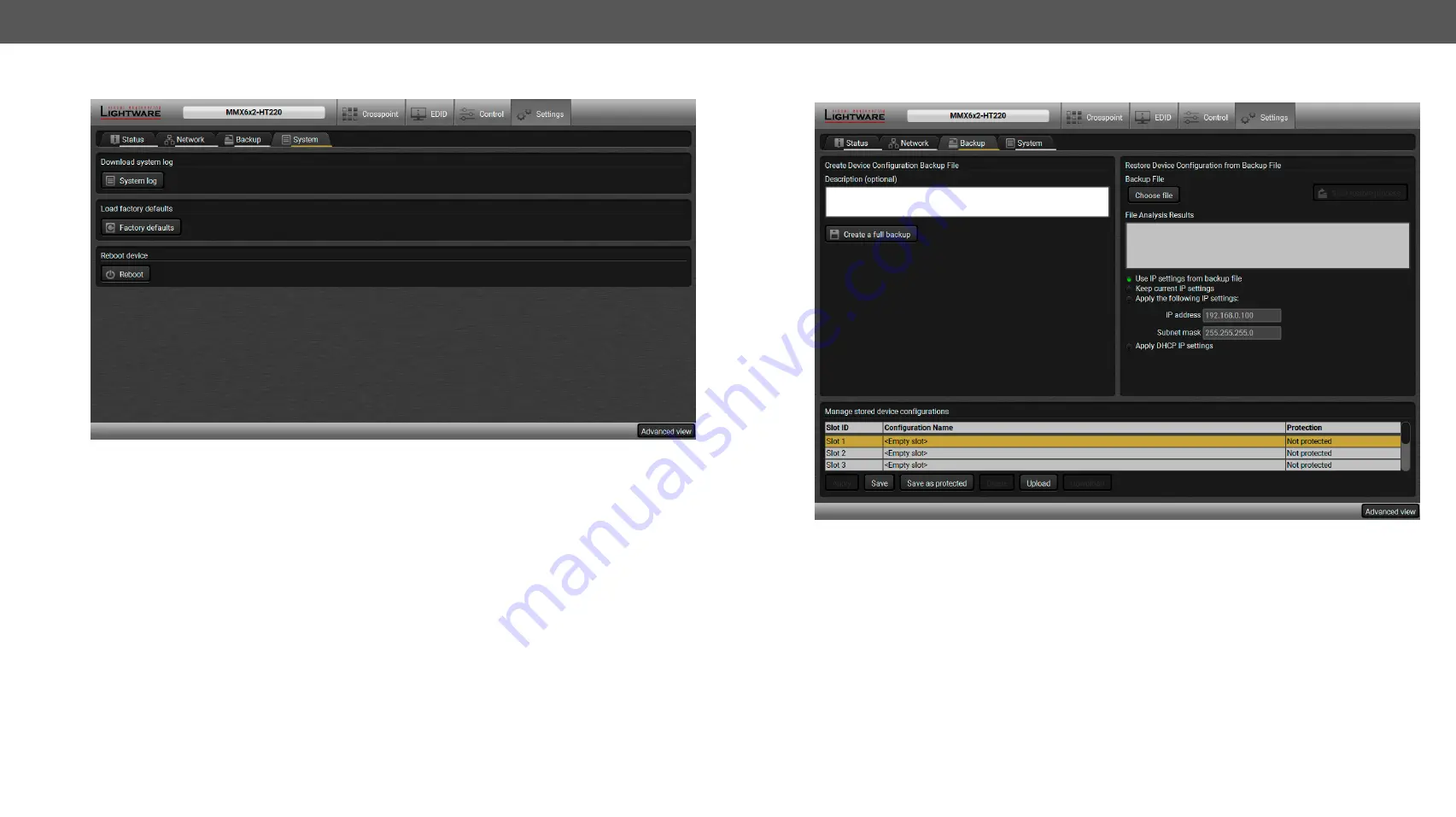
5. Software Control – Lightware Device Controller
MMX6x2-HT series – User's Manual
44
5.11.3.
System Tab
System tab
System log button
Logged events can be collected and saved into a file which is useful when troubleshooting or in another
special case for analyzing. Data collecting may take some minutes. You will be prompted about log
generating before starting. When the collecting is done, the Save as window appears; select the desired
location and press the
Save
button.
Factory defaults button
Factory default values can be restored by pressing the button; you will be asked to confirm. The connection
will be terminated and the device is rebooted. Factory default values are listed in
section.
Reboot button
The device can be restarted; the connection will be terminated.
5.12. Configuration Cloning (Backup Tab)
Backup Tab
The configuration cloning of Lightware LW3 devices is a simple method that eliminates the need to repeatedly
configure certain devices to have identical (non-factory) settings. If the devices are installed in the same
type of system multiple times then it is enough to set up only one device to fit the user’s needs and then copy
those settings to the others, thus saving time and resources.
5.12.1.
Cloning Steps in a Nutshell
Installing multiple devices with the same customized configuration settings can be done in a few easy steps:
Step 1.
Configure one device with all your desired settings with the LDC software.
Step 2.
Backup the full configuration file to your computer.
Step 3.
If needed, make some modifications to the configuration file using a text editor (e.g. Notepad). E.g.
modifying the static IP address is needed when DHCP is not used.
Step 4.
Connect to the other device which has to be configured and upload (restore) your configuration file.
Step 5.
Done! You can have as many totally identical, customized devices as you like.






























