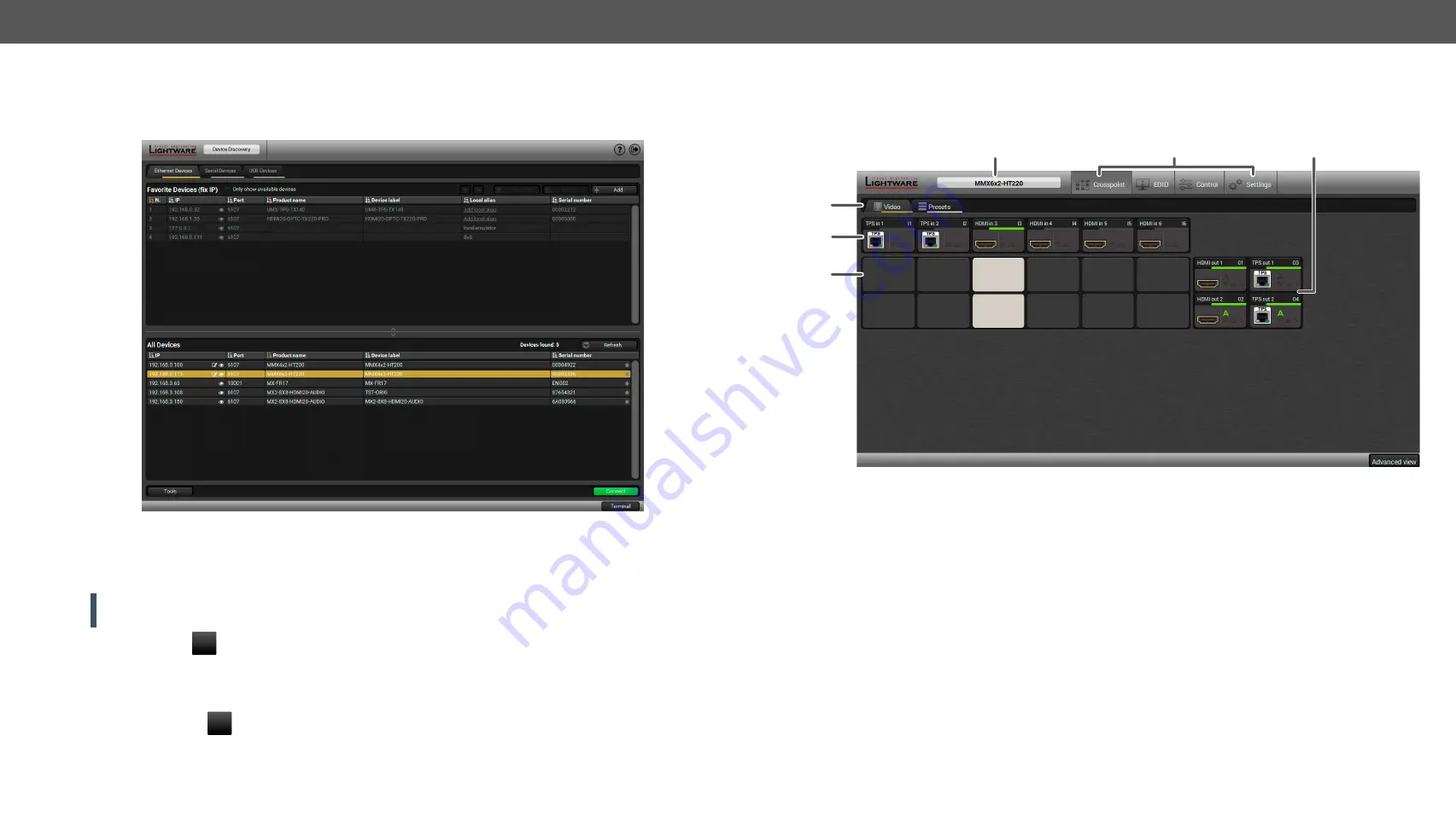
5. Software Control – Lightware Device Controller
MMX6x2-HT series – User's Manual
30
5.4.
Crosspoint Menu
When LDC finds the hardware, it determines the product type, and the LDC starts with the default page,
showing the Crosspoint menu.
1
Main menu
The available menu items are displayed. The active one is showed with dark
grey background color.
2
Information ribbon
The label shows the type of the connected device. Device discovery window
can be displayed by clicking on this ribbon.
3
Submenu selector
The available submenu items are displayed; in the Crosspoint menu, the Video
and the Presets submenus are defined.
4
Input ports
HDMI and TPS input ports; click on the port to open the port properties window.
5
Connections
Light grey square means the port is available but no connection between the
input and the output. White square means there is a connection between the
input and the output port.
6
Output ports
TPS and HDMI output ports; since HDMIOUT1 and TPSOUT1 carry the same A/V
signal (such as HDMIOUT2 and TPSOUT2), the selected input will be switched to
both output ports.
7
Advanced view
Displaying Advanced view page, showing the Terminal window and the LW3
protocol tree.
1
2
3
4
5
6
5.3.
Establishing the Connection
Step 1.
Connect the device to a computer via Ethernet, USB, or RS-232.
Step 2.
Run the controller software; device discovery window appears automatically.
Ethernet Connection in Device Discovery Window
Step 3.
Select the unit from the discovered Ethernet devices or under USB devices; when the device is connected
through RS-232 click on the
Query
button next to the desired serial port to display the device’s name and
serial number. Double click on the matrix or select the device and click on the
Connect
button.
ATTENTION!
When the device is connected via the local RS-232 port, make sure that Control mode and
LW3 protocol are set on the serial port.
Change IP Address
To modify IP address settings quickly it is not necessary to enter the device's settings/network menu, you
can set them by clicking the pencil icon beside the IP address. You can see the new settings only in this
window.
Identifying the Device
Clicking on the icon results the blinking of the LDC screen for 10 seconds. The feature helps to identify the
device itself in the rack shelf.






























