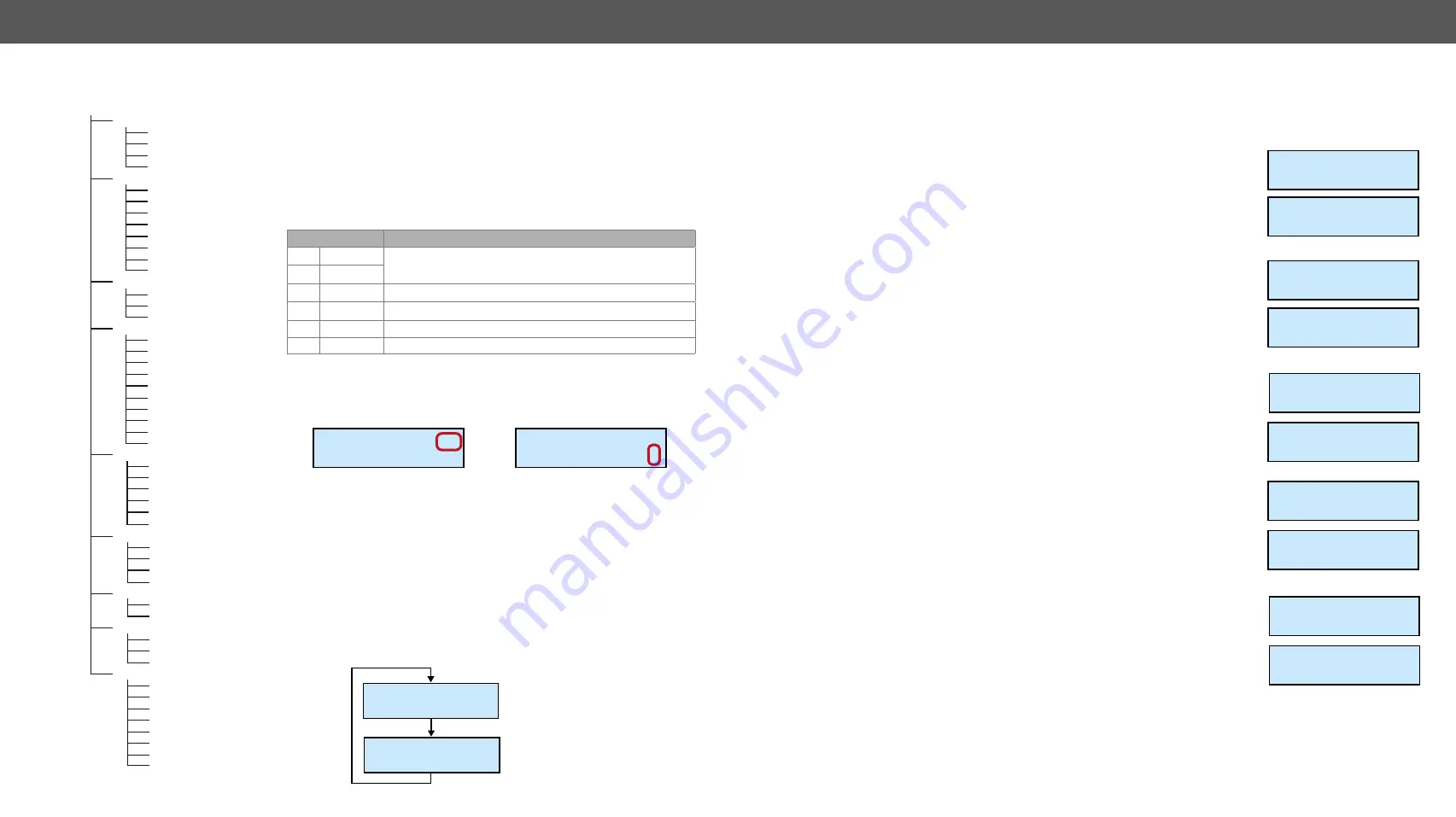
4. Operation of MMX6x2-HT Family
MMX6x2-HT series – User's Manual
25
4.4. Front Panel LCD Menu Operation
The matrix has an LCD menu and navigation buttons which make the
possibility to change certain settings and display basic information via
the front panel.
Navigation
Front panel LCD has 2 lines and 16 characters in each line. The name of the
menu item is always displayed in the first line. If no button is pressed for
5 minutes, LCD returns to its idle state and Device information is shown.
Buttons
Functions
up
Toggle between menu items
down
left
Move the cursor or step back to the previous menu
right
Move the cursor
enter
Execute changes or enter submenu
•
escape
Step back to the previous menu; cancel the operation
Display mode / Edit mode
The parameters are displayed in two modes on the LCD as follows:
Display mode
Edit mode
¹IP Address: »
192.168.000.095
¹IP Address:
192.168.000.09
½
In
Display mode
, the value cannot be changed; the
up and
down
buttons can be used to step between the submenu items (e.g. IP address
– Subnet mask – Static gateway, etc.). In
Edit mode
, the values can be
changed with the
up and
down buttons.
Display mode
is the default; select the desired parameter and press
enter to select
Edit mode
.
Idle state (Device information)
If no button is pressed for 5 minutes or the user navigates out from the
menu by the escape
•
and/or the left
button, LCD gets into idle state.
Front panel menu displays the following information in idle state:
LCD Menu Structure
Settings
Control RS-232
Loading Factory Defaults
Enter Bootload Mode
Resetting the Device
Network Settings
DHCP setting
Setting the IP Address
Setting the Subnet Mask
Setting the Static Gateway
LW2 Port Setting
LW3 Port Setting
MAC
Address
Apply
Settings
Health Status
Voltages
Temperatures
Up
Time
Inputs
TPSIN1
TPSIN2
HDMIIN3
HDMIIN4
HDMIIN5
HDMIIN6
AUXIN1
AUXIN2
AUXIN3
AUXIN4
Outputs
HDMIOUT1
HDMIOUT2
TPSOUT1
TPSOUT2
AUXOUT1
AUXOUT2
Signal Info
OUT1 VIDEO INFO
OUT1
AUDIO
INFO
OUT2 VIDEO INFO
OUT2
AUDIO
INFO
EDID Settings
Switch
View
Device Presets
Run Preset
Save
Preset
Delete
Preset
Info
Serial Number
Part
Number
CPU
Firmware
TPS RX Firmware
TPS
TX
Firmware
MX CB Firmware
Audio
Addon
HW
SC HW Version
MMX6x2-HT220
SN:5A003326
192.168.0.100
LW3 port: 6107
Matrix type and
serial number
IP address of the device
and LW3 port number
4.4.1.
Settings Menu
Control RS-232 settings
The local RS-232 port settings are available in the front panel menu.
Baud rate
Step 1.
Navigate to Settings / Control RS232 / Baudrate submenu and press the
enter
button.
Step 2.
To change the setting, press the enter
button and use the up
and
down
buttons to select the desired value.
Step 3.
Press the enter
button to save changes.
Data Bits
Step 1.
Navigate to Settings / Control RS232 / Data Bits submenu and press the
enter
button.
Step 2.
To change the setting, press the enter
button and use the up
and
down
buttons to select the desired value.
Step 3.
Press the enter
button to save changes.
Stop Bits
Step 1.
Navigate to Settings / Control RS232 / Stop Bits submenu and press the
enter
button.
Step 2.
To change the setting, press the enter
button and use the up
and
down
buttons to select the desired value.
Step 3.
Press the enter
button to save changes.
Parity
Step 1.
Navigate to Settings / Control RS232 / Parity submenu and press the
enter
button.
Step 2.
To change the setting, press the enter
button and use the up
and
down
buttons to select the desired setting.
Step 3.
Press the enter
button to save changes.
Loading factory default settings
Step 1.
Navigate to Settings / Fact. defaults submenu and press the enter
button.
Step 2.
Press the enter
button to load factory defaults or the escape
•
button
to cancel.
Step 3.
The device is restarted; factory default settings and parameters are set.
See the list of the details in
section.
¹Control RS232
»Baudrate
º
¹Baudrate:
14400
½
¹Control RS232
½Data Bits
º
¹Data Bits:
8 bits
»
¹Control RS232
½Stop Bits
º
¹Stop Bits:
1 stop bit
»
¹Control RS232
½Parity
º
¹Parity:
No parity
»
¹Settings
½Fact.defaults
º
Fact.defaults?
ENTER=Yes ESC=No






























