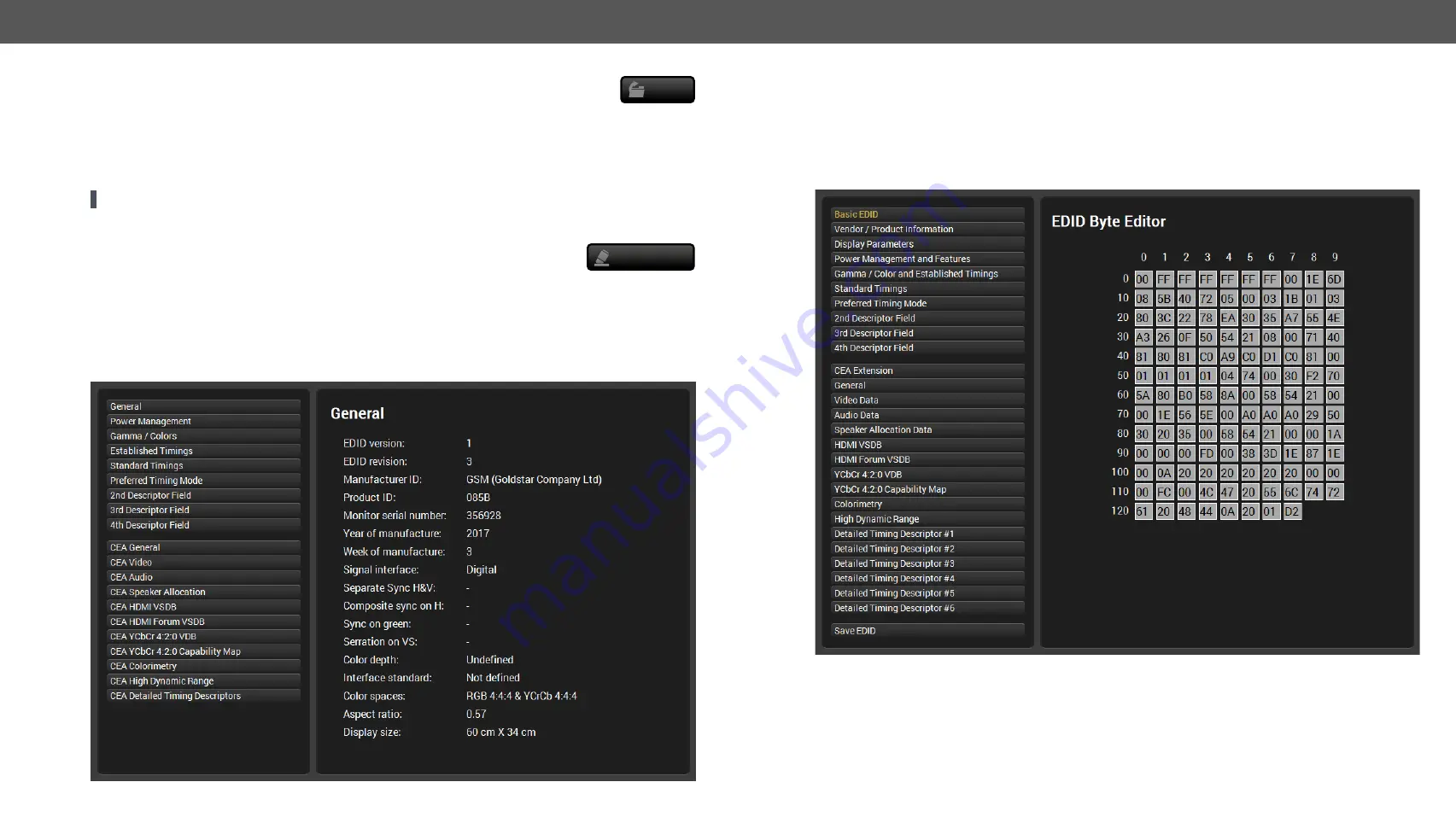
5. Software Control – Using Lightware Device Controller
HDMI20-OPTC series – User's Manual
33
Importing an EDID
Previously saved EDID (*.bin, *.dat or *.edid file) can be uploaded to the
user memory
:
Step 1.
Select the
User
tab in the left panel and select a memory slot.
Step 2.
Press the
Import
button below the Source panel.
Step 3.
Browse the file in the opening window then press the
Open
button. Browsed EDID is imported into the
selected User memory.
ATTENTION!
The imported EDID overwrites the selected memory place even if it is not empty.
Deleting EDID(s)
The EDID(s) from User memory can be deleted as follows:
Step 1.
Select the
User
tab in the left panel.
Step 2.
Select the desired memory slot(s); one or more can be selected (
Select all
and
Select None
buttons can
be used). The EDID(s) will be highlighted with yellow.
Step 3.
Press the
Deleted selected
button to delete the EDID(s).
5.6.3. EDID Summary Window
Select an EDID from Source panel and press the
Info
button to display EDID summary.
Import
Delete selected
5.6.4. Editing an EDID
Select an EDID from the left panel and press the
Edit
button to display Advanced EDID Editor window. The
editor can read and write all descriptors, which are defined in the standards, including the additional CEA
extension. Any EDID from the device’s memory or a saved EDID file can be loaded into the editor. The software
resolves the raw EDID and displays it as readable information to the user. All descriptors can be edited, and
saved in an EDID file, or uploaded to the User memory.
EDID Editor Window






























