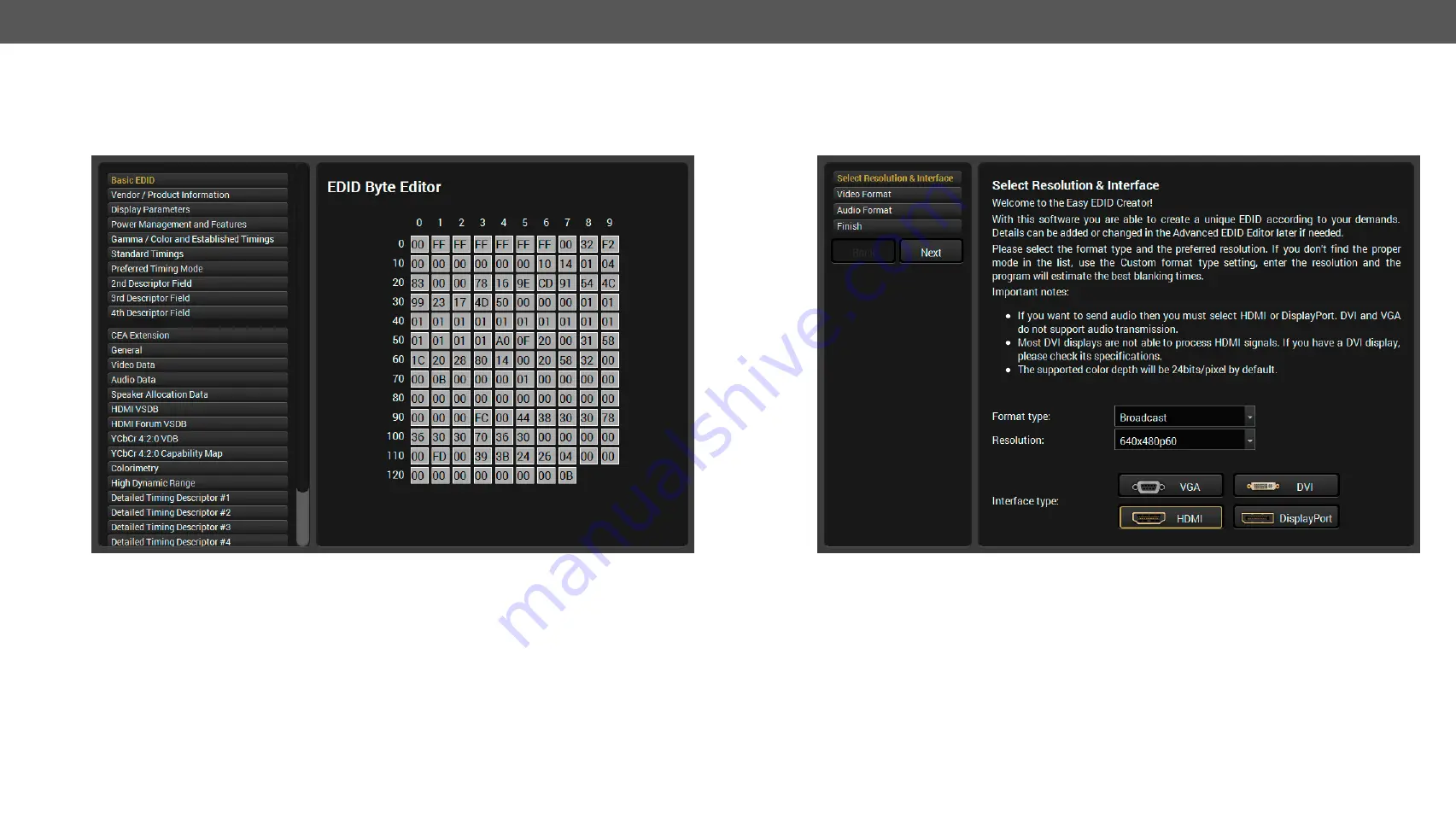
5. Software Control – Lightware Device Controller
DVIDL-OPT series – User's Manual
19
5.6.
Editing an EDID
Select an EDID from Source panel and press Edit button to display Advanced EDID Editor window. The editor
can read and write all descriptors, which are defined in the standards, including the additional CEA extension.
Any EDID from the device’s memory or a saved EDID file can be loaded into the editor.
The EDID Editor Window
The software resolves the raw EDID and displays it as readable information to the user. All descriptors can
be edited, and saved in an EDID file, or uploaded to the User memory. For more details about EDID Editor
please download the
5.6.1.
Creating an EDID
Since above mentioned Advanced EDID Editor needs more complex knowledge about EDID, Lightware
introduced a wizard-like interface for fast and easy EDID creation. With Easy EDID Creator it is possible to
create custom EDIDs in four simple steps.
The Easy EDID Creator Window
By clicking on the
Create
button below Source panel, Easy EDID Creator is opened in a new window. For more
details about EDID Editor please download the






























