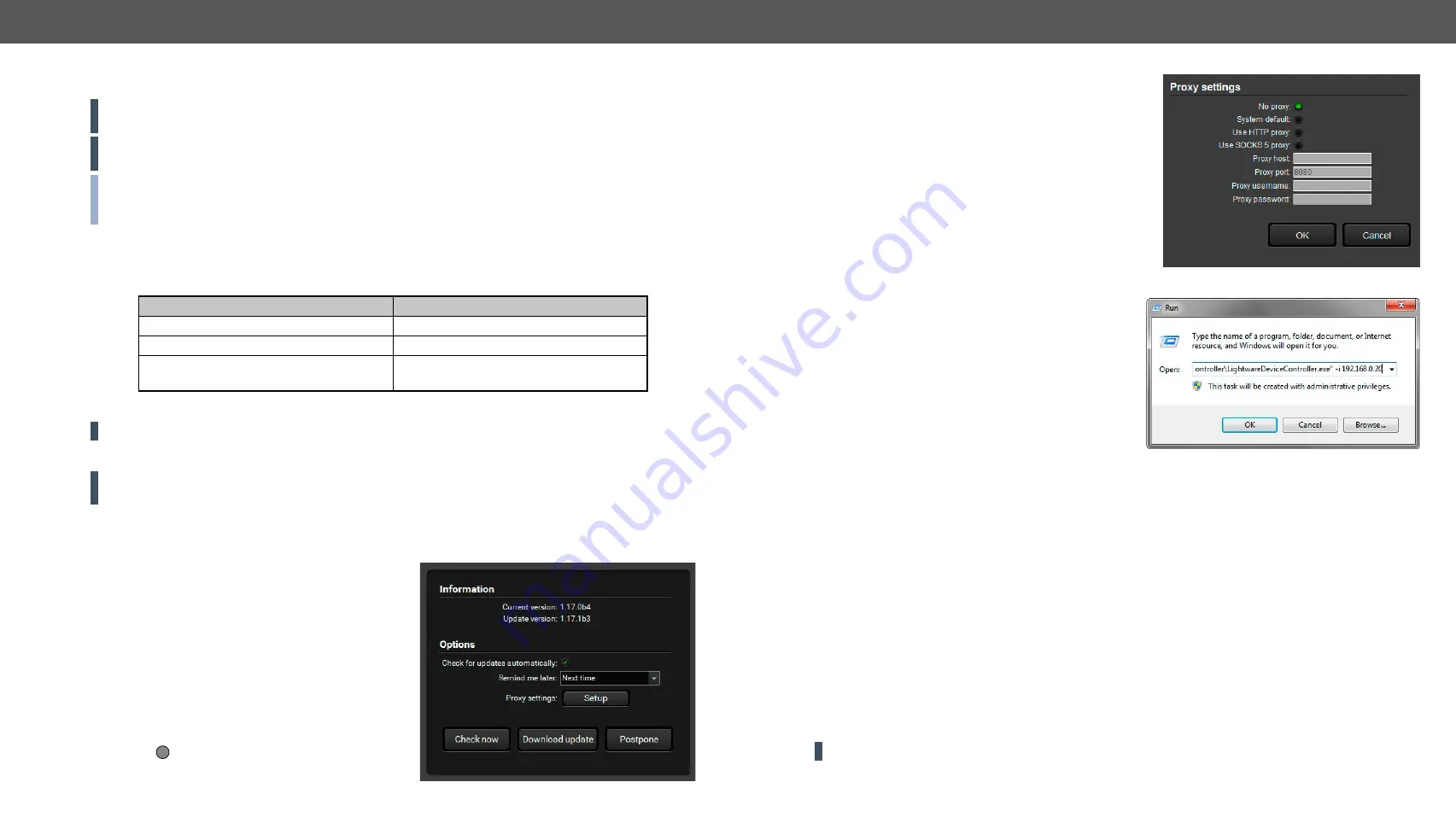
5.SoftwareControl-LightwareDeviceController
HDMI-TPS-TX200series–User'sManual
36
Appliedfirmwarepackage:v1.3.2b3 | LDCsoftware:v2.5.7b2
5.1.
Install and Update
ATTENTION!
Pleasenotethattheminimumsystemrequirementis1GBRAMandtheminimumdisplay
resolutionshallbe1280x720.
ATTENTION!
Certainportsareusedforthecommunicationinthebackground;pleasecheckthelistinthe
AppliedPorts(NetworkSettings)
section.
INFO:
Aftertheinstallation,theWindowsandtheMacapplicationhasthesamelookandfunctionality.
ThistypeoftheinstallerisequalwiththeNormalinstallincaseofWindowsandresultsanupdateable
version with the same attributes.
Installation for Windows OS
Runtheinstaller.IftheUserAccountControldropsapop-upmessageclick
Yes
.Duringtheinstallationyou
willbepromptedtoselectthetypeoftheinstallation:
normal
and the
snapshot
install:
Normal install
Snapshot install
AvailableforWindowsandmacOS
AvailableforWindows
The installer can update only this instance
Cannot be updated
Only one updateable instance can exist for
all users
More than one different version can be
installed for all users
Comparison of installation types
ATTENTION!
UsingtheNormalinstallasthedefaultchoiceishighlyrecommended.
Installation for macOS
ATTENTION!
Please check the firewall settings on the macOS device. LDC needs to be added to the
exeptions of the blocked software for the proper operation.
MounttheDMGfilewithdoubleclickingonitanddragtheLDCiconovertheApplicationsicontocopythe
programintotheApplicationsfolder.IfyouwanttocopytheLDCintoanotherlocationjustdragtheicon
over the desired folder.
Updating of LDC
Step 1.
Runtheapplication.
The
Device Discovery
window appears automatically and
theprogramcheckstheavailableupdatesonLightware’s
websiteandopenstheupdatewindowiftheLDCfound
updates.
The current and the update version number can be seen
at the top of the window and they are shown in this
window even with the snapshot install.
The
Update
windowcanalsobeopenedbyclickingthe
About icon
?
and the
Update
button.
Step 2.
Setthedesiredupdatesettinginthe
Options
section.
▪
If you do not want to check for the updates
automatically, uncheck
the circle
, which contains the
greentick.
▪
If you want to postpone the update, a reminder can be
set with different delays from the
drop down list
.
▪
Iftheproxysettingstraversetheupdateprocess,set
the proper values then click the
OK
button.
Step 3.
Click the
Download update
buttontostarttheupdating.
Theupdatescanbecheckedmanuallybyclickingthe
Check
now
button.
5.2.
Running the LDC
Thecommonwaytostartthesoftwareisdouble-clickon
theLDCicon.ButtheLDCcanberunbycommandline
parametersasfollows:
Connecting to a Device with Static IP Address
The LDC is connected to a device with the indicated
staticIPaddressdirectly;theDeviceDiscoverywindow
isnotdisplayed.Whentheportnumberisnotset,the
defaultportisused:10001(LW2protocol).
ForLW3devicesusethe6107portnumber.
Format:
LightwareDeviceController -i <IP_address>:<port>
Example
:
LightwareDeviceController -i 192.168.0.20:6107
Connecting to a Device via a Serial Port
TheLDCisconnectedtoadevicewiththeindicatedCOMportdirectly;theDeviceDiscoverywindowisnot
displayed. If no Baud rate is set the application will detect it automatically.
Format
:
LightwareDeviceController -c <COM_port>:<Baud>
Example
:
LightwareDeviceController -c COM1:57600
Adjusting the Zoom
Thewindowcanbezoomedtoaspecificvaluetofittotheresolutionofthedesktop(higher/lower).'1'isthe
defaultvalue(100%).
Format
:
LightwareDeviceController -z <magnifying_value>
Example
:
LightwareDeviceController -z 1.2
ATTENTION!
ThelastsetvalueisstoredandappliedwhenLDCisstartedwithoutaparameter.






























