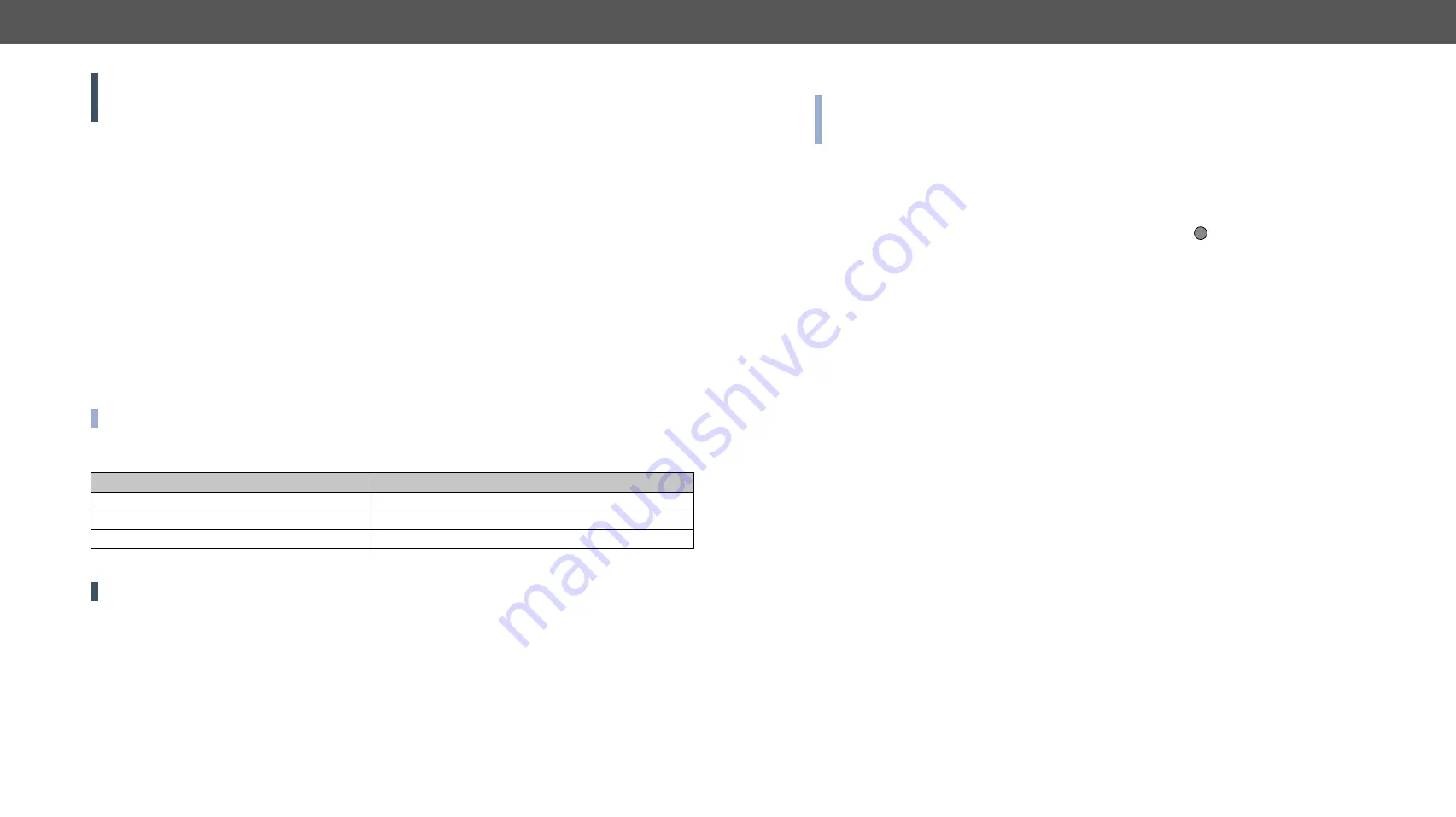
5. Firmware Upgrade
DP-OPT-TX150, DP-OPT-RX150 – User's Manual
25
Applied firmware package: v1.1.13 | LDC software: v2.5.1b5
ATTENTION!
While the firmware is being upgraded, the normal operation mode is suspended as the
receiver is switched to bootload mode. Signal processing is not performed. Do not interrupt the firmware
upgrade. If any problem occurs, reboot the receiver and restart the process.
5.1. About the Firmware Package (LFP File)
The firmware files are packed in an LFP package. You need only this file to do the upgrade on your device.
▪
The package contains all the necessary components, binary, and other files; You do not have to get
further files.
▪
There is a descriptor file in the package that contains each firmware with version number and a list
showing the compatible devices. The descriptor is displayed after loaded the LFP file in the LDU.
5.2.
Short Instructions
Step 1.
Get the firmware pack and the Lightware Device Updater (LDU) application.
Step 2.
Install the LDU application.
Step 3.
Establish the connection between the computer and the device(s).
Step 4.
Start the LDU and follow the instructions shown on the screen.
5.3.
Install and Upgrade
Installation for Windows OS
INFO:
The application can be installed under Windows XP or above.
Run the installer. If the User Account Control drops a pop-up message click
Yes
. During the installation you
will be prompted to select the type of the installation:
Normal install
Snapshot install
Available for Windows and macOS
Available for Windows
The installer can update only this instance
Cannot be updated
Only one updateable instance can exist for all users More than one different version can be installed for each user
Comparison of install types
ATTENTION!
Using the Normal install as the default value is highly recommended.
Installation for macOS
INFO:
After the installation the Windows and the macOS application has the same look and functionality.
This type of the installer is equal with the Normal install in case of Windows and results an updateable
version with the same attributes.
Mount the DMG file with double clicking on it and drag the LDU icon over the Applications icon to copy the
program into the Applications folder. If you want to copy the LDU into another location just drag the icon over
the desired folder.
LDU Upgrade
Step 1.
Run the application. In the welcome screen click on the button in the top right corner; the
About window will appear. Click on the
Check now
button. The program checks the available updates
on Lightware website and shows its version.
Step 2.
Set the desired update settings in the
Options
section.
▪
If you do not want to check for the updates automatically, uncheck the
circle
, which contains the green
tick.
▪
If you want to postpone the update, a reminder can be set with different delays from the
drop down list
.
▪
If the proxy settings traverse the update process, set the proper values then click the
OK
button.
Step 3.
Press the
Update
button to download the new version; the installer will start.
?





























