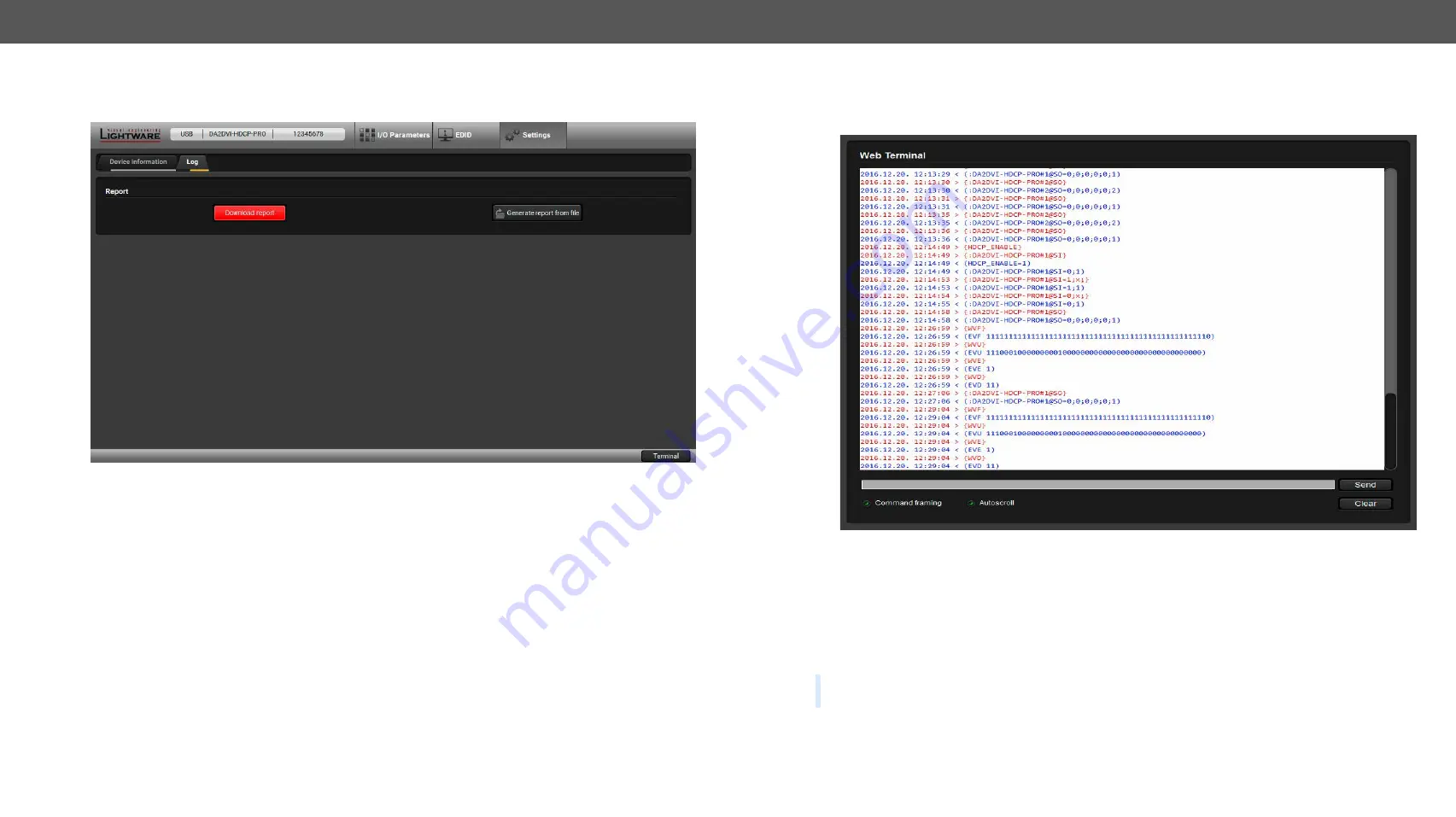
5. Software Control – Lightware Device Controller
DA2DVI-HDCP-Pro – User's Manual
18
5.5.2. Log Tab
Events logged by the device and report generators can be found on Log tab.
Log Tab in the Settings Menu
LDC is able to collect information from the device and save it to a report file. This information package can
be sent to Lightware support team when a problem may arise with the device.
Press the
red button
: Generate report file.
LDC collects the needed information; this may take up to 5 minutes.
After generating the report, a ‘Save as’ dialog box appears. Select the folder where you want to save the
report file. The default file name can be changed.
The report contains the following device-dependent information (if available):
▪
Device type and serial number,
▪
Firmware versions of all the internal controllers,
▪
Hardware health status,
▪
All EDID headers and status (emulated, dynamic, factory, user),
Open Custom Report from File
The Controller Software is able to send a custom command file to other Lightware devices (e.g. another
DA2DVI-HDCP-Pro). The command file can be generated by Lightware support. This is needed when some
special commands have to be used for configuring the device or troubleshooting.
5.6. Terminal Window
This general purpose terminal is intended mainly for testing and debugging purposes. All commands can be
used here that are discussed in the programmer’s reference. The command text can be typed directly.
Terminal Window
By default commands are automatically surrounded by framing brackets. Every sent command and every
received response gets an arrow (-> or <-) prefix, and has different font colors in order to help to distinguish.
The timecode in every row shows the exact time when the command was sent or the response received.
If the
Command framing
checkbox is unchecked, you can send multiple commands together, however in this
case you have to type in the framing brackets manually.
The terminal can also be opened after starting the LDC - press the Terminal button on the Device discovery
page on the bottom of the window.
TIPS AND TRICKS: The typed commands can be "browsed" when the cursor is in the command line and
you press the
up
button on the keyboard. The commands are stored until the LDC is closed.



























