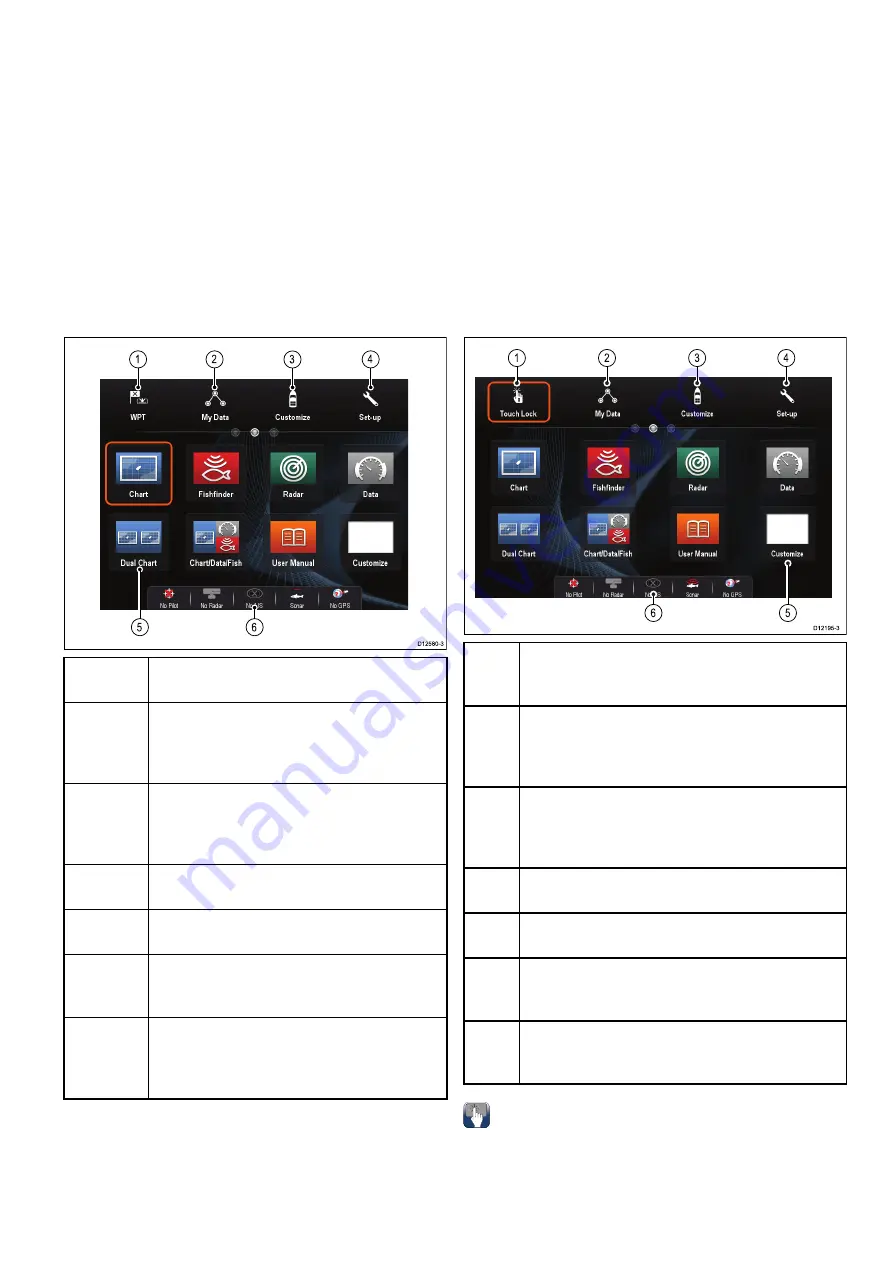
6.5 Homescreen overview — Touch
only displays
The Homescreen provides a central point of access
for your display's applications, data and settings.
• The Homescreen provides quick access to your
data (waypoints, routes, tracks, images and
videos) and backup settings.
• The Homescreen consists of a number of
Homescreen pages. Swipe the screen left or right
with your finger to scroll through the available
Homescreen pages.
• Each Homescreen page consists of a number of
icons. Applications are started by selecting the
relevant icon.
D12580-3
1
2
3
4
5
6
Screen
item
Description
1
Waypoint
— select the icon to access the
waypoint list. Select and hold on the icon to
place a Man Overboard (MOB) marker at your
vessel’s current position.
2
My Data
— this icon enables you to centrally
manage your data including route, track, and
waypoint lists. You can also access saved
pictures and videos and backup settings.
3
Customize
— select this icon to configure
application pages and display preferences.
4
Set-up
— select this icon to access the system
set-up menus.
5
Icon
— each icon represents an application
page. A page can display multiple applications
simultaneously.
6
Status bar
— the status icons confirm the
status of externally-connected equipment,
including GPS, AIS, radar, sonar and autopilot
units.
6.6 Homescreen overview — c Series /
e Series
The Homescreen provides a central point of access
for your display's applications, data and settings.
• The Homescreen provides quick access to your
data (waypoints, routes, tracks, images and
videos) and backup settings.
• The Homescreen consists of a number of
Homescreen pages. Swipe the screen left or right
with your finger to scroll through the available
Homescreen pages.
• Each Homescreen page consists of a number of
icons. Applications are started by selecting the
relevant icon.
D12195-3
1
2
3
4
6
5
Scr-
een
item
Description
1
Touch Lock
— (HybridTouch displays only) select
this icon to lock the touchscreen, preventing
accidental use. To unlock, use the UniControl to
deselect the Touch Lock icon.
2
My Data
— this icon enables you to centrally
manage your data including route, track, and
waypoint lists. You can also access saved pictures
and videos and backup settings.
3
Customize
— select this icon to configure
application pages and display preferences.
4
Set-up
— select this icon to access the system
set-up menus.
5
Icon
— each icon represents an application
page. A page can display multiple applications
simultaneously.
6
Status bar
— the status icons confirm the status
of externally-connected equipment, including GPS,
AIS, radar, sonar and autopilot units.
Accessing the homescreen
The homescreen can be accessed from any
application.
To access the homescreen follow the steps below:
1. Select the homescreen icon on-screen.
Getting started
93
Содержание a125
Страница 2: ......
Страница 6: ......
Страница 16: ...16 a Series c Series e Series ...
Страница 43: ...13 GPS receiver 14 Thermal camera 15 Wireless connection Planning the installation 43 ...
Страница 50: ...50 a Series c Series e Series ...
Страница 82: ...82 a Series c Series e Series ...
Страница 114: ...114 a Series c Series e Series ...
Страница 120: ...120 a Series c Series e Series ...
Страница 186: ...186 a Series c Series e Series ...
Страница 187: ...Chapter 13 Man Overboard MOB Chapter contents 13 1 Man overboard on page 188 Man Overboard MOB 187 ...
Страница 190: ...190 a Series c Series e Series ...
Страница 193: ...Chapter 15 Fuel manager Chapter contents 15 1 Fuel manager overview on page 194 Fuel manager 193 ...
Страница 208: ...208 a Series c Series e Series ...
Страница 230: ...230 a Series c Series e Series ...
Страница 320: ...320 a Series c Series e Series ...
Страница 340: ...340 a Series c Series e Series ...
Страница 364: ...364 a Series c Series e Series ...
Страница 420: ...420 a Series c Series e Series ...
Страница 424: ...424 a Series c Series e Series ...
Страница 434: ...434 a Series c Series e Series ...
Страница 459: ......
Страница 460: ...www raymarine com ...
















































