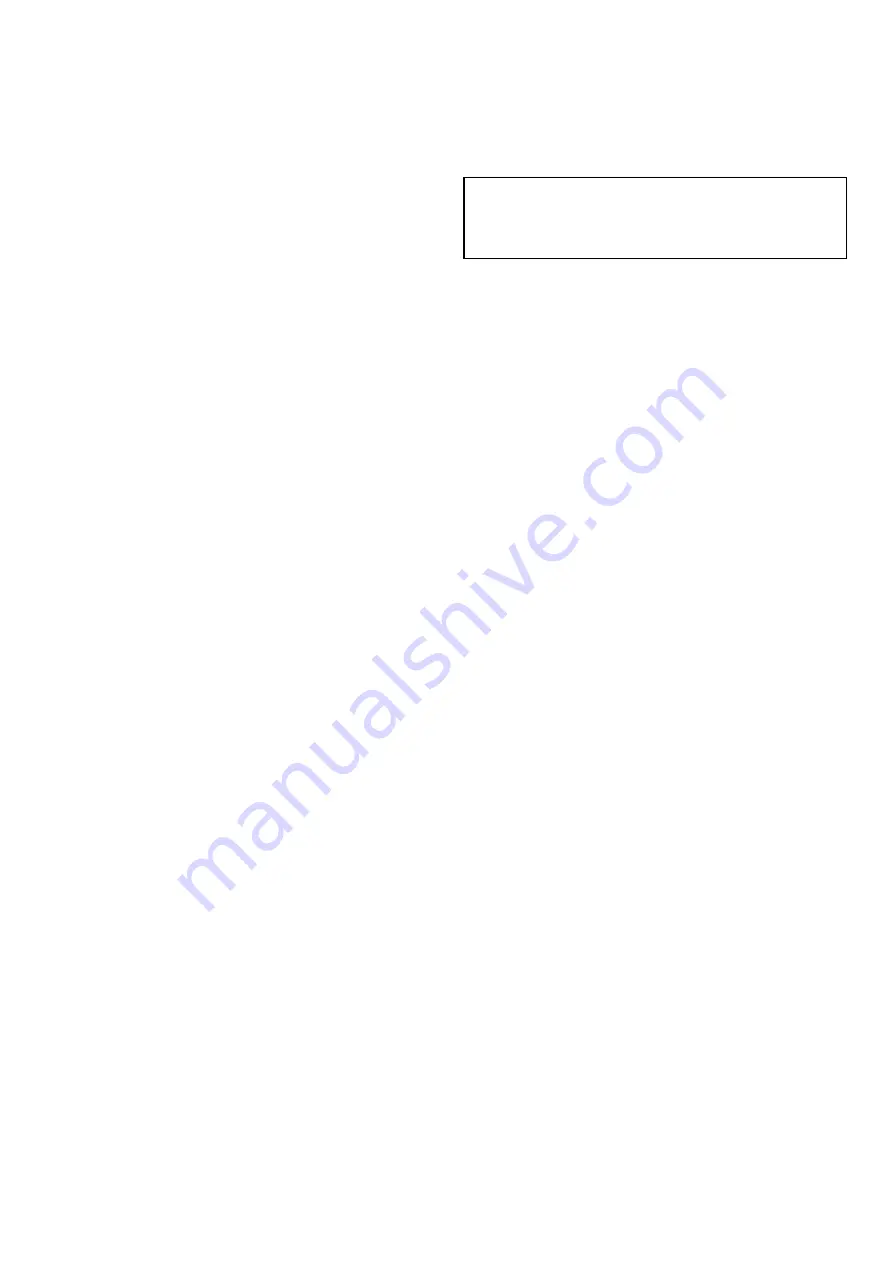
24.2 Camera cycling
When multiple camera / video feeds are available the
camera application can be set up to automatically
cycle through the available feeds at a specified time
interval.
With camera cycling turned on the camera
application will cycle through the available video
input(s) on the display and available networked IP
camera feeds. The feeds will be cycled in the order
they appear in the Camera selection menu:
Menu
> Camera
. Direct video input feeds will appear first
and then any networked IP camera feeds. When the
final feed in the list has been displayed the camera
application will loop back to the first feed in the list.
Camera cycling will cycle through the multifunction
displays available video input(s) even if no feed is
connected to the input(s). Where no feed is present
on a video input, during cycling the video input
feed will appear as a blue screen. You can choose
whether or not the video input(s) appear during
camera cycling.
The time interval that each feed is displayed for,
before switching to the next feed can be adjusted.
Turning on camera cycling
To turn on the camera cycling feature follow the
steps below.
From the camera application:
1. Select
Menu
.
2. Select
Camera Cycling
.
3. Select
Camera Cycling
so that On is highlighted.
Selecting Camera Cycling will switch cycling On
and Off.
When the menu is closed the camera application will
cycle through all available feeds at the defined time
interval.
Setting the time interval for camera cycling
The time interval that each video feed is displayed
for can be set by following the steps below.
From the camera application, with Camera cycling
turned on:
1. Select
Menu
.
2. Select
Camera Cycling
.
3. Select
Cycle interval
.
The cycle interval numeric adjust control is
displayed.
4. Adjust the setting to the required time interval.
During camera cycling each feed is displayed for the
time specified before changing to the next feed.
Showing or hiding video input feeds during
camera cycling
By default your multifunction displays video input(s)
are shown during cycling, even if no feed is
connected to the input(s). You can choose whether
video input(s) appear during camera cycling by
following the steps below.
From the camera application:
1. Select
Menu
.
2. Select
Camera Cycling
.
3. Select the
Include <Camera Name>
option for
the video input you want to Show or Hide.
Selecting
Include <Camera Name>
option will
switch between showing or hiding the video input
during camera cycling.
Note:
In the steps above
<Camera Name>
represents the default feed name provided by the
connected device or the custom name which can
be assigned to the feed.
Turning off camera cycling
You can turn off camera cycling using the methods
detailed below.
From the camera application, with camera cycling
turned on:
1. Select
Menu > Camera Cycling > Camera
Cycling
so that Off is highlighted, or
2. Change the camera / video feed manually as
described earlier in this section.
Camera application
367
Содержание a125
Страница 2: ......
Страница 6: ......
Страница 16: ...16 a Series c Series e Series ...
Страница 43: ...13 GPS receiver 14 Thermal camera 15 Wireless connection Planning the installation 43 ...
Страница 50: ...50 a Series c Series e Series ...
Страница 82: ...82 a Series c Series e Series ...
Страница 114: ...114 a Series c Series e Series ...
Страница 120: ...120 a Series c Series e Series ...
Страница 186: ...186 a Series c Series e Series ...
Страница 187: ...Chapter 13 Man Overboard MOB Chapter contents 13 1 Man overboard on page 188 Man Overboard MOB 187 ...
Страница 190: ...190 a Series c Series e Series ...
Страница 193: ...Chapter 15 Fuel manager Chapter contents 15 1 Fuel manager overview on page 194 Fuel manager 193 ...
Страница 208: ...208 a Series c Series e Series ...
Страница 230: ...230 a Series c Series e Series ...
Страница 320: ...320 a Series c Series e Series ...
Страница 340: ...340 a Series c Series e Series ...
Страница 364: ...364 a Series c Series e Series ...
Страница 420: ...420 a Series c Series e Series ...
Страница 424: ...424 a Series c Series e Series ...
Страница 434: ...434 a Series c Series e Series ...
Страница 459: ......
Страница 460: ...www raymarine com ...






























