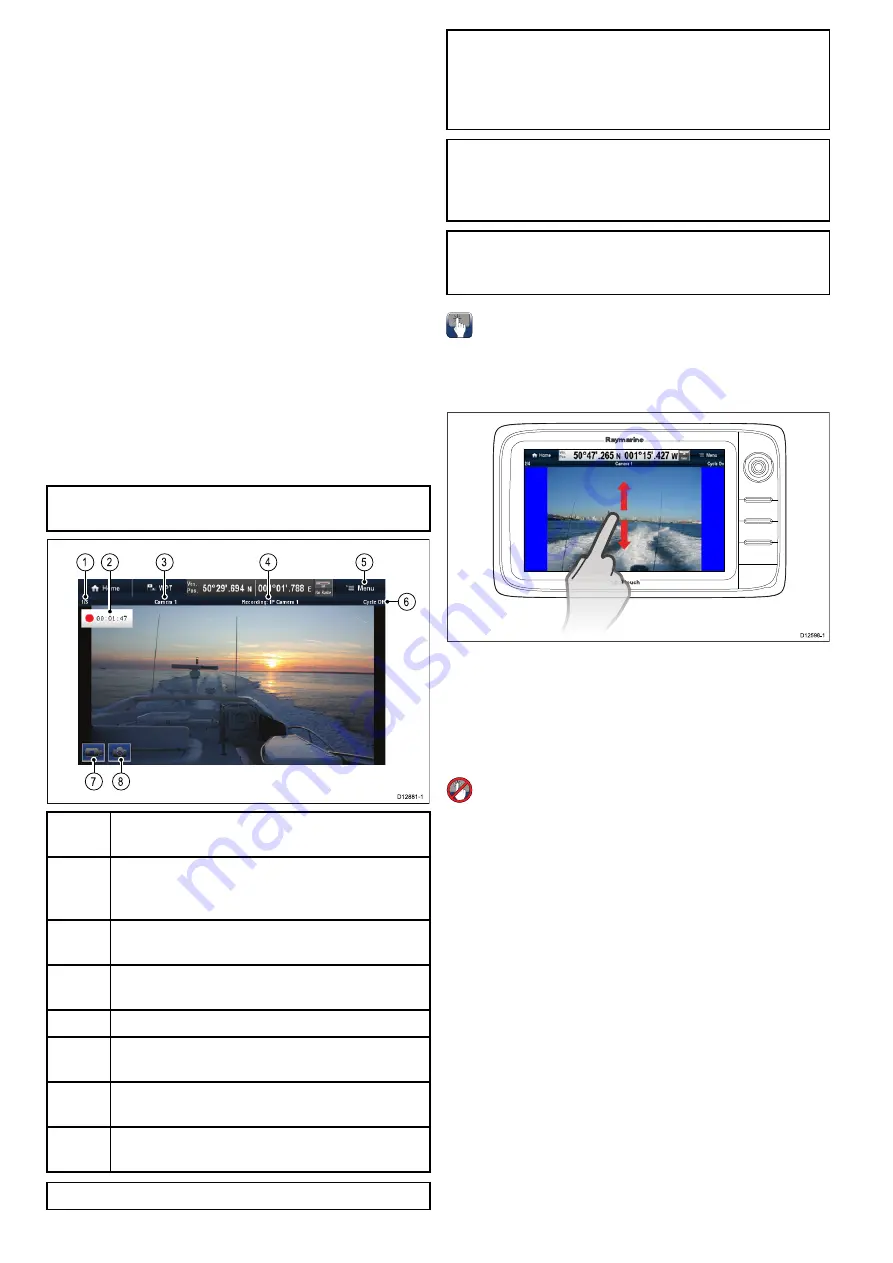
24.1 Camera application overview
You can view a camera or a video feed which is
connected directly to your multifunction display using
the video input(s), or IP camera feeds which are
available on your network.
The Camera application can be used to:
• Display live camera feeds.
• Automatically cycle through available camera
feeds.
• If supported by the camera, adjust the brightness,
contrast, color and aspect ratio of the video image.
• Record a live IP camera feed.
• Playback recorded IP camera footage.
• View 1 camera feed whilst recording a second IP
camera feed.
• Open a different application whilst recording an IP
camera feed.
• Take photos of an IP camera feed.
• View images.
Note:
Recording and picture taking functions are
only available on IP camera feeds.
D12881-1
7
8
6
1
2
3
4
5
1
Camera feed number – indicates the current feed
and number of available feeds.
2
Recording status – indicates that the camera
application is recording and the current elapsed
time.
3
Camera name – indicates the name of the camera
that is currently displayed.
4
Recording – indicates if the camera application is
recording and which feed is being recorded.
5
Menu – Opens the Camera application main menu.
6
Cycle – indicates if the feed cycling is turned on
or off.
7
*Record video – temporary onscreen icon to
Start/stop recording.
8
*Take Photo – temporary onscreen icon to take a
photo.
Note:
* Only available on touchscreen displays.
Note:
Your multifunction display must be powered
up before power is applied to any networked
IP cameras, this is to enable your multifunction
display to assign the IP camera(s) a valid IP
address.
Note:
If your IP camera(s) are not detected by
your multifunction display, try power cycling the IP
camera(s) whilst leaving your multifunction display
powered up.
Note:
For information on connecting the camera /
video source and compatible video formats, refer
to the
Chapter 4 Cables and connections
section.
Changing the camera / video feed
On a New a Series or New e Series display, if more
than 1 feed is available you can change which feed
is displayed on the screen using touch.
D
12598-1
From the Camera application.
1. Touch and swipe your finger up to move to the
next video feed.
2. Touch and swipe your finger down to display the
previous video feed.
Changing the camera / video feed
On a New c Series or New e Series display, if more
than 1 feed is available you can change which feed
is displayed on the screen using the Joystick.
From the Camera application
1. Move the
Joystick Down
to display the next
video feed.
2. Move the
Joystick Up
to display the previous
video feed.
Changing the camera / video feed using the
menu
On all display variants, when more than 1 feed is
available, you can change which feed is displayed
on the screen using the menu.
From the Camera application with a camera / video
feed displayed:
1. Select
Menu
.
2. Select
Camera
.
3. Select the camera feed you want to display on
the screen.
366
a Series / c Series / e Series
Содержание a125
Страница 2: ......
Страница 6: ......
Страница 16: ...16 a Series c Series e Series ...
Страница 43: ...13 GPS receiver 14 Thermal camera 15 Wireless connection Planning the installation 43 ...
Страница 50: ...50 a Series c Series e Series ...
Страница 82: ...82 a Series c Series e Series ...
Страница 114: ...114 a Series c Series e Series ...
Страница 120: ...120 a Series c Series e Series ...
Страница 186: ...186 a Series c Series e Series ...
Страница 187: ...Chapter 13 Man Overboard MOB Chapter contents 13 1 Man overboard on page 188 Man Overboard MOB 187 ...
Страница 190: ...190 a Series c Series e Series ...
Страница 193: ...Chapter 15 Fuel manager Chapter contents 15 1 Fuel manager overview on page 194 Fuel manager 193 ...
Страница 208: ...208 a Series c Series e Series ...
Страница 230: ...230 a Series c Series e Series ...
Страница 320: ...320 a Series c Series e Series ...
Страница 340: ...340 a Series c Series e Series ...
Страница 364: ...364 a Series c Series e Series ...
Страница 420: ...420 a Series c Series e Series ...
Страница 424: ...424 a Series c Series e Series ...
Страница 434: ...434 a Series c Series e Series ...
Страница 459: ......
Страница 460: ...www raymarine com ...






























