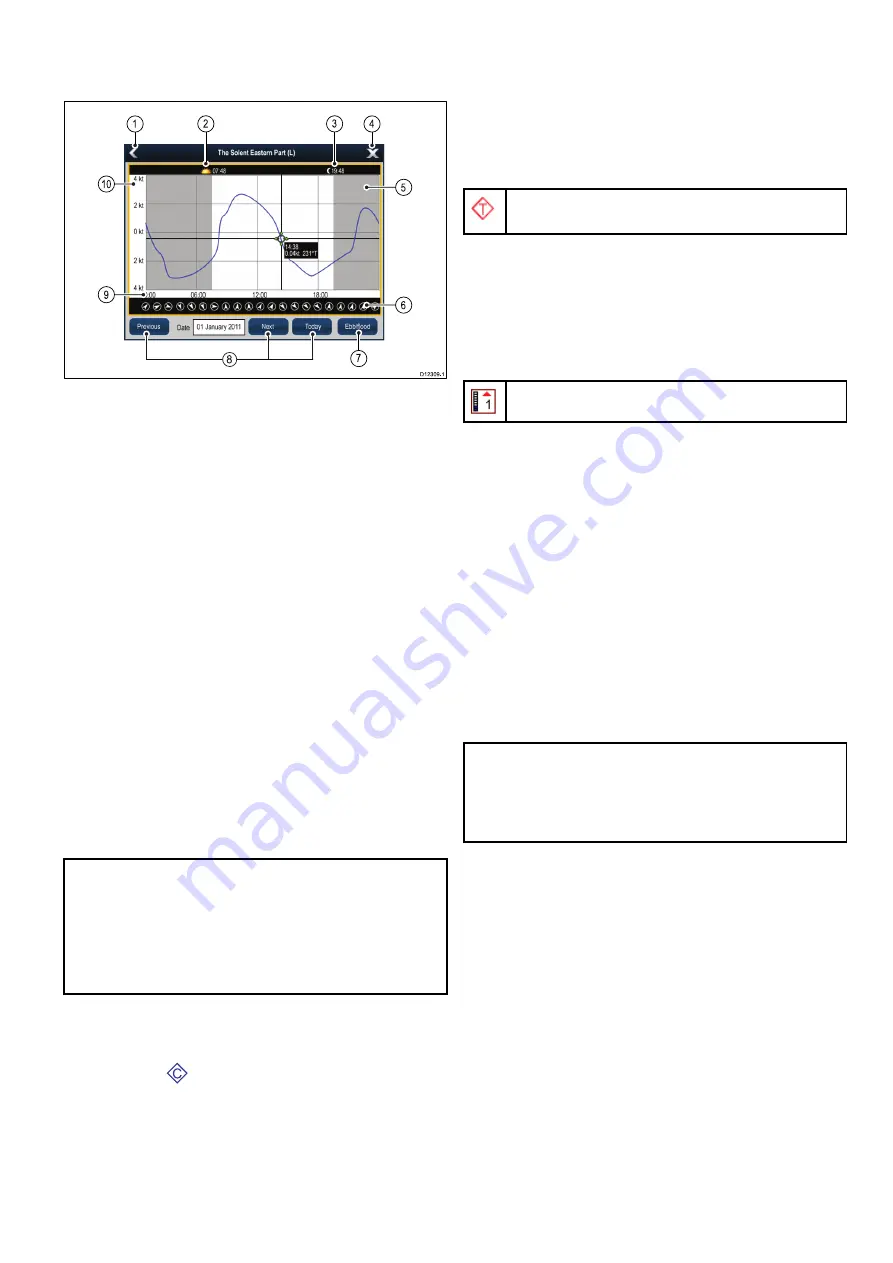
Current graphs
Current graphs provide a graphical view of current
activity.
D
12309-1
1
4
5
2
9
6
1
0
3
8
7
1.
Back
— Return to the previous menu or view.
2.
Sunrise indicator
— Indicates when the sun
rises.
3.
Sunset indicator
— Indicates when the sun
sets.
4.
Exit
— Closes the dialog.
5.
Nightfall indicator
— The greyed-out section of
the graph indicates when nightfall occurs.
6.
Current direction
— Indicates the direction of
current (relative to north).
7.
Ebb/Flood
— Displays a list showing ebb, slack
and flood tides.
8.
Date navigation
— Use the icons to move to
the next or previous day.
9.
Time
— The horizontal axis of the graph
indicates time, in accordance with the time
format specified in the
Units Set-up
options.
10.
Current speed
— The vertical axis of the
graph indicates speed, in accordance with the
speed preferences specified in the
Units Set-up
options
Note:
The data provided in the current graphs is
for information purposes only and should NOT be
relied upon as a substitute for prudent navigation.
Only official government charts and notices to
mariners contain all the current information needed
for safe navigation. Always maintain a permanent
watch.
Displaying details of currents
From the chart application:
1. Select the
C
diamond-shaped current icon.
The chart context menu is displayed.
2. Select
Current Station
.
The graph for the selected station is displayed.
Tide information
Animated tide information
The electronic charts may allow animation of the tide
information tide stations.
Animated tide information is available in the chart
application wherever a diamond-shaped symbol with
a "T" is displayed:
This symbol identifies tide stations and the availability
of tide information for the location.
When you select a tide station symbol the chart
context menu is displayed, which provides the
Animate
option.
When you select
Animate
the animate menu is
displayed and the diamond–shaped symbols are
replaced with dynamic tide bar which indicates the
predicted tide height for the actual time and date:
Tide animation.
• Tide height is indicated by a gauge. The gauge is
comprised of 8 levels, which are set according to
the absolute minimum / maximum values of that
particular day.
• The color of the arrow on the tide gauges indicates
changes in the tide height:
–
Red
: increasing tide height.
–
Blue
: decreasing tide height.
The animation can be viewed continuously or
incrementally at a time interval that you specify. You
can also set the date for the animation, and start or
restart the animation at any point within a 24-hour
period. If the system does not have a valid date and
time the date used will be midday for the system
default date.
Note:
Not all electronic charts support the
animated tides feature. Check the Navionics
website:
www.navionics.com
to ensure the
features are available on your chosen cartography
level.
Viewing animated tide information
From the chart application:
1. Select diamond-shaped tide icon.
The chart context menu is displayed.
2. Select
Animate
.
The animate menu is displayed and the tide icon
is replaced with a dynamic tide bar indicator.
Controlling animations
From the chart application, with the animate menu
displayed:
1. To start or stop the animation, select
Animate:
to
switch between Play and Pause.
2. To view the animation in steps, select
Step Back
or
Step Forward
.
3. To set the animation step interval, pause any
playing animations, and then select
Set Time
Interval
.
Chart application
257
Содержание a125
Страница 2: ......
Страница 6: ......
Страница 16: ...16 a Series c Series e Series ...
Страница 43: ...13 GPS receiver 14 Thermal camera 15 Wireless connection Planning the installation 43 ...
Страница 50: ...50 a Series c Series e Series ...
Страница 82: ...82 a Series c Series e Series ...
Страница 114: ...114 a Series c Series e Series ...
Страница 120: ...120 a Series c Series e Series ...
Страница 186: ...186 a Series c Series e Series ...
Страница 187: ...Chapter 13 Man Overboard MOB Chapter contents 13 1 Man overboard on page 188 Man Overboard MOB 187 ...
Страница 190: ...190 a Series c Series e Series ...
Страница 193: ...Chapter 15 Fuel manager Chapter contents 15 1 Fuel manager overview on page 194 Fuel manager 193 ...
Страница 208: ...208 a Series c Series e Series ...
Страница 230: ...230 a Series c Series e Series ...
Страница 320: ...320 a Series c Series e Series ...
Страница 340: ...340 a Series c Series e Series ...
Страница 364: ...364 a Series c Series e Series ...
Страница 420: ...420 a Series c Series e Series ...
Страница 424: ...424 a Series c Series e Series ...
Страница 434: ...434 a Series c Series e Series ...
Страница 459: ......
Страница 460: ...www raymarine com ...






























