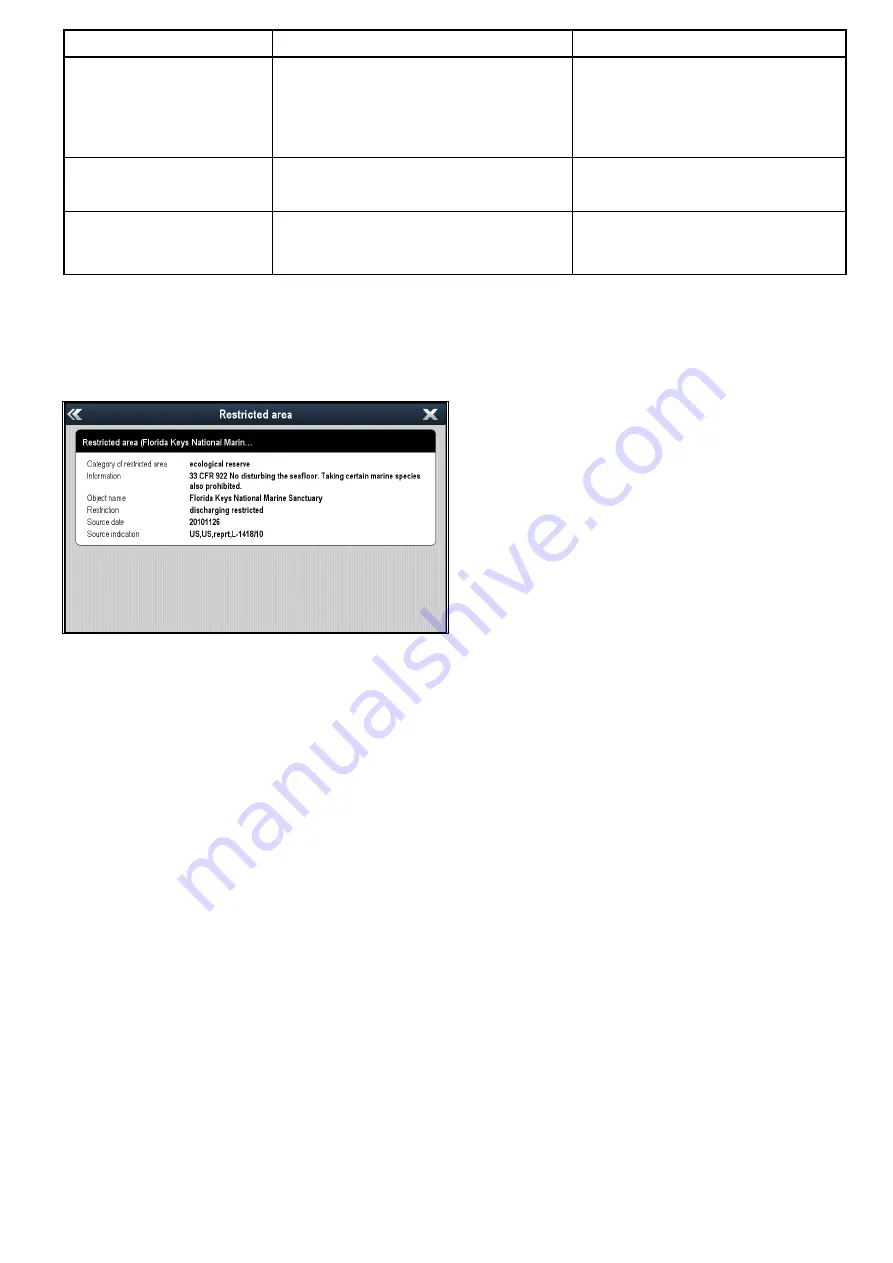
Object (Menu item)
Description
Options
Roads
Determines whether major coastal roads are
displayed on the chart:
•
Off
— coastal roads are NOT displayed.
•
On
— coastal roads are displayed.
• Off
• On (default)
Additional Wrecks
Determines whether extended information for
new wrecks is displayed.
• Off
• On (default)
Colored Seabed Areas
Provides greater definition of the seabed. This
applies only to limited areas where the extra
detail is available.
• Off (default)
• On
18.14 Object information
If supported by your cartography type, you can view
detailed information about specific cartographic
objects.
Depending on the cartography type you are using,
you can view some or all of the following additional
information:
• Details of each cartographic object that is marked
on the chart, including source data for structures,
lines, open sea areas etc.
• Details of ports, port features, and business
services.
• Pilot book information (similar to what you would
see in a marine almanac). Pilot book information
is available at certain ports.
• Panoramic photos of ports and marinas. The
availability of photos is indicated by a camera
symbol on the chart display.
You can also search for the nearest instance of a
particular chart object using the
Find Nearest
option.
The following object can be searched for:
•
Port (Search by name
— Navionics charts only.
•
Waypoints
•
Ports
— Navionics charts only.
•
Tide Station
— Navionics charts only.
•
Current Station
— Navionics charts only.
•
Obstructions
•
Wrecks
•
Port Services
•
Business Services
— Navionics charts only.
•
Small Craft Facility
— LightHouse charts only.
•
Harbor Facility
— LightHouse charts only
This information can be accessed using the
Chart
Objects
or
Find Nearest
options from the chart
context menu:
• Select a chart object on screen and choose
Chart
Objects
from the chart context menu to view
information about the selected object.
• Select
Find Nearest
from the chart context menu
to search for objects close by.
Displaying chart object information
From the chart application:
1. Select an object.
The chart context menu is displayed.
2. Select
Chart Objects
.
The Chart Object Dialog is displayed.
3. Selecting available options will display detailed
information about that item.
4. Selecting the position in the dialog will close the
information dialog and position the cursor over
the object.
Searching for the nearest chart object or
service
From the chart application:
1. Select a location on screen.
The chart context menu is displayed.
2. Select
Find Nearest
.
A list of chart object types is displayed.
3. Select the chart object or service in the list.
A list is displayed of the available instances of
that particular object or service.
4. Select the item that you want to find.
The cursor will be repositioned over the selected
object or a list of instance will be displayed.
Searching for a port by name
From the chart application:
1. Select a location on screen.
The chart context menu is displayed.
2. Select
Find Nearest
.
A list of chart object types is displayed.
Chart application
255
Содержание a125
Страница 2: ......
Страница 6: ......
Страница 16: ...16 a Series c Series e Series ...
Страница 43: ...13 GPS receiver 14 Thermal camera 15 Wireless connection Planning the installation 43 ...
Страница 50: ...50 a Series c Series e Series ...
Страница 82: ...82 a Series c Series e Series ...
Страница 114: ...114 a Series c Series e Series ...
Страница 120: ...120 a Series c Series e Series ...
Страница 186: ...186 a Series c Series e Series ...
Страница 187: ...Chapter 13 Man Overboard MOB Chapter contents 13 1 Man overboard on page 188 Man Overboard MOB 187 ...
Страница 190: ...190 a Series c Series e Series ...
Страница 193: ...Chapter 15 Fuel manager Chapter contents 15 1 Fuel manager overview on page 194 Fuel manager 193 ...
Страница 208: ...208 a Series c Series e Series ...
Страница 230: ...230 a Series c Series e Series ...
Страница 320: ...320 a Series c Series e Series ...
Страница 340: ...340 a Series c Series e Series ...
Страница 364: ...364 a Series c Series e Series ...
Страница 420: ...420 a Series c Series e Series ...
Страница 424: ...424 a Series c Series e Series ...
Страница 434: ...434 a Series c Series e Series ...
Страница 459: ......
Страница 460: ...www raymarine com ...






























