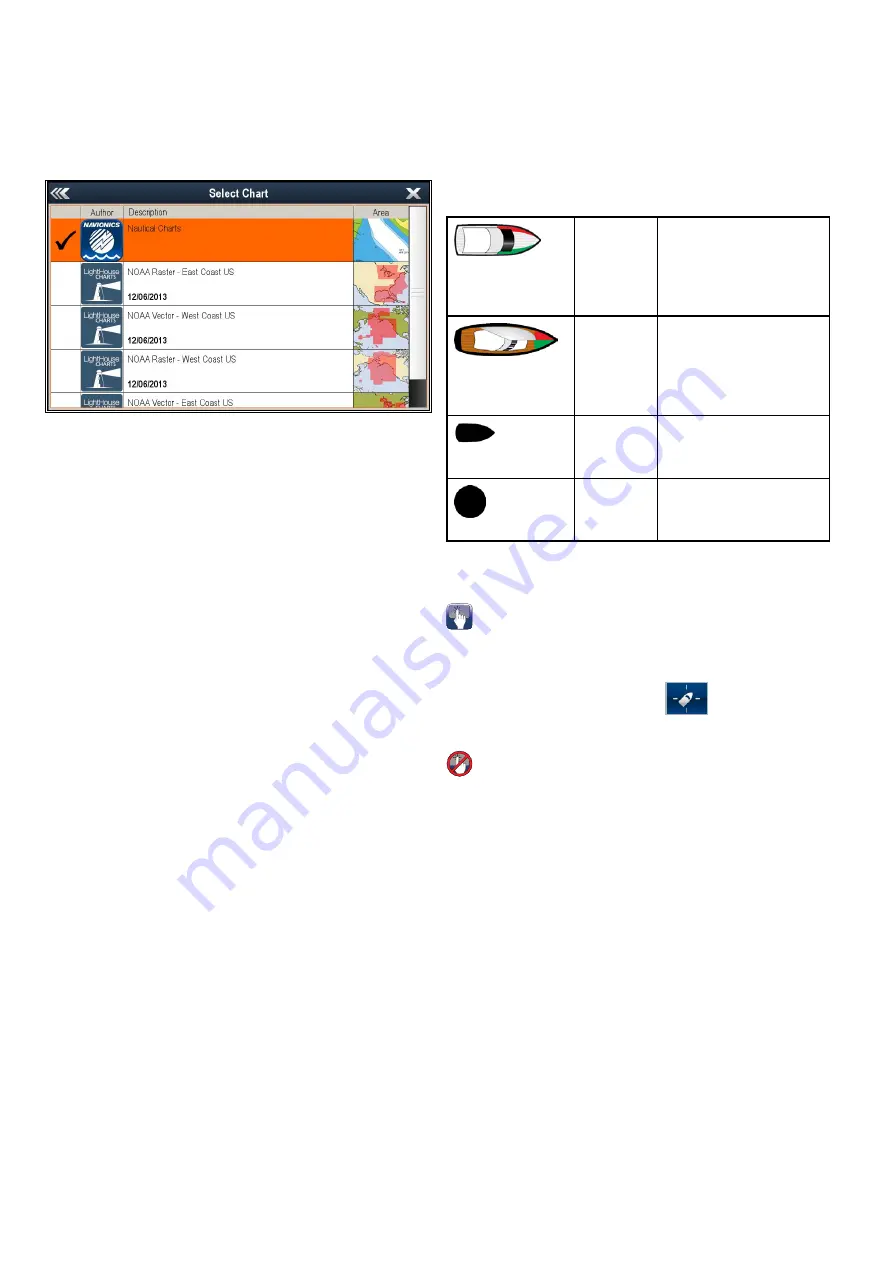
18.5 Chart selection
You can select the cartography type to be used in
the Chart application. The Chart selection applies
to the active Chart instance. You must have the
necessary cartography chart cards inserted into your
multifunction display in order to display different
cartography type.
Selecting a cartography type
You can select the cartography type you want to
display in the Chart application.
Ensure you have inserted the chart card that
contains the cartography type you want to display.
From the Chart application menu:
1. Select
Presentation
.
2. Select
Chart Selection
.
A list of available cartography is displayed.
3. Select the cartography type you want to display
The Chart window is re-drawn to show the select
cartography type.
18.6 Vessel position on the chart
display
Your current position is represented on-screen by
the vessel symbol.
The vessel symbols are only displayed when
heading or COG data is available.
The vessel symbol varies depending on selected
settings and the availability of heading data.
Motor
Vessel
The motor vessel symbol
is used when the vessel
type selected during the
initial set up wizard is a
motor vessel.
Sail Vessel
The sail vessel symbol
is used when the vessel
type selected during the
initial set up wizard is a
sail vessel.
Small
Vessel
The small vessel symbol is
used when the
Boat Size
setting is set to Small.
Black dot
A black dot is displayed
when heading and COG
data is not available.
Vessel position data can also be shown in the
databar.
Locating your vessel
The vessel icon can be repositioned to the center of
the screen by following the steps below.
1. Select the Find Ship icon:
located on the
left hand side of the screen.
Locating your vessel
The vessel icon can be repositioned to the center of
the screen by following the steps below.
1. Select
Menu
.
2. Select
Find Ship
.
240
a Series / c Series / e Series
Содержание a125
Страница 2: ......
Страница 6: ......
Страница 16: ...16 a Series c Series e Series ...
Страница 43: ...13 GPS receiver 14 Thermal camera 15 Wireless connection Planning the installation 43 ...
Страница 50: ...50 a Series c Series e Series ...
Страница 82: ...82 a Series c Series e Series ...
Страница 114: ...114 a Series c Series e Series ...
Страница 120: ...120 a Series c Series e Series ...
Страница 186: ...186 a Series c Series e Series ...
Страница 187: ...Chapter 13 Man Overboard MOB Chapter contents 13 1 Man overboard on page 188 Man Overboard MOB 187 ...
Страница 190: ...190 a Series c Series e Series ...
Страница 193: ...Chapter 15 Fuel manager Chapter contents 15 1 Fuel manager overview on page 194 Fuel manager 193 ...
Страница 208: ...208 a Series c Series e Series ...
Страница 230: ...230 a Series c Series e Series ...
Страница 320: ...320 a Series c Series e Series ...
Страница 340: ...340 a Series c Series e Series ...
Страница 364: ...364 a Series c Series e Series ...
Страница 420: ...420 a Series c Series e Series ...
Страница 424: ...424 a Series c Series e Series ...
Страница 434: ...434 a Series c Series e Series ...
Страница 459: ......
Страница 460: ...www raymarine com ...






























