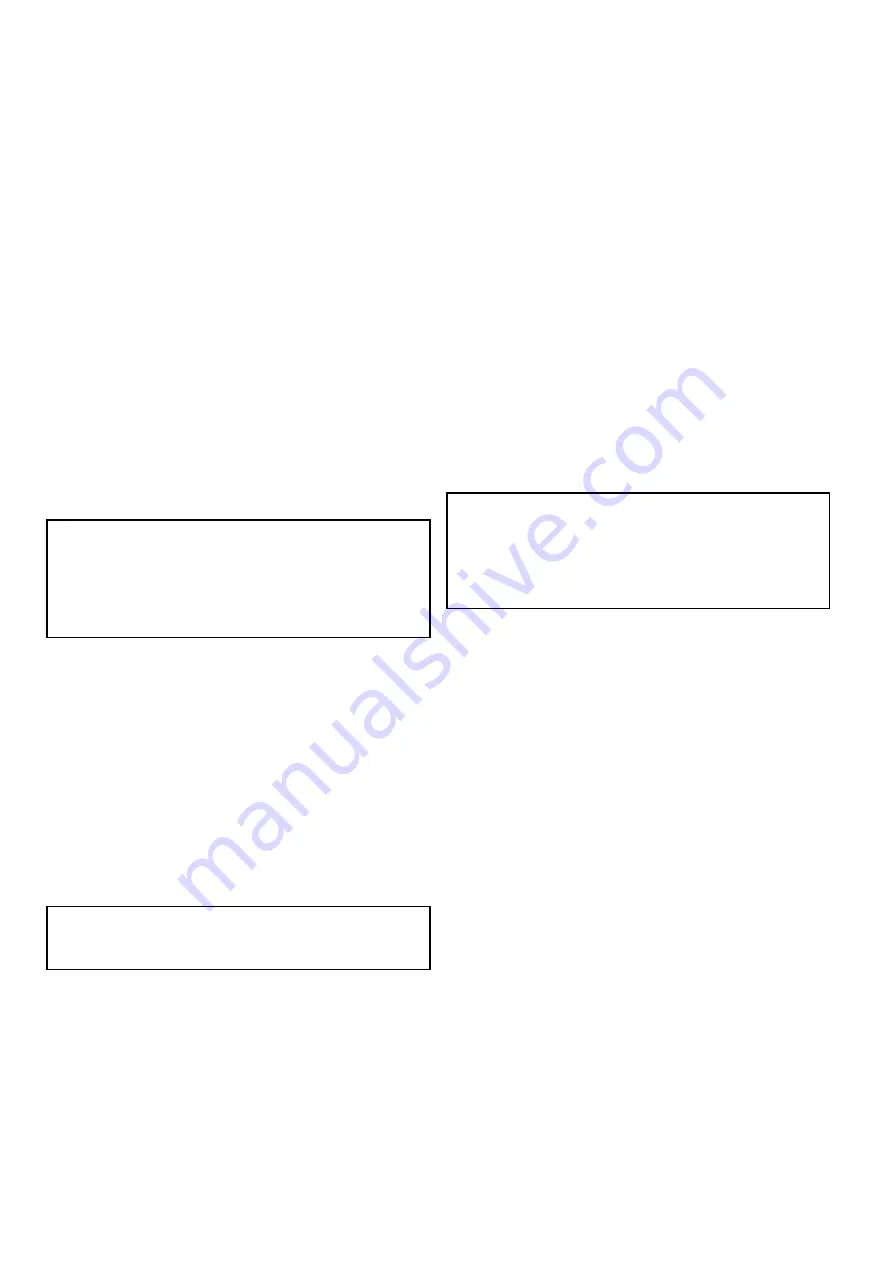
16.11 Using AIS to avoid collisions
You can use the AIS safe zone and safety message
functions to help you avoid collisions with other
vessels and objects.
Safe Zones
A safe zone is a ring centred on your vessel within
which a target is considered dangerous. It is
displayed in the radar or chart applications as a red
ring.
This AIS safe zone uses the same criteria as MARPA
and will deem a target dangerous if it comes within
a specified distance of your vessel (closest point of
approach or CPA) within a specified time (time to
closest point of approach or TCPA). The CPA and
TCPA are calculated using COG/SOG and position
from the AIS target.
When your system recognizes a dangerous AIS
target:
• The target symbol changes to red and flashes.
• The dangerous alarm dialog is displayed (this can
be disabled if required).
• The dangerous alarm sounds (this can be disabled
if required).
Note:
When the AIS unit is connected and
functioning, the system will check for dangerous
targets within the safe zone and if enabled issue
an alarm whenever necessary. Dangerous target
alarm operates irrespective of the status of the AIS
target display, or the safe zone ring.
Safety Messages
When the status of the AIS Safety Messages
function is set to On, any incoming safety messages
from surrounding vessels, shore stations and mobile
stations are displayed in a dialog box. If known, the
message will include the sending vessel’s position in
latitude / longitude. You will have the option to:
• Remove the message (
Ok
).
• Place a waypoint on your chart / radar to mark the
sending vessel’s position (
Place Waypoint
).
• Goto the sending vessel’s position (
Goto
Waypoint
).
Note:
You will NOT receive any safety messages
in Simulator mode (
homescreen > Set-up >
System Settings > Simulator
).
Showing the Safe Zone Ring in the Chart
application
To show the Safe Zone ring follow the instructions
below:
From the Chart application:
1. Select
Menu
.
2. Select
Presentation
.
3. Select
Overlays
.
4. Select
Safe Zone Ring
so that
Show
is selected.
Selecting Safe Zone Ring will switch the zone
ring between hidden to visible.
Showing the Safe Zone Ring in the Radar
application
To show the Safe Zone ring follow the instructions
below:
From the Radar application:
1. Select
Menu
.
2. Select
Presentation
.
3. Select
Safe Zone Ring
so that
Show
is selected.
Selecting Safe Zone Ring will switch the zone
ring between hidden to visible.
Enabling and disabling AIS safety messages
in the Chart application
From in the Chart application:
1. Select
Menu
.
2. Select
AIS Options
or
*Radar & AIS Options
.
3. **Select
Targets
.
4. Select
AIS Set-up
.
5. Select
Safety Messages
.
Selecting Safety Messages will switch between
safety messages On and Off.
Note:
*When Radar overlay is also enabled the menu
name becomes
Radar & AIS Options
.
** Step 3 is only required when Radar overlay is
enabled.
Enabling and disabling AIS safety messages
in the radar application
From in the radar application:
1. Select
Menu
.
2. Select
Targets
.
3. Select
AIS Set-up
.
4. Select
Safety Messages
.
Selecting Safety Messages will switch between
safety messages On and Off.
Displaying safety-critical AIS information
From the chart or radar application:
1. Select the AIS target.
The AIS target context menu is displayed.
2. Select
AIS Data
so that On is highlighted.
Selecting AIS Data will switch between AIS data
On and Off.
The Safety critical AIS data will now be displayed
next to the target in the application.
204
a Series / c Series / e Series
Содержание a125
Страница 2: ......
Страница 6: ......
Страница 16: ...16 a Series c Series e Series ...
Страница 43: ...13 GPS receiver 14 Thermal camera 15 Wireless connection Planning the installation 43 ...
Страница 50: ...50 a Series c Series e Series ...
Страница 82: ...82 a Series c Series e Series ...
Страница 114: ...114 a Series c Series e Series ...
Страница 120: ...120 a Series c Series e Series ...
Страница 186: ...186 a Series c Series e Series ...
Страница 187: ...Chapter 13 Man Overboard MOB Chapter contents 13 1 Man overboard on page 188 Man Overboard MOB 187 ...
Страница 190: ...190 a Series c Series e Series ...
Страница 193: ...Chapter 15 Fuel manager Chapter contents 15 1 Fuel manager overview on page 194 Fuel manager 193 ...
Страница 208: ...208 a Series c Series e Series ...
Страница 230: ...230 a Series c Series e Series ...
Страница 320: ...320 a Series c Series e Series ...
Страница 340: ...340 a Series c Series e Series ...
Страница 364: ...364 a Series c Series e Series ...
Страница 420: ...420 a Series c Series e Series ...
Страница 424: ...424 a Series c Series e Series ...
Страница 434: ...434 a Series c Series e Series ...
Страница 459: ......
Страница 460: ...www raymarine com ...






























