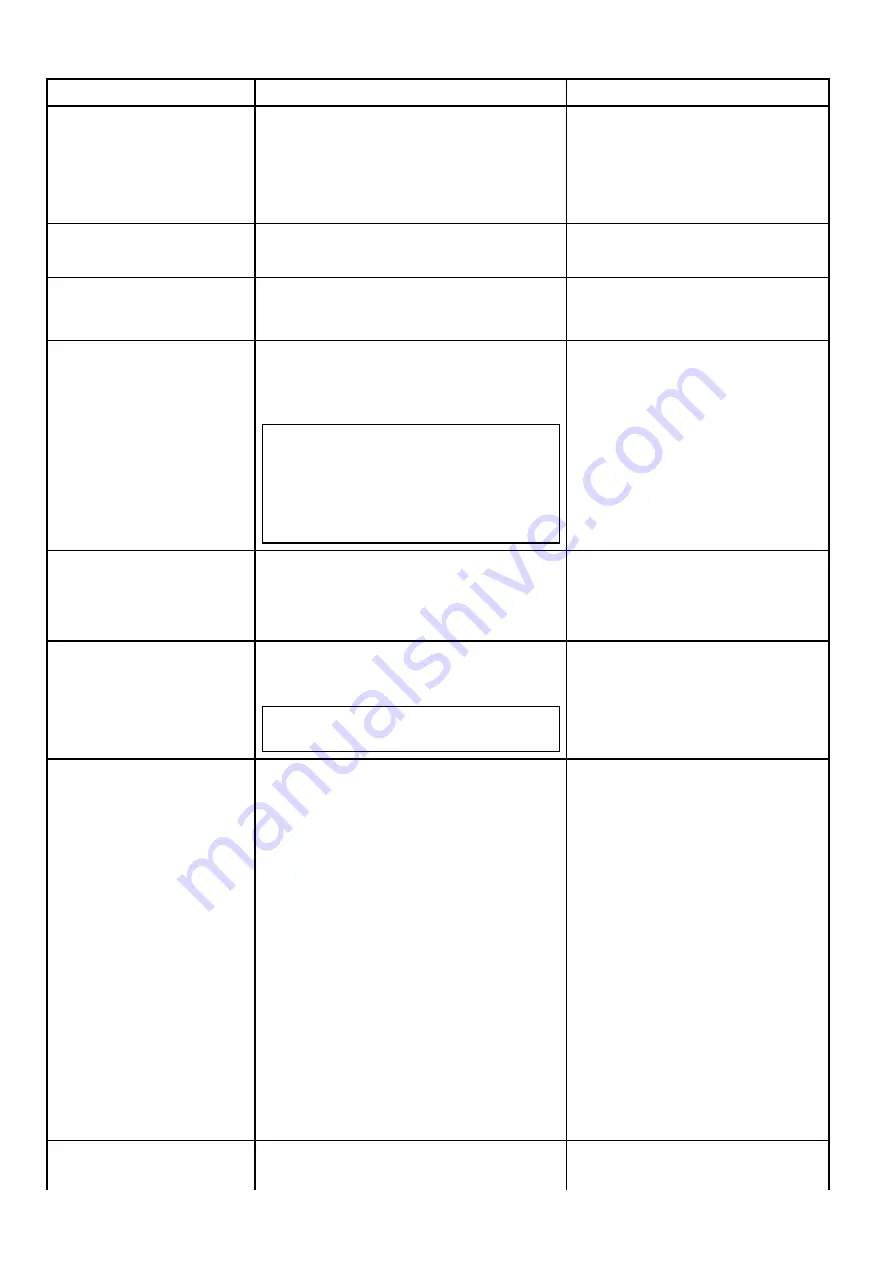
9.5 Display preferences
You can specify your preference for general display behavior.
Menu item
Description
Options
Starting page
Allows you to select what page the display opens
at start up.
• Homescreen (default)
• Last page — After power up the last
used page is displayed.
• Choose page — After power up the
page selected is displayed.
Key Beep
An audible sound can be made each time a button
is pressed or the touchscreen is used.
• ON (default)
• OFF
Cursor Autohide
If set to On, the cursor will be automatically hidden
after a period of no movement. If set to Off, the
cursor will persist on the screen until moved.
• ON
• OFF (default)
Range Controls
On New e Series and gS Series displays you can
specify whether the Chart, Radar and Weather
application display the onscreen range in and
range out icons.
Note:
• Onscreen range controls are not available
on non-touchscreen displays.
• Onscreen range controls cannot be hidden
on touch only displays.
• Show (default)
• Hide
Context Menu
(Touchscreen displays only) Determines how the
context menu is accessed using touch
• Touch (default) — touching a chart
object opens the context menu.
• Hold — Touch and holding on a chart
object opens the context menu.
Pilot Control Bar
Allows you to enable and disable the pilot bar on
each display individually, when connected to an
SPX or SeaTalk autopilot.
Note:
For evolution autopilots the Pilot Bar
option is in the Pilot Set-up page.
• Shown
• Hidden
Shared Brightness
You can set up shared brightness groups (or
“zones”) to adjust the brightness on multiple units
simultaneously.
Share Brightness
• ON (default)
• OFF
Brightness Group
• Helm 1 (default)
• Helm 2
• Cockpit
• Flybridge
• Mast
• Group 1
• Group 2
• Group 3
• Group 4
• Group 5
Screenshot File
Enables you to specify the default memory card
slot for screen capture images.
• MicroSD 1
136
a Series / c Series / e Series
Содержание a125
Страница 2: ......
Страница 6: ......
Страница 16: ...16 a Series c Series e Series ...
Страница 43: ...13 GPS receiver 14 Thermal camera 15 Wireless connection Planning the installation 43 ...
Страница 50: ...50 a Series c Series e Series ...
Страница 82: ...82 a Series c Series e Series ...
Страница 114: ...114 a Series c Series e Series ...
Страница 120: ...120 a Series c Series e Series ...
Страница 186: ...186 a Series c Series e Series ...
Страница 187: ...Chapter 13 Man Overboard MOB Chapter contents 13 1 Man overboard on page 188 Man Overboard MOB 187 ...
Страница 190: ...190 a Series c Series e Series ...
Страница 193: ...Chapter 15 Fuel manager Chapter contents 15 1 Fuel manager overview on page 194 Fuel manager 193 ...
Страница 208: ...208 a Series c Series e Series ...
Страница 230: ...230 a Series c Series e Series ...
Страница 320: ...320 a Series c Series e Series ...
Страница 340: ...340 a Series c Series e Series ...
Страница 364: ...364 a Series c Series e Series ...
Страница 420: ...420 a Series c Series e Series ...
Страница 424: ...424 a Series c Series e Series ...
Страница 434: ...434 a Series c Series e Series ...
Страница 459: ......
Страница 460: ...www raymarine com ...
















































