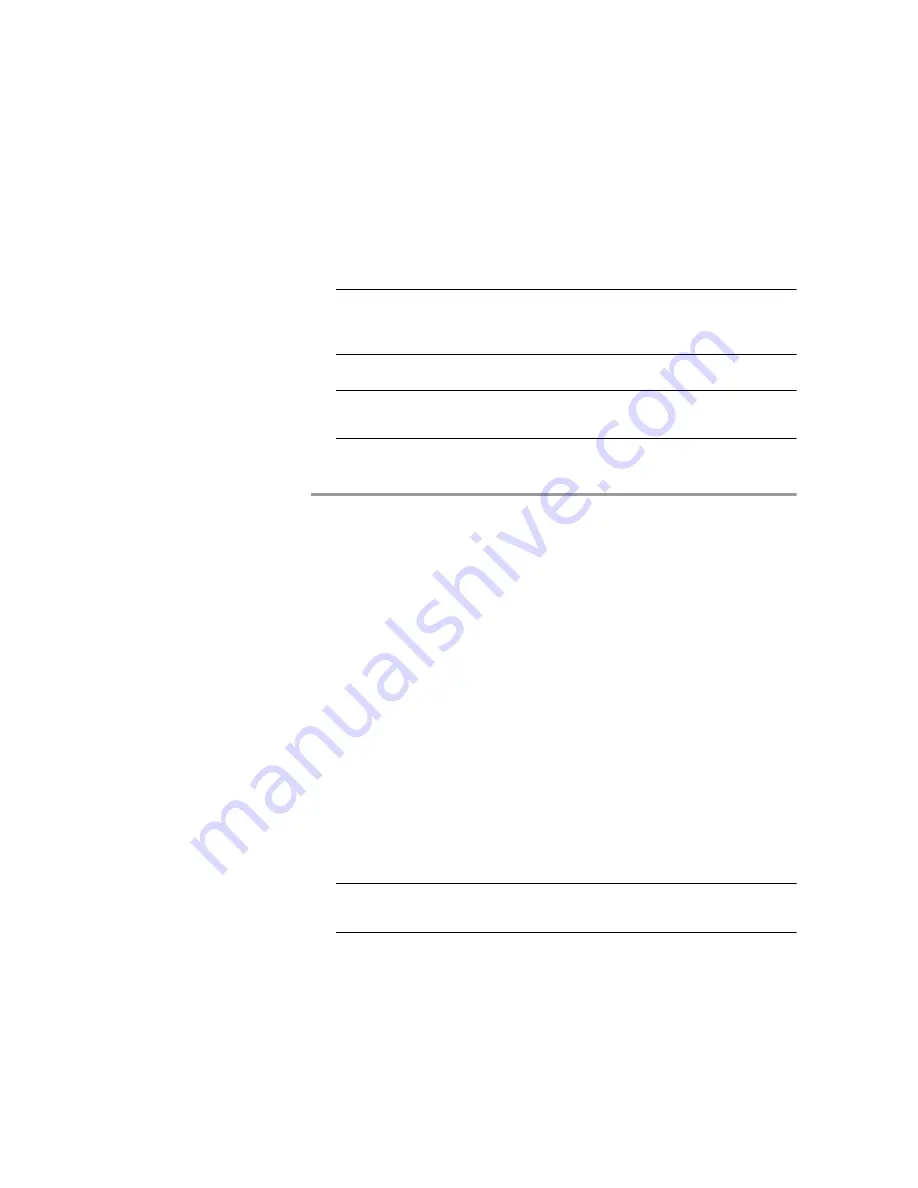
110
LifeSize Gateway User Guide
Configuring Port Settings
distribution. The table contains 24 check boxes for T1 or 31
check boxes for E1.
Note
You cannot select channel 24 of the T1 settings and channel 16 of the
E1 settings. These are reserved as the signaling (D) channels that are essential
for communication.
Note
You can click
Select All
to select all fractional channels or
Deselect
All
to deselect all fractional channels.
7
Click
OK
to close the
Fractional
dialog box.
C
ONFIGURING
L
INE
C
ODING
, F
RAMING
AND
S
IGNALING
T
YPE
In the
Physical Interface
section of the
PRI Port
tabs, you can configure
coding, framing, and signaling type settings as part of the physical line
properties of the specified PRI port.
Procedure
1
In the LifeSize Gateway interface, on the sidebar, click
Gateway
(if not already selected).
2
Click the applicable
PRI Port
tab.
3
Click the
Physical Interface
button.
4
Click
Advanced
to configure line coding, framing, and
signaling type.
The
Advanced
dialog box appears.
5
In the
Line coding
field, choose the type of modulation used to
encode the data.
6
In the
Framing
field, choose the framing and error detection
method.
Note
The
ESF CRC6JT
framing option is available only if you select
Japan
in the
Country
field and
Long Haul
in the
Line Build Out
field.
Содержание Gateway-PRI
Страница 1: ...LifeSize Gateway User Guide...
Страница 8: ...viii LifeSize Gateway User Guide...
Страница 26: ...18 LifeSize Gateway User Guide About LifeSize Gateway Functionality...
Страница 146: ...138 LifeSize Gateway User Guide Importing Configuration Files...
Страница 168: ...160 LifeSize Gateway User Guide Using the Hyperterminal Configuration Commands...
Страница 178: ...170 LifeSize Gateway User Guide Using Express Setup...
Страница 182: ...174 LifeSize Gateway User Guide Upgrading Software...
Страница 190: ...182 LifeSize Gateway User Guide Technical Specifications Table...






























