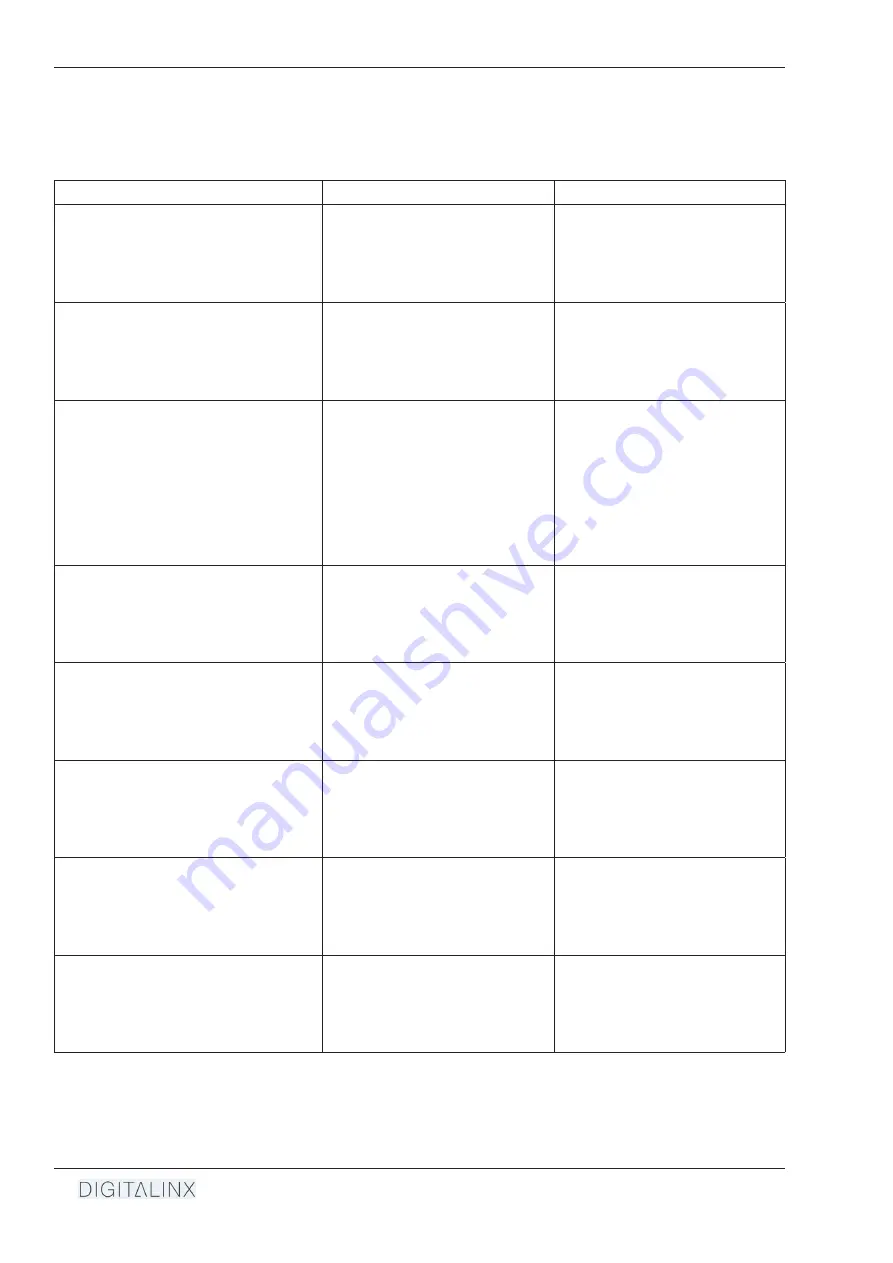
DL-SC41UP-BXTX Installation Guide
28
Description
Command
Examples
Set switcher in standby mode
#SET_POWER {M}
{M}
= 0 (STANDBY)
1 (ON)
Command:
#SET_POWER 0
Response:
@POWER 0
Query standby status
#GET_POWER
Command:
#GET_RELAY_AUTO_TIME
Response:
@POWER 0
Set baud rate of switcher
#SET_RS232_BAUD {B}
{B}
= 0 (115200)
1 (57600)
2 (38400)
3 (19200)
4 (9600)
5 (4800)
6 (2400)
Command:
#SET_RS232_BAUD 4
Response:
@RS232_BAUD 4
Query current baud rate
#GET_RS232_BAUD
Command:
#GET_RS232_BAUD
Response:
@RS232_BAUD 4
Front panel button lock
#SET_KEYPAD_LOCK {K}
{K}
= 0 (UNLOCK)
1 (LOCK)
Command:
#SET_KEYPAD_LOCK 0
Response:
@KEYPAD_LOCK 0
Query button lock status
#GET_KEYPAD_LOCK
Command:
#GET_KEYPAD_LOCK
Response:
@KEYPAD_LOCK 0
Reboot
#REBOOT
Command:
#REBOOT
Response:
@REBOOT
Factory Reset
#FACTORY RESET
Command:
#FACTORY RESET
Response:
@FACTORY RESET
System Commands




































