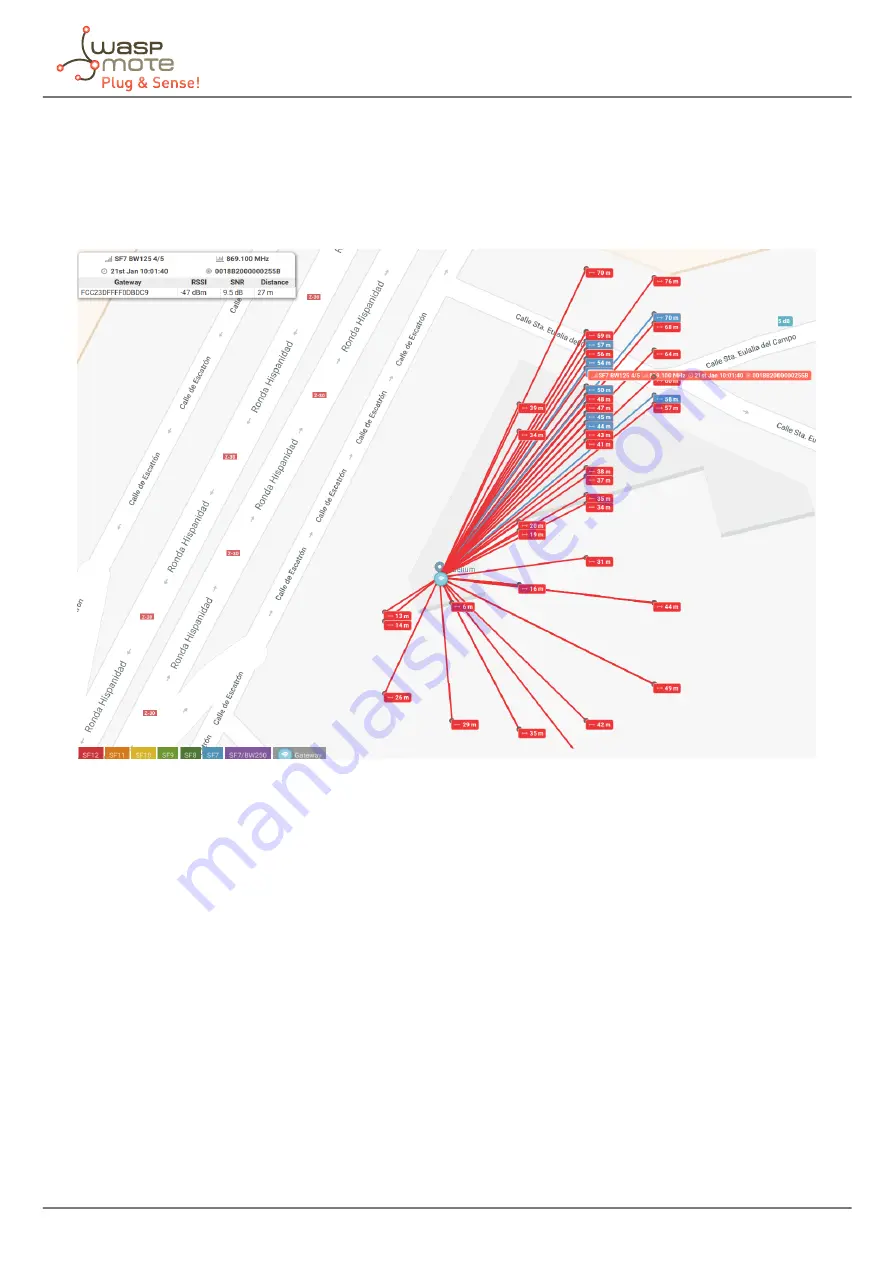
-15-
v7.0
Working mode
3.3. Universal Ranger application
Besides the Adeunis GPS application, Loriot provides a Universal Ranger that also shows the strength of the signal
and location of packets in a map in a very similar way to the Adeunis GPS application. It is also fully compatible
with the Adeunis FTD. Please check the Network Ranger Application Guide if you are interested.
Figure: Universal Ranger application


































