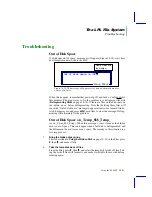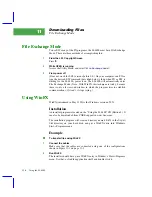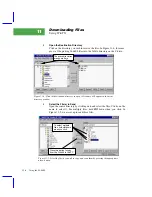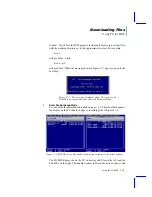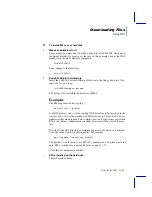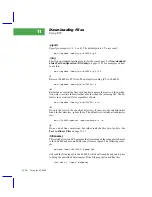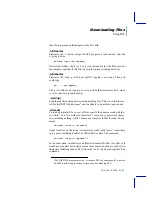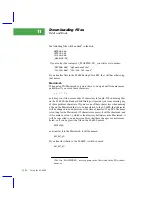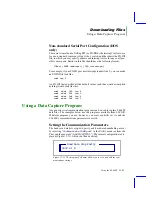Downloading Files
Using FX on Macintosh
11-10
Using the LI-6400
11
the source for any file transfers. Pressing Tab will change the active window.
Press D to change the directory of the active window. To move files, activate
the sourceÕs window, tag the files to be copied, and press C
4
Select the destination directory
Press D and navigate to the appropriate directory. If you wish to make a new
directory, navigate to the parent directory, and press M (Mkdr).
5
Tag the files to be copied
Press tab to activate the source window, navigate to the appropriate directory,
and tag the files to be copied.
6
Copy the files
Press C (Copy) to copy tagged files in the active window to the destination
directory. YouÕll be given the option to treat the files as text or binary. See
on page 11-21 for a discussion. YouÕll also be given
the option of overwriting existing files with the same name (yes, no, or only
if it is older).
Each file is copied, and will have the same name on the destination as it had
on the source. However, since LPL supports long file names, and DOS
doesnÕt, FX (prior to version 4.0) uses a map file to ÒpreserveÓ LPL names on
the PC. See
Program Comments
FX offers some flexibility over WinFX, such as being able to copy only files
that have changed. FX does not support renaming files, however.
Using FX on Macintosh
FX for Macintosh, with version 1.4, adds support for the PowerPC processor.
Installation
FX for Macintosh is available on the 6400 CD, and from CORE support in
www.licor.com. The installation program will create a directory on your hard
disk named
FX 1.4
, in contains the application. If you have a 680x0 processor,
this application is named
FX 1.4
. On a PowerPC, it is named
FX 1.4 PowerPC
.
Содержание LI-6400
Страница 1: ...Using the LI 6400 Portable Photosynthesis System ...
Страница 15: ...Part I The Basics ...
Страница 16: ......
Страница 174: ...Making Measurements Answers to Questions 4 56 Using the LI 6400 4 ...
Страница 175: ...Part II Useful Details ...
Страница 176: ......
Страница 200: ...Standard Tools Power ON Hooks 5 24 Using the LI 6400 5 ...
Страница 214: ...Real Time Data Real Time Graphics 6 14 Using the LI 6400 6 ...
Страница 234: ...Environmental Control Light Control 7 20 Using the LI 6400 7 ...
Страница 244: ...Light Sensor Considerations Gallium Arsenide Phosphide GaAsP Sensor 8 10 Using the LI 6400 8 ...
Страница 288: ...Data Logging Making Your Own AutoPrograms 9 44 Using the LI 6400 9 ...
Страница 289: ...Part III Working With Files ...
Страница 290: ......
Страница 312: ...The LPL File System Troubleshooting 10 22 Using the LI 6400 10 ...
Страница 340: ...Downloading Files Using a Data Capture Program 11 28 Using the LI 6400 11 ...
Страница 375: ...Part IV Configuration Issues ...
Страница 376: ......
Страница 420: ...Defining User Variables Old Style vs New Style 15 18 Using the LI 6400 15 ...
Страница 454: ...Using an Energy Balance Further Reading 17 12 Using the LI 6400 17 ...
Страница 455: ...Part V Maintenance Troubleshooting ...
Страница 456: ......
Страница 572: ...Troubleshooting Useful Information 20 46 Using the LI 6400 20 ...
Страница 587: ...Diagnostics and Utilities Sys Utility Programs Using the LI 6400 21 15 EBVpd t C guess EBSatVap _EBvap_kPa ...
Страница 593: ...Part VI Programming ...
Страница 594: ......
Страница 622: ...Programming with LPL Compiler Directives 22 28 Using the LI 6400 22 ...
Страница 846: ...Index I 16 Using the LI 6400 ...