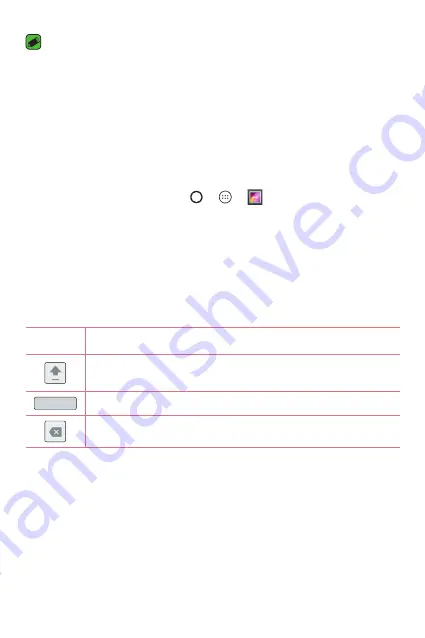
Basics
34
NOTE
•
The icon's location in the status bar may differ according to the function or
service.
•
The available options may vary depending on the region or service provider.
Capturing a screenshot
Press and hold the
Volume Down Key
and the
Power/Lock Key
at the
same time for 2 seconds to capture a screenshot of the current screen.
To view the captured image, tap > > >
Screenshot
folder.
On-screen keyboard
You can enter text by using the on-screen keyboard. The on-screen
keyboard appears on the screen when you tap an available text entry field.
Using the keypad and entering text
Icon
Description
Tap once to capitalise the next letter you type. Double-tap
for all caps.
Tap to enter a space.
Tap to delete the previous character.
Entering special characters
The on-screen keyboard allows you to enter special characters.
For example, to input "á", touch and hold the "a" button until the pop-up
appears and displays related special characters. Without lifting the finger,
drag your finger to the desired special character. Once it's highlighted, lift
your finger.
Содержание X220DS
Страница 1: ...www lg com MFL69450601 1 1 ENGLISH РУССКИЙ УКРАЇНСЬКА ҚАЗАҚША USER GUIDE LG X220ds ...
Страница 14: ...Специальные функции ...
Страница 18: ...Основные функции ...
Страница 41: ...Приложения ...
Страница 58: ...Настройки ...
Страница 73: ...Приложение ...
Страница 97: ...Спеціальні функції ...
Страница 101: ...Основні функції ...
Страница 124: ...Програми ...
Страница 141: ...Налаштув ...
Страница 155: ...Додаток ...
Страница 179: ...Арнайы мүмкіндіктер ...
Страница 183: ...Негіздер ...
Страница 206: ...Қосымшалар ...
Страница 224: ...Баптаулар ...
Страница 239: ...Қосымша ...
Страница 261: ...Special Features ...
Страница 264: ...Basics ...
Страница 285: ...Apps ...
Страница 301: ...Settings ...
Страница 313: ...Appendix ...






























