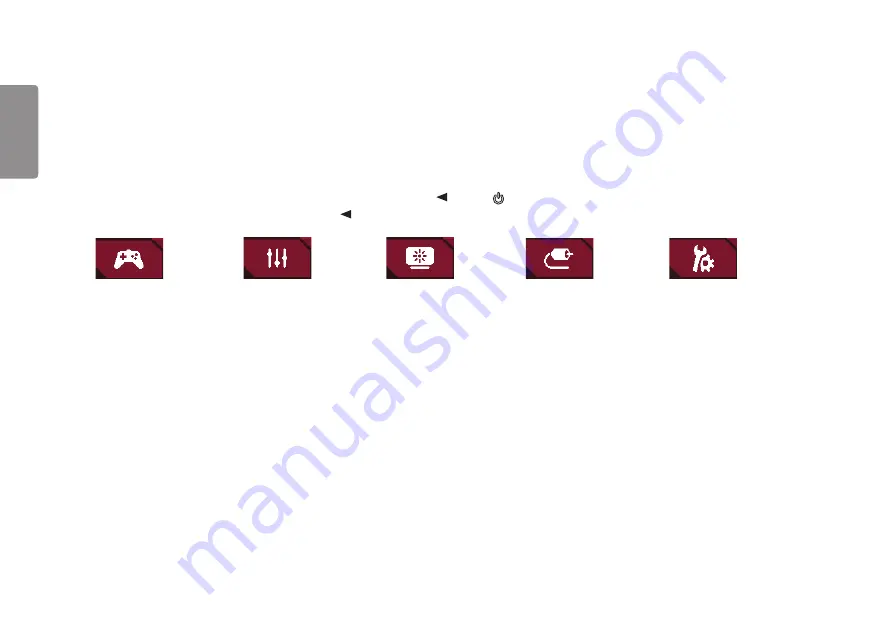
20
ENGLISH
User Settings
Menu Settings
1
To view the settings menu, press the joystick button at the bottom of the monitor and then enter the
Menu
.
2
Configure the options by moving the joystick up/down/left/right.
3
To return to the upper settings or set other settings items, move the joystick to
or press ( ).
4
If you want to exit the settings menu, move the joystick to
until you exit.
Game Mode
Game Adjust
Picture Adjust
Input
General
















































