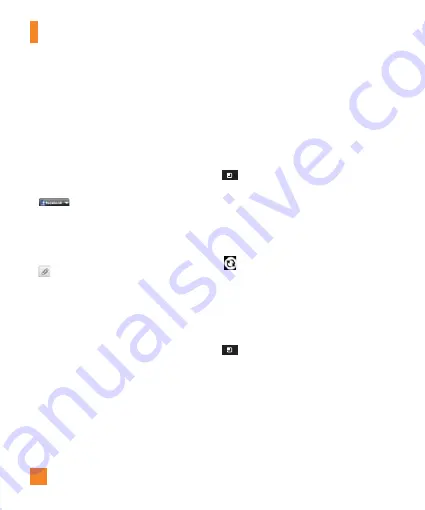
40
Viewing and updating your
status
1
Go to the Home screen panel where the
widget is. You can see the current
status of the social networks you have
signed into.
2
To select the social network you would
like to view, tap the arrow (for example,
) on the upper right corner of the
widget and tap the social network you
would like to display.
3
Tap the "
What are you doing?
" field to
update your status with comments or tap
to upload pictures.
- Check all the social networks you would
like to update. It'll will simultaneously
update all.
4
After entering comments and attachment (if
any), tap
Post
.
n
TIP
You can choose to sync your social network
contacts with your Contact list in the
Accounts & sync menu. Otherwise, the
contact’s information is only available in the
social networking application.
Syncing accounts on your
phone
You can sync information from your social
networking accounts with your Contacts and
other functions on your phone, if applicable.
1
From the Home screen, tap the
Menu Key
>
Settings
>
Accounts & sync
.
2
Tap
Background data
and
Auto-sync
to
activate the function. A check mark indicates
it is active.
3
Tap the account to sync.
4
Check sync options such as
Sync Contacts.
"
" indicates that synchronization has
been enabled.
Removing accounts on your
phone
1
From the Home screen, tap the
Menu Key
>
Settings
>
Accounts & sync
.
2
Tap the account(s) you want to delete, then
tap
Remove account
(twice).
Social Networking
Содержание THRILL 4G
Страница 5: ...User Manual ...






























