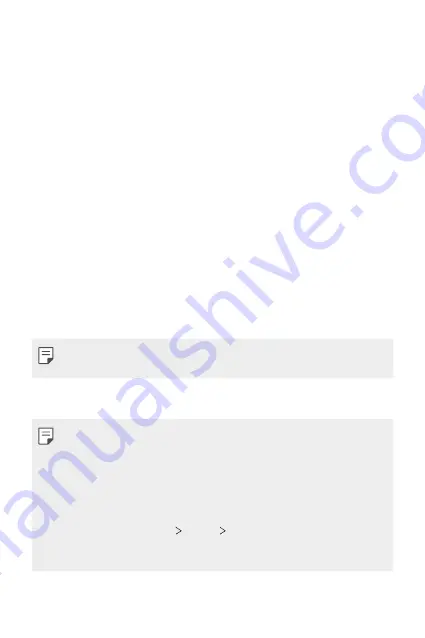
Settings
105
Display
The Display category allows you to manage various display settings.
On the settings screen, tap
Display
and customize the following settings:
•
Home screen
: Customize settings for the Home screen. See
for details.
•
New Second Screen
: Select how the status bar and app corners will
look.
•
Navigation bar
: Configure the Navigation bar. See
•
Comfort view
: Set the device to reduce amount of blue light on screen
to reduce eye strain.
•
Night mode
: You can apply a dimmed screen theme to avoid glare on
the screen at night time.
•
Font
: Change the font size, boldness, or face.
•
Display size
: Set the items on the screen to a size that is easy for you
to see. Some items may change position.
•
When you change the screen resolution, currently running apps are
closed.
•
App scaling
: Adjust the screen size of apps.
Aspect ratio
•
This device uses 20.5:9 aspect ratio.
-
Some downloaded apps may not support 20.5:9 aspect ratio.
In this case, select the most optimal screen ratio for the app or
consult the app provider for more information.
-
You can select the aspect ratio for individual apps. On the home
screen, tap
Settings
Display
App scaling
. Select an app, then
select the desired aspect ratio from
None (Original)
,
Compatibility
(16:9)
,
Standard (16.7:9)
, and
Full screen
.
Содержание Stylo 6
Страница 6: ...Custom designed Features 01 ...
Страница 22: ...Basic Functions 02 ...
Страница 57: ...Useful Apps 03 ...
Страница 93: ...Settings 04 ...
Страница 121: ...Appendix 05 ...
Страница 136: ...For Your Safety 06 ...
Страница 161: ...LIMITED WARRANTY USA 07 ...
Страница 168: ......
















































