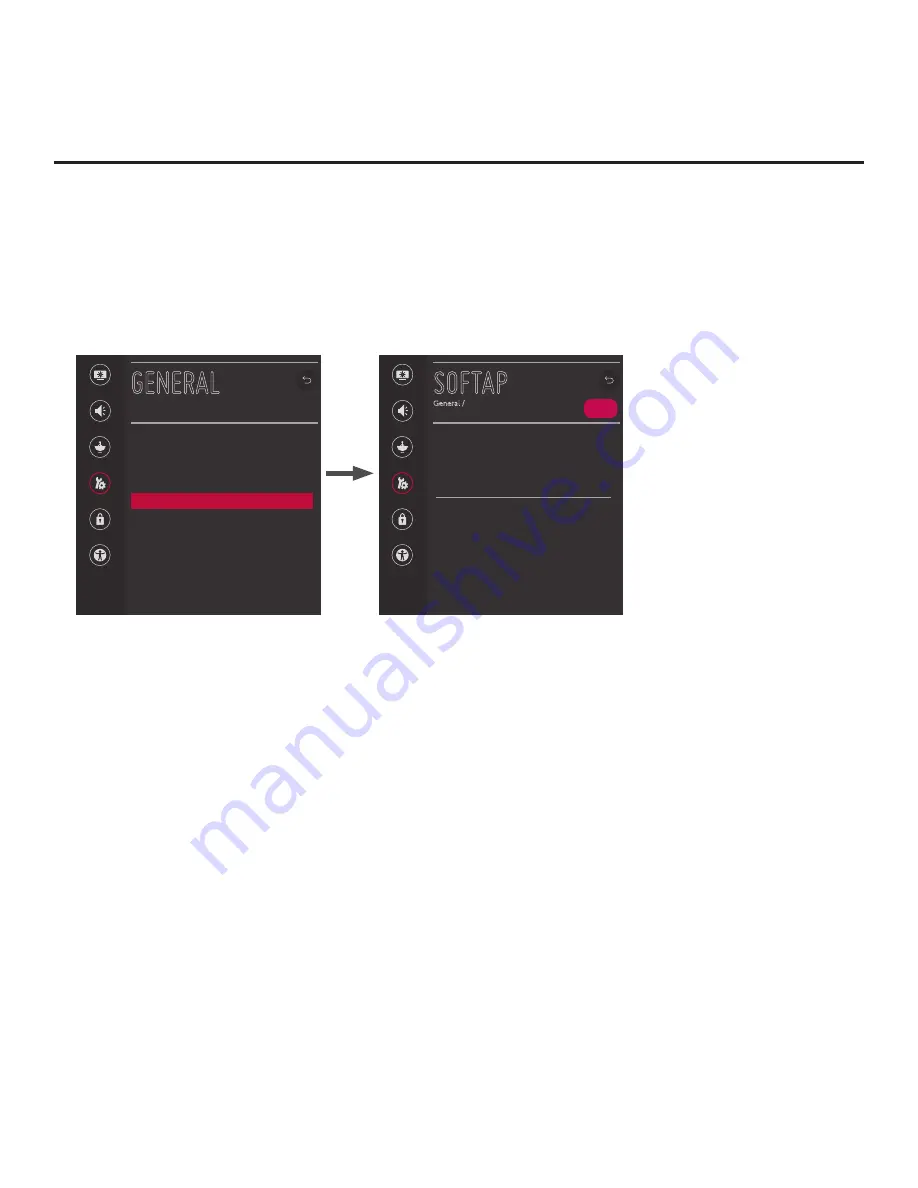
86
206-4310
(Continued from previous page)
1. Turn ON the STB/display panel, and press
MENU
on the Installer Remote to display the STB
menus (either the setup menus or the Function Menu depending on whether the STB is or is not in
Pass-through Mode).
2. Use the Up/Down arrow keys to select/highlight the
General
menu icon, and then press
OK
.
3. In the General Menu, use the Up/Down arrow keys to select
SoftAP
, and then press
OK
.
Picture
Sound
Channels
General
Safety
Accessibility
GENERAL
Language
Room Info
Time & Date
Timers
SoftAP
Set ID
1
SIMPLINK (HDMI-CEC)
USB Eject
^
Note:
The example at left
shows the General Menu when
the STB is in Pass-through
Mode. The SoftAP screen is the
same whether the STB is or is
not in Pass-through Mode.
Picture
Sound
Channels
General
Safety
Accessibility
SOFTAP
General /
ON
SoftAP enables the STB to act as a wireless access point to
provide Internet access for up to five Wi-Fi devices.
Note: A wired network connection MUST be established
and the STB/display panel must be turned ON.
SoftAP Access Information
SSID
410KKTF1J505
Security Key
LGxxxxxx
Number of Connected Devices
0
Note:
If SoftAP is currently grayed out, make sure a wired LAN connection has been established.
4. When you initially access the SoftAP screen, the OFF/ON toggle button at the top right of the screen
is selected/highlighted by default. If SoftAP is currently OFF, press
OK
on the Installer Remote to turn
SoftAP ON. When SoftAP is ON, the SoftAP access information, including the SSID and security key, is
displayed in the lower half of the screen.
5. Make sure Wi-Fi is turned ON on your device, and then look for the STB’s SSID in the list of available
Wi-Fi networks. Initiate the connection, and enter the security key as requested.
Once a device is connected successfully to the STB’s network, you can use it to access the Internet. Up
to five devices may be connected at a time; the Number of Connected Devices field in the SoftAP screen
shows the number of devices currently connected to the STB Wi-Fi access point.
Note:
A wired network connection MUST be established in order for guests to use SoftAP/Wi-Fi Service.
Also, the SoftAP/Wi-Fi Service feature may only be used while the STB/display panel is turned ON.
Note:
If the Wi-Fi frequency is not automatically detected, set the frequency in the device(s) to 2.4 GHz.
Reference: Using Media Share Features (Cont.)


























