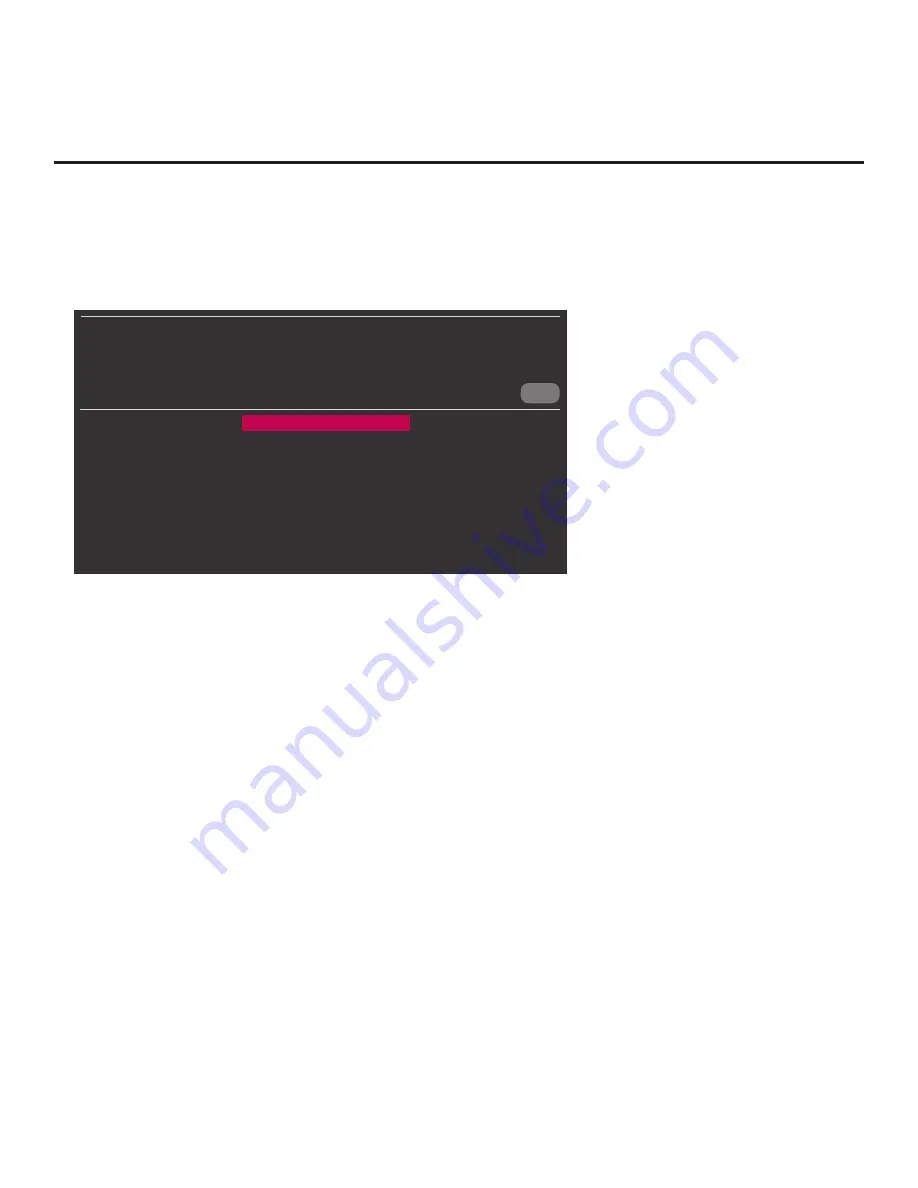
25
206-4272
EZ-Manager Wizard (Cont.)
(Continued from previous page)
2. Use the arrow keys on the Installer Remote to select
USB CONFIGURATION
, and then press
OK
.
You will be redirected to the STB Manager / USB Download Menu (see example below).
CANCEL
STB MANAGER
USB Download Menu
Diagnostics Menu
Ez Download
Update STB Software
Update PTC Software
Teach To STB (TLX)
Note:
You can select
CANCEL
and press
OK
on the Installer Remote at any time to return to
the EZ-Manager Wizard.
3. Select the appropriate option from the STB Manager / USB Download Menu, and initiate the
desired download(s).
Update progress will be shown either in a new screen or in a pop-up banner at the bottom of
the screen, in accordance with your selection in this step. Do NOT remove the USB device
while updates are in progress.
When the update process is complete, the STB will reboot.* Upon
restart, depending on the type of update(s) completed, either the EZ-Manager STB Configuration
Options screen will be redisplayed (only software was updated) or the STB will tune according to
the Start Channel setting in the Installer Menu (the STB was configured with a TLX file).
Note:
If the STB Configuration Options screen is redisplayed (only software was updated),
you can either proceed with configuration via the EZ-Manager Wizard or exit the EZ-Manager
Wizard, as required.
Note:
If you updated the STB configuration with a TLX file that included a change to Installer
Menu item 105
VID OUT FORMAT, when the reboot is complete, you will be prompted to confirm
the new video output resolution. See item 105 description on page 38 for further information.
4. Remove the USB memory device, and verify that the appropriate configuration/update(s) is/are
resident on the STB.
*
STB-3000s with CPU software earlier than v3.00.70 will only reboot upon completion of a TLX update if the TLX
file included a change to Installer Menu item 105 VID OUT FORMAT (see also note regarding item 105 above).






























