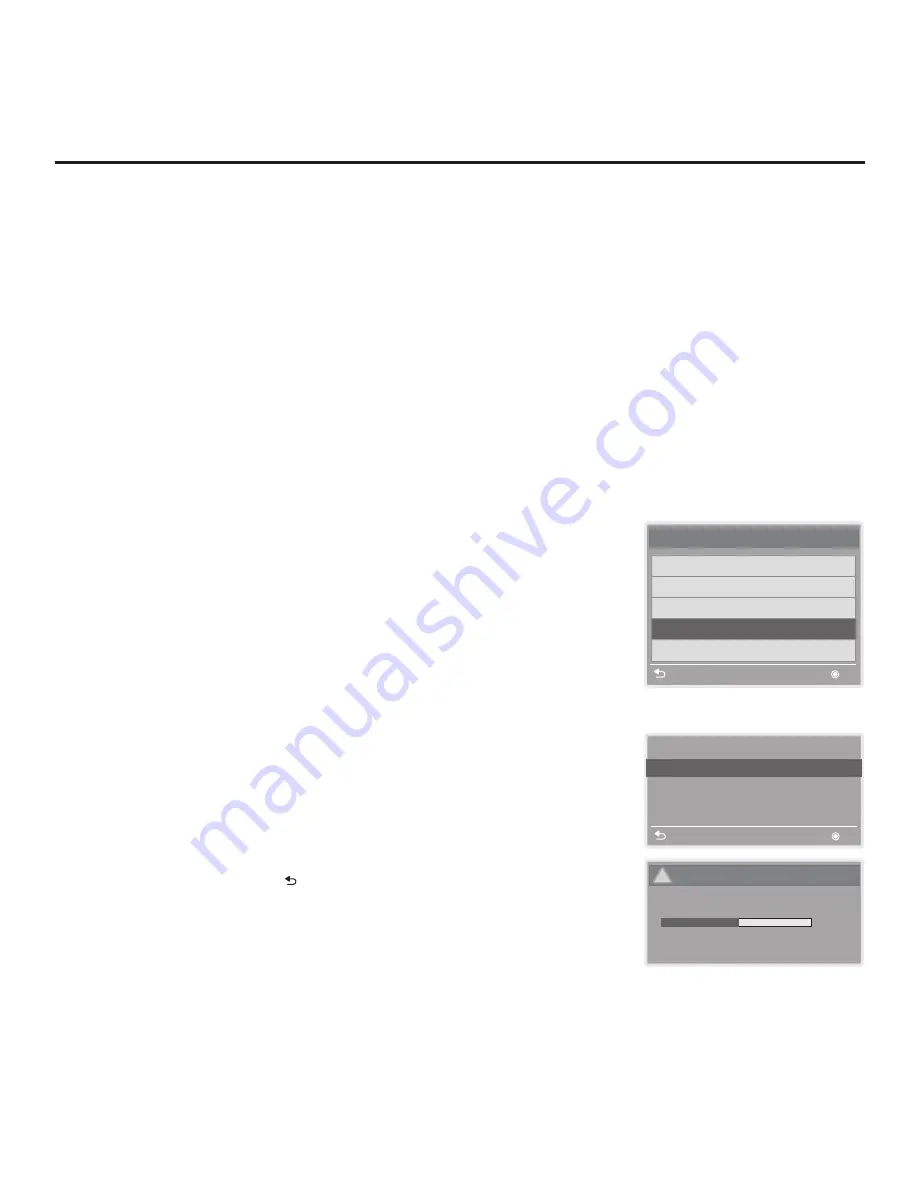
44
206-4256
Cloning Procedures (Cont.)
Teach To STB (TLL)
Previous
OK
STB-2000-UA00001.TLL
Teach To STB
UPDATING...
Do not remove the USB from the port!
Do not unplug!
50%
!
USB Download Menu
Upgrade STB Software
Upgrade PTC Software
Diagnostics
Teach To STB (TLL)
Teach To STB (TLX)
Previous
OK
Note: The Diagnostics option in
this menu is for service use only.
Teach Master STB Setup to Target STB
1. Turn ON the Target STB/display panel.
2. The next step depends on whether the EZ-Manager Wizard appears on
the screen when you turn ON the STB/display:
• If the wizard is displayed, the STB is in the required factory default state.
To continue with this procedure (see also note below), exit the wizard,
and then continue with step 3.
• If the wizard is not displayed, restore the STB to a factory default
condition before continuing with this procedure. See Reference section,
“Restoring Factory Defaults on the STB(s),” as necessary, for further
information.
Note:
If desired, you can complete the Teaching process via the EZ-
Manager Wizard (see “USB Configuration” on pages 21 to 22).
3. Tune/set the STB to an analog or digital channel or Aux input (ideally the
same source tuned for 2-5-5 + MENU Mode during the Master STB Setup
procedure).
4. Insert the USB memory device with the TLL file into either of the USB ports
on the Target STB.
5. Press
MENU
on the Installer Remote to display the STB setup menus.
Use the arrow navigation keys to select/highlight the
Option
menu icon,
and then press the number “
7
” key a total of seven times to display the
USB Download Menu.
6. With the USB Download Menu on display, use the Up/Down arrow keys to
select
Teach To STB
(TLL)
, and then press
OK
.
7. In the Teach To STB (TLL) window, use the Up/Down arrow keys to select
the Master STB Setup you want to install.
Note:
Filenames for TLL files Learned from an STB are comprised of the
STB model and a five-digit number, for example, STB-2000-UA00001.TLL.
8. Press
OK
when you are ready to initiate the Teaching process.
Teaching status will be shown on a progress bar in a new window. Do NOT
remove the USB device until Teaching is complete. When the Teaching
process is complete, the USB Download menu will reappear on the screen.
9. When Teaching is done, press on the Installer Remote to exit the USB
Download Menu, remove the USB memory device from the STB, and turn
OFF the STB/display.
10. After a few seconds, turn ON the STB/display, and verify that the Master
STB Setup is now resident on the Target STB.
When you turn it back ON, the STB will tune according to the setting of
Installer Menu item 004 STRT CHANNEL (Start Channel). If a Start Channel
is specified, the STB will tune to that channel; otherwise, the STB will return
to the last channel tuned.






































