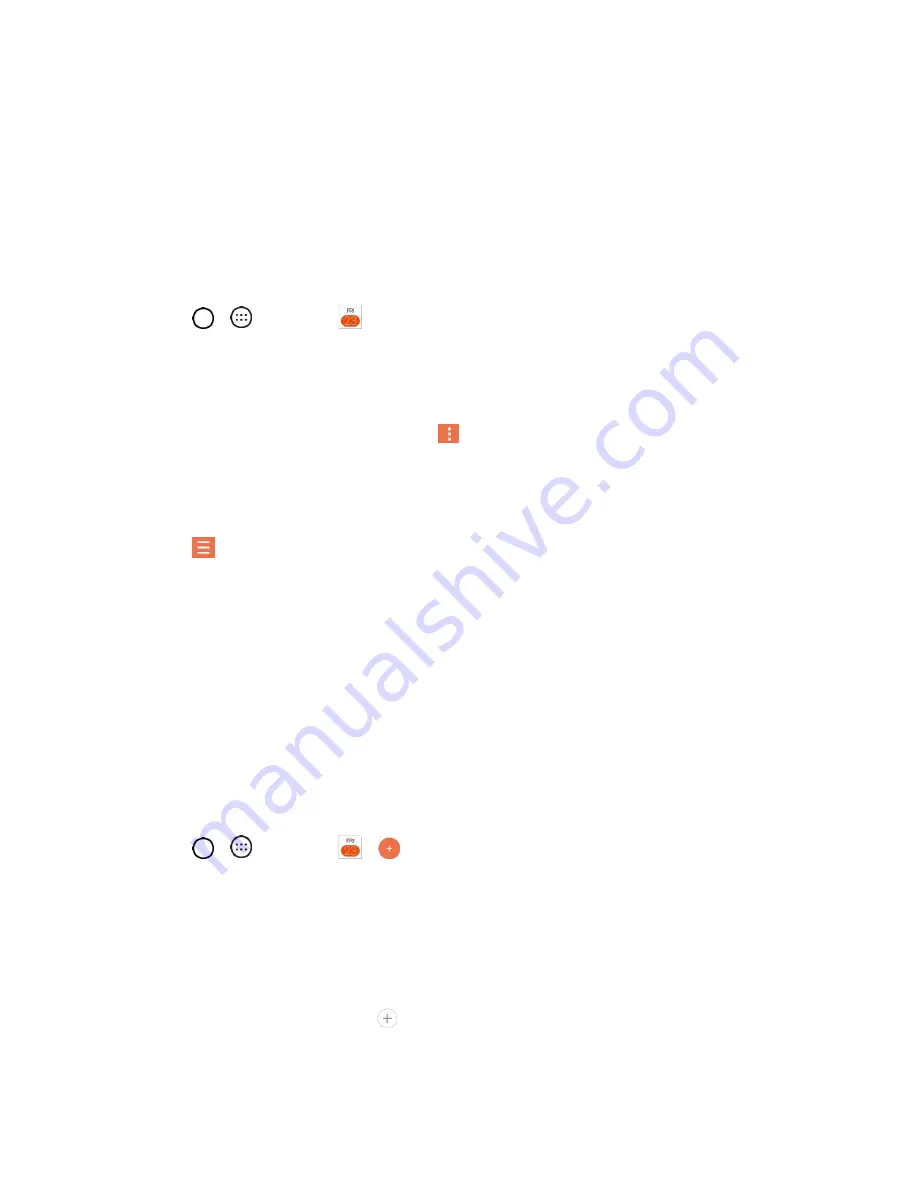
Useful Apps and Features
83
Calendar
Use Calendar to create and manage events, meetings, and appointments. Your Calendar helps organize
your time and reminds you of important events. Depending on your synchronization settings, your
phone’s Calendar stays in sync with your Calendar on the Web,
Exchange ActiveSync calendar, Google
Calendar, and Outlook calendar.
In order to sync with your Google calendar, you must sign in to a Google Account on your phone. See
■
Tap
>
>
Calendar
.
If you have created or subscribed to more than one calendar through Google Calendar
TM
on the
web, events from each calendar are displayed in a different color. (For information about which
calendars are displayed on your phone, see
Display and Synchronize Calendars
Note
: To go to any day in any Calendar view, tap
>
Go to date
.
Change Calendar View
You can view the calendar by Day, Week, Month, Year, or Agenda.
■
Tap
>
Day, Week, Month, Year,
or
Agenda
. Each view displays the events in your calendar
for the period of time that you specify.
View Event Details
You can view more information about an event in a number of ways, depending on the current view.
■
In
Agenda, Day, Week
, or
Month
, tap an event to view its details and to use the options below.
Create an Event
You can use the Calendar tool on your phone to create events that appear on your phone and in your
Google Calendar on the web.
1. Tap
>
>
Calendar
>
.
You can also touch and hold a spot in
Day, Week
, or
Month
view to open the new event
screen with that day and time already entered.
2. Add details about the event.
Enter a name and other optional details about the event, just as you would on Google
Calendar (on the web). If you have more than one calendar, you can choose the calendar to
which to add the event. Tap
3. Scroll to the bottom of the screen and tap
SAVE
.






























