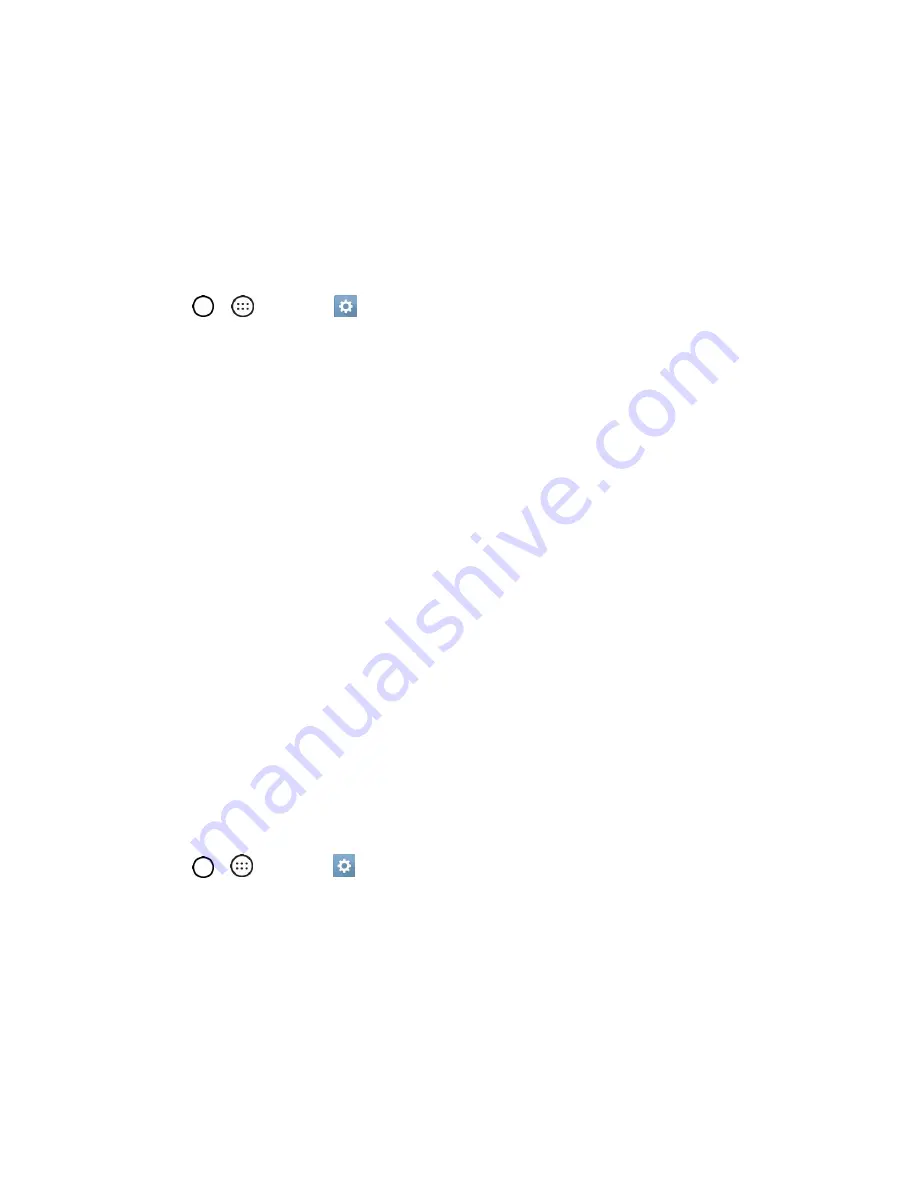
Settings
118
Language & Keyboard
Your phone's Language & input settings let you select a language for the devices screens and menus, as
well as manage a personal user dictionary. The keyboard settings let you select a preferred input method,
control keyboard settings, and more.
Language
You can choose to display your device's on-screen menus in multiple languages.
1. Tap
>
>
Settings
>
General
tab >
Language & keyboard
>
Language
.
2. Select a language from the list.
Spelling Correction
Allows spelling correction when using the on-screen keyboard.
Keyboard & Input Methods
Shows the current keyboard type and the available input methods. Tap the options configure each
keyboard’s settings.
Text-to-Speech Output
Tap to set the preferred engine or general settings for text-to-speech output.
Pointer Speed
Adjust the pointer speed.
Reverse Buttons
Reverse the mouse buttons to use primary button on right.
Location
Allows you to turn on location service. Your phone determines your approximate location using GPS, Wi-
Fi and mobile networks.
■
Tap
>
>
Settings
>
General
tab >
Location
.
Mode
–
Set the location mode as
High accuracy (GPS and networks)
,
Battery saving
(Networks only)
, and
Device sensors only (GPS only)
.
Accounts & Sync
Use the Accounts & sync settings menu to add, remove, and manage your Google and other supported
accounts. You also use these settings to control how and whether all applications send, receive, and sync
data on their own schedules and whether all applications can synchronize user data automatically. Gmail,






























