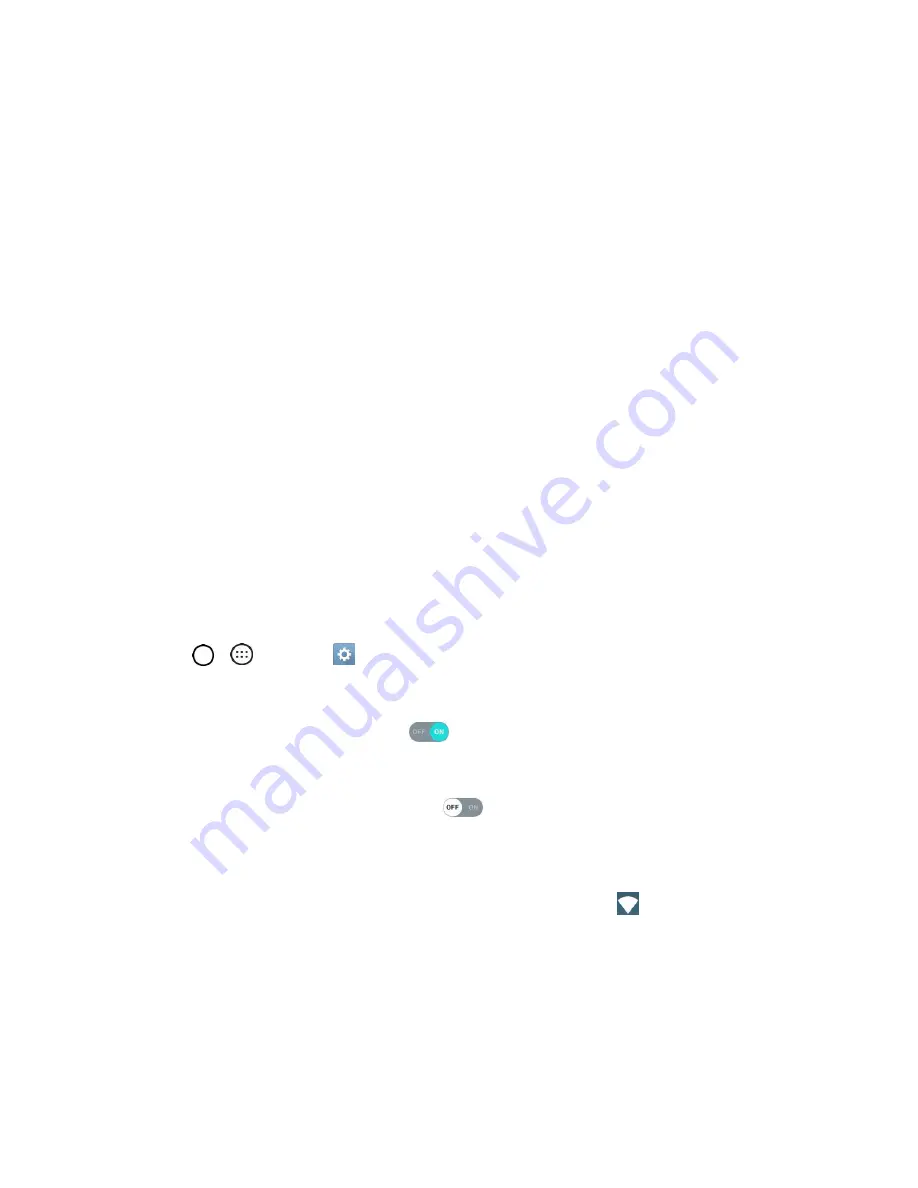
Connectivity
91
For most transfers, you'll want to use
Media device (MTP)
.
To change the option, tap it in the Notification panel to open the storage settings, and then
tap the desired option from the USB PC connection window.
4. On your computer, navigate to the detected device (such as through the My Computer menu) and
open it.
5. If available, select a drive (
SD card
for microSD card or
Internal storage
for internal phone
storage).
6. Select a folder (for example,
Music
for songs and albums) and copy files to it from your computer.
7. When you are done, disconnect your phone from your computer.
The transferred files are now saved to your phone or microSD card.
Wi-Fi
To use your phone’s Wi
-Fi, you need access t
o a wireless access point or “hotspot.”
The availability and range of the Wi-Fi signal depends on a number of factors, including infrastructure and
other objects through which the signal passes.
Turn Wi-Fi On and Connect to a Wireless Network
Use the Wireless networks settings
menu to enable your phone’s Wi
-Fi radio and connect to an available
Wi-Fi network.
1. Tap
>
>
Settings
>
Networks
tab.
2. Tap
Wi-Fi
.
3. Tap the Wi-Fi switch to turn Wi-Fi on
.
You will see the names and security settings of in-range Wi-Fi networks.
To disable Wi-Fi, tap the switch again
.
4. Tap a Wi-Fi network to connect, enter the password
(if it’s not an open network),
and then tap
CONNECT
.
Your phone is connected to the Wi-Fi network. You will see (
) in the Status bar.
The password, for a household wireless LAN router, is sometimes found on a sticker on the
router (WEP, WPA, KEY, etc.). Contact the router manufacturer for information. For the
password for a public wireless LAN, check with user's service provider.
Entering a password is not required if an access point is not security protected.






























