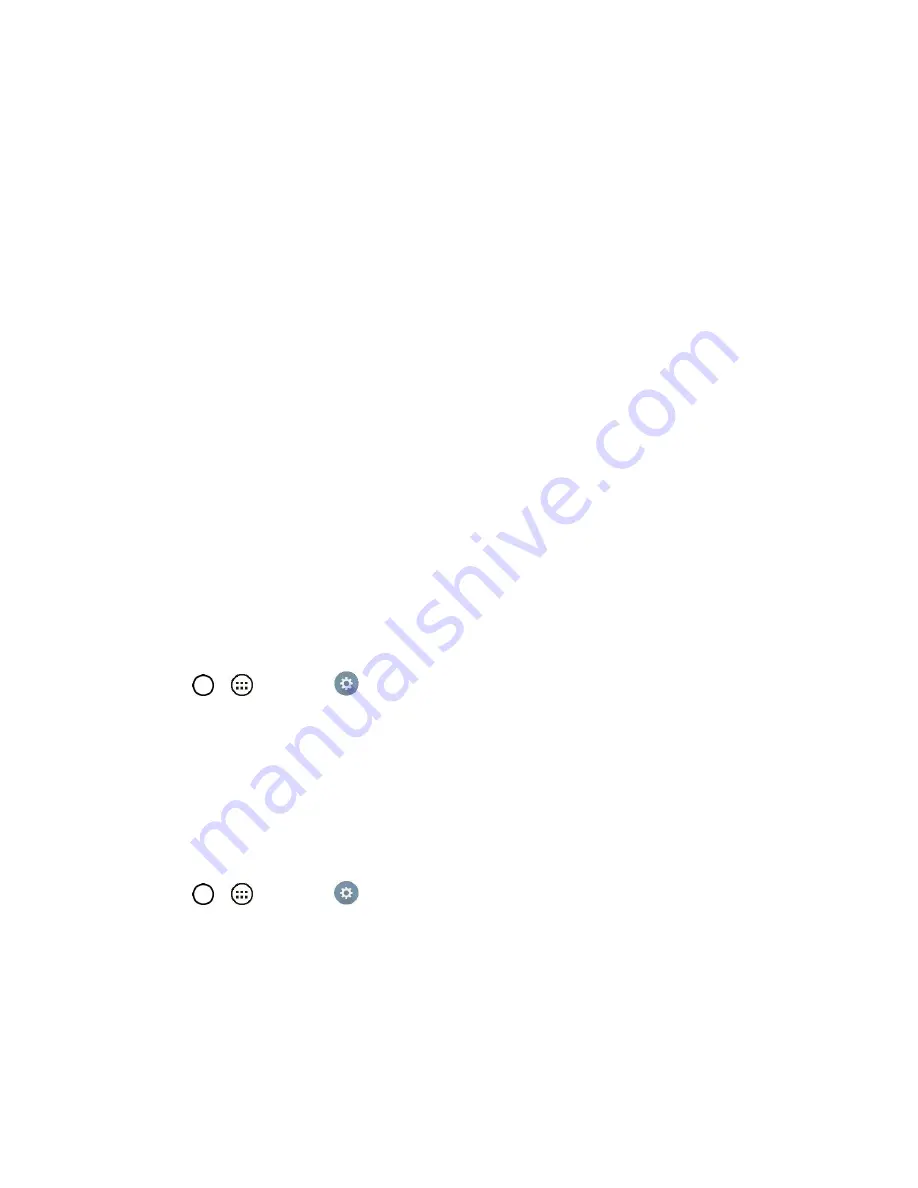
Connectivity
88
Using the Cloud
Note
: The supported features may vary depending on the cloud. Retrieving data may take some time
depending on the cloud.
1. Select
Cloud
in the Gallery and Music apps.
2. Select the cloud what you want to use and log in.
3. You can use the content of the cloud after logging in.
4. Set the cloud settings to select the app to use the cloud.
Virtual Private Networks (VPN)
From your phone, you can add, set up, and manage virtual private networks (VPNs) that allow you to
connect and access resources inside a secured local network, such as your corporate network.
Prepare Your Phone for VPN Connection
Depending on the type of VPN you are using at work, you may be required to enter your login credentials
or install security certificates before you can connect to your company‘s local network. You can get this
information from your network administrator. Before you can initiate a VPN connection, your phone must
first establish a Wi-Fi or data connection.
Set Up Secure Credential Storage
If your network administrator instructs you to download and install security certificates, follow the
instructions below.
1. Tap
>
>
Settings
>
Security
.
2. Tap
Install from storage
for desired certificates.
You can then download and install the certificates needed to access your local network. Your network
administrator can tell you how to do this.
Add a VPN Connection
Use the Wireless & networks settings menu to add a VPN connection to your phone.
1. Tap
>
>
Settings
>
More...
>
VPN
.
2. Tap
Basic VPN
or
LG VPN
.
3. Tap
Add Basic VPN network
or
Add LG VPN network
.
Note
: A screen lock is required to configure VPN.
4. Configure the settings according to the security details you have obtained from your network
administrator.






























