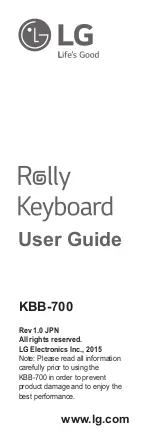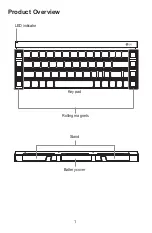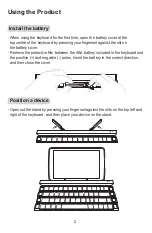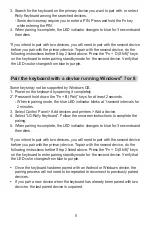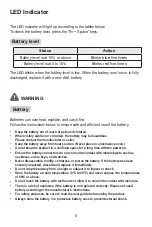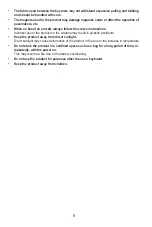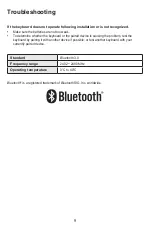KBB-700
www.lg.com
1
2
Product Overview
LED indicator
Rolling magnets
Key pad
Battery cover
Stand
Using the Product
Install the battery
- When using the keyboard for the first time, open the battery cover at the
top centre of the keyboard by pressing your fingernail against the slit on
the battery cover.
- Remove the protective film between the AAA battery included in the keyboard and
the positive (+) and negative (-) poles. Insert the battery in the correct direction,
and then close the cover.
Position a device
- Open out the stand by pressing your fingernail against the slits on the top left and
right of the keyboard, and then place your device on the stand.
3
4
Power off
When you power off the product, be sure to close it in the direction of the arrows.
* Failure to follow the instructions in this manual may result in fault or malfunction
and the product may not power off properly.
3. Search for the keyboard on the primary device you want to pair with, or select
Rolly Keyboard among the searched devices.
- Some devices may require you to enter a PIN. Press and hold the Fn key
while entering the PIN.
4. When pairing is complete, the LED indicator changes to blue for 3 seconds and
then dims.
* If you intend to pair with two devices, you will need to pair with the second device
before you pair with the primary device. To pair with the second device, do the
following instructions
before Step 2 listed above. Press the “Fn + D (Shift)” keys
on the keyboard to enter pairing standby mode for the second device. Verify that
the LED coulor changes from blue to purple.
Pair the keyboard with a device running Windows
®
7 or 8
Some keys may not be supported by Windows OS.
1. Power on the keyboard by opening it completely.
2*. Press and hold down the “Fn + B (Pair)” keys for at least 2 seconds.
- When in pairing mode, the blue LED indicator blinks at 1-second intervals for
2 minutes.
3. Select Control Panel > Add devices and printers > Add a device.
4. Select “LG-Rolly Keyboard”. Follow the onscreen instructions to complete the
pairing.
5. When pairing is complete, the LED indicator changes to blue for 3 seconds and
then dims.
* If you intend to pair with two devices, you will need to pair with the second device
before you pair with the primary device. To pair with the second device, do the
following instructions
before Step 2 listed above. Press the “Fn + D (Shift)” keys
on the keyboard to enter pairing standby mode for the second device. Verify that
the LED color changes from blue to purple.
y
Once the keyboard has been paired with an Android or Windows device, the
pairing process will not need to be repeated to reconnect to previously paired
devices.
y
If you pair a new device when the keyboard has already been paired with two
devices, the last paired device is unpaired.
Pairing the Keyboard with a Device
This product can be connected and used with up to two
Bluetooth
®
devices.
Set up your
Bluetooth
device by following the instructions below:
Pair the keyboard with an Android™ OS or iOS device
1. Power on the keyboard by opening it completely.
2*. Press and hold down the “Fn + B (Pair)” keys for at least 2 seconds.
- When in pairing mode, the blue LED indicator blinks at 1-second intervals for
2 minutes.
LED Indicator
The LED indicator will light up according to the tables below.
To check the battery level, press the “Fn + Space” keys.
Battery level
Status
Action
Battery level is at 15% or above
Blinks blue five times
Battery level is at 5 to 15%
Blinks red five times
The LED blinks when the battery level is low. When the battery runs low or is fully
discharged, replace it with a new AAA battery.
5
6
7
9
8
Troubleshooting
If the keyboard does not operate following installation or is not recognized.
y
Make sure the batteries are not too weak.
y
To determine whether the keyboard or the paired device is causing the problem, test the
keyboard by pairing it with another device if possible; or test another keyboard with your
currently paired device.
Standard
Bluetooth
3.0
Frequency range
2402 ~ 2480 MHz
Operating temperature
0°C to 40°C
How to use keys
To enter characters (symbols or numbers) marked with the same color as the
Fn key, press the relevant key combination while also pressing the Fn key.
Example 1: A key containing three characters (a letter, a symbol, and a number)
Activity
Key input
q
Q
Q
Shift + Q
Fn
+ Q
Fn
+ Shift + Q
Example 2: A key containing four characters (symbols)
Activity
Key input
]
]
}
Shift + ]
Fn
+ ]
Fn
+ Shift + ]
Hot keys
Volume up
Fn +
w
Volume down
Fn +
s
Rewind
Fn +
a
Fast forward
Fn +
d
Play / Pause
Fn + Enter
Search
Fn + S
Text cut
iOS: Fn + X, Cmd + X
Android/Windows: Ctrl + X
Text copy
iOS: Fn + C, Cmd + C
Android/Windows: Ctrl + C
Text paste
iOS: Fn + V, Cmd + V
Android/Windows: Ctrl + V
Start key (Windows)
Cmd
Language select
iOS 8 or earlier: Earth mark(
) or Cmd + Space
iOS 9 or later: Ctrl + Space
Android: Shift + Space
Home (Android/iOS)
■
Delete
Fn +
■
User Guide
Rev 1.0 JPN
All rights reserved.
LG Electronics Inc., 2015
Note: Please read all information
carefully prior to using the
KBB-700 in order to prevent
product damage and to enjoy the
best performance.
Battery
Batteries can overheat, explode, and catch fire.
Follow the instructions below to ensure safe and efficient use of the battery.
y
Keep the battery out of reach of pets and children.
y
When visibly swollen or corroded, the battery may be hazardous.
Please contact the manufacturer or seller.
y
Keep the battery away from heat sources. (Never place in a microwave oven.)
y
Do not keep the product in a confined space for a long time with the power on.
y
Ensure the battery connectors do not come into contact with metal objects such as
necklaces, coins, keys, and watches.
y
Never disassemble, modify, compress, or pierce the battery. If the battery has been
severely impacted, discard and replace it immediately.
y
Do not drop the battery from a height or subject it to impact or shock.
y
Store the battery at room temperature (0ºC to 40ºC) and never expose it to temperatures
of 60ºC or above.
y
Do not touch the battery with wet hands or allow it to come into contact with moisture.
y
There is a risk of explosion if the battery is not replaced correctly. Dispose of used
battery according to the manufacturer’s instructions.
y
For safety purposes, be sure to read the user guide before using the product.
y
Always store the battery in a protective battery case to prevent external shock.
.
WARNING
y
The fabric used between the key rows may not withstand excessive pulling and twisting
and should be handled with care.
y
The magnets used in the product may damage magnetic cards or affect the operation of
pacemakers, etc.
y
When on board an aircraft, always follow the crew’s instructions.
Incorrect use of the product on the airplane may result in aviation accidents.
y
Keep the product away from direct sunlight.
Direct sunlight may cause deformation of the product or fire due to the increase in temperature.
y
Do not store the product in a confined space such as a bag for a long period of time, or
repeatedly, with the power on.
This may result in a fire due to the battery overheating.
y
Do not use the product for purposes other than as a keyboard.
y
Keep the product away from children.
Keyboard
y
Only use batteries approved by the manufacturer.
y
There may be compatibility issues when connected to some products.
LG Electronics does not guarantee compatibility with all peripherals.
y
Functions may vary depending on the device and OS.
y
The stand may not hold a particular device depending on the type and orientation of the
device.
The angle may vary depending on the device.
y
Do not use the product in a damp place such as a laundry room or bathroom.
This may
result in malfunction or electric shock.
y
Use the product at a temperature between 0°C and 40°C.
If you use or keep the product at too
high or too low of a temperature, this may result in product damage, a malfunction, or an explosion.
y
Always use the product in a clean, dust-free environment.
Otherwise this may cause a malfunction.
y
Set up the product on a stable base with no risk of falling.
Otherwise this may result in damage to the product or personal injury.
y
Do not place heavy objects on the product.
Failure to follow this precaution may result in malfunction. Such objects may fall and cause
personal injury or damage to the product.
y
Spilling water, coffee, juice, or any other liquid on the keyboard may result in damage to
the product or malfunction.
y
Do not place glasses or containers containing chemicals or water on or near the
product.
Getting water inside the product may cause a fire.
y
Do not place a lit candle, cigarette, etc. on the product.
This may result in a fire.
y
The underside of the product may become hot while in use. Avoid touching it or using
the product on your lap.
y
Keep the product away from heating appliances.
Being too close to a heat source may cause the product to deform or to be set on fire.
y
Do not leave the product unattended in a vehicle.
This may result in explosion of the battery or fire due to high temperature.
y
When not using the product for a long period of time; turn the power off to prevent
unnecessary use of the battery power.
y
Do not disassemble or modify the product.
Doing so can void the warranty, even within the warranty period.
y
Be careful when touching a part or device.
Incorrect handling may result in damage to the product.
y
When removing a part or device from the product, be careful not to drop it.
The dropped part or device may cause personal injury or damage to the product.
y
The magnets and small parts of the product are a swallowing hazard for children.
y
If you have a medical device implanted, consult your doctor before using the product.
.
CAUTION
Bluetooth
®
is a registered trademark of
Bluetooth
SIG, Inc. worldwide.
Содержание Rolly Keyboard
Страница 2: ...1 Product Overview LED indicator Rolling magnets Key pad Battery cover Stand ...
Страница 11: ......