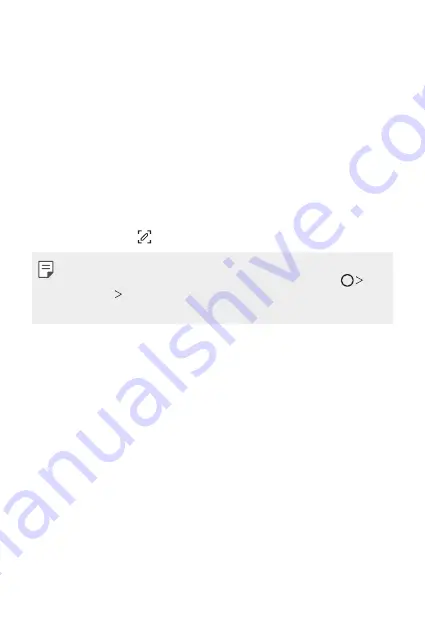
Basic Functions
56
Taking screenshots
You can take screenshots of the current screen you are viewing.
Via a shortcut
Press and hold the Power/Lock key and the Volume Down (-) key at the
same time for at least two seconds.
•
Screenshots can be viewed from the
Screenshots
folder in the
Gallery
.
Via
On the screen where you want to take a screenshot, drag the status bar
downwards, then tap .
•
When the screen is turned off or locked, you can access
by
pressing the Volume Up (+) key twice. To use this feature, tap
Settings
General
and turn on
Shortcut keys
.
•
for details.
Entering text
Using the Smart keyboard
You can use the Smart keyboard to enter and edit text.
With the Smart keyboard, you can view text as you type without
bothering to alternate between the screen and a conventional keyboard.
This allows you to easily find and correct errors when typing.
Содержание Q610EMW
Страница 14: ...Funzioni personalizzate 01 ...
Страница 29: ...Funzioni di base 02 ...
Страница 66: ...App utili 03 ...
Страница 106: ...Impostazioni 04 ...
Страница 131: ...Appendice 05 ...
Страница 160: ...Ειδικές λειτουργίες 01 ...
Страница 175: ...Βασικές λειτουργίες 02 ...
Страница 212: ...Χρήσιμες εφαρμογές 03 ...
Страница 252: ...Ρυθμίσεις 04 ...
Страница 277: ...Παράρτημα 05 ...
Страница 304: ...Custom designed Features 01 ...
Страница 319: ...Basic Functions 02 ...
Страница 356: ...Useful Apps 03 ...
Страница 396: ...Settings 04 ...
Страница 422: ...Appendix 05 ...
Страница 438: ......






























