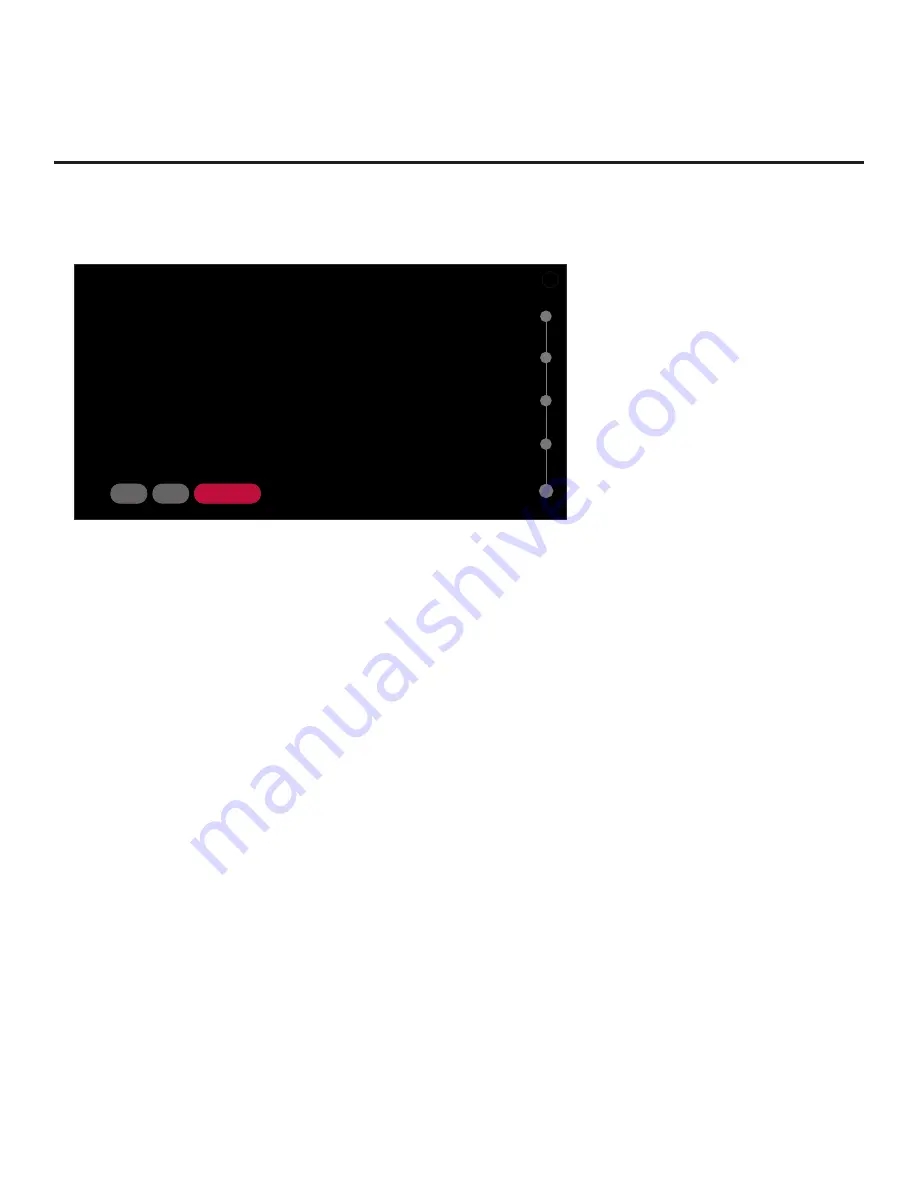
22
206-4350
Basic Settings Wizard (Cont.)
(Continued from previous page)
5. The Channel Tuning screen is the final step of the Basic Settings Wizard.
X
This wizard will continue automatically in 10 seconds.
05
BACK
DONE
CHANNEL TUNING
CHANNEL TUNING
If you intend to run Channel Tuning, first select the tuning band you would like to use.
Select the tuning band you would like to use
Cable Standard
^
• If you would like to initiate an automated channel scan (i.e., a search for all available digital and
analog channels), use the arrow keys on the Installer Remote to select the RF tuning band field,
and select the appropriate option. Then, press the Wheel (
OK
) button. Next, select the
CHANNEL
TUNING
button at the bottom of the screen, and press the Wheel (
OK
) button.
Tuning progress will be shown in a new Channel Tuning screen. The scan typically takes a few
minutes. When the channel scan is complete, the TV will launch the IP Environment Menu. See
additional information below.
• If you would like to continue with the basic TV setup without running Channel Tuning, select the
DONE
button at the bottom of the screen, and press the Wheel (
OK
) button. The TV will launch the
IP Environment Menu. See additional information below.
As indicated above, the IP Environment Menu is always launched after the Basic Settings Wizard is
complete (and once Channel Tuning is finished, if applicable). If you selected the “Customized Portal”
option in the Portal Settings screen, the IP Environment / Portal Settings Menu will be on display when
the IP Environment Menu launches, and you can configure the portal, as desired. If you did not select
“Customized Portal,” the IP Environment Menu launches with the Network Menu options on display
(default IP Environment Menu launch scenario). See “IP Environment Setup” on pages 67 to 80 for
further information on the options available in the IP Environment Menu.
















































