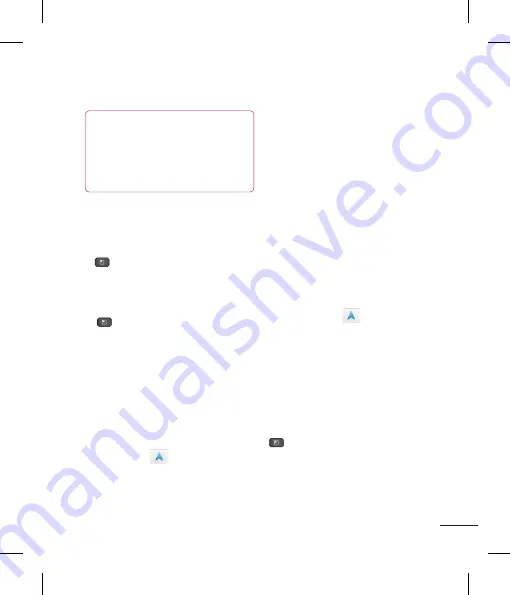
77
NOTE
Location information might be
inaccurate if GPS and Wi-Fi is turned
off. Please make sure that GPS and
Wi-Fi is turned on.
Getting Directions
To get directions
1
While viewing a map, tap the
Menu Key
and tap
Directions
.
2
Enter a starting point in the first text box
and your destination in the second text box.
To reverse directions, tap the
Menu Key
and tap
Reverse Start & End
.
3
Tap the icon for car, public transit, or
walking directions.
4
Tap
Get directions
. The directions to your
destination appear in a list.
To view turn-by-turn directions in a list
You can view each turn in your route as a
list of written directions.
When viewing a list of directions, tap the
Navigation
icon
to view turn-by-turn
directions in Navigation View.
To search for locations along your route
You can search for businesses, points of
interest, and other features along your
route. When you search while navigating,
your results include locations along your
route, rather than locations that are near
your current location.
u
Tap the
Search Key
and search for
locations of interest.
The results are displayed as markers
along your route; the first result is
labeled. You can tap a label for more
information about the marker.
u
When you're finished, tap the
Navigation
icon
to return to
Navigation View.
My Places
My Places
bookmarks your favorite places,
such as addresses or local businesses, to
be able to find them quickly later.
To view My Places
While viewing a map, tap the
Menu Key
and tap
My Places
.
Clear Map
Clear any information, such as routes and
search results, from the map.
Google Applications
opens over the location.
u
Tap the balloon to access additional
options.
To view map, satellite, or traffic
layers
u
Tap the
Layers
icon
on the map
and select a layer option. You can
choose from Traffic, Satellite, Terrain,
Latitude, or More Layers.
Searching For Locations and
Places
You can search for a location and view it
on a map. You can also search for places
on the map that you're viewing.
To search for a location
1
While viewing a map, tap the Search field
at the top of the screen. You can also tap
the
Menu Key
and tap
Search
.
2
In the search box, enter the place you're
looking for. You can enter an address, a
city, or a type of business or establishment.
For example, “theater in New York”.
3
Tap the Search icon.
Markers with letter labels indicate
search matches on the map.
Содержание P930
Страница 1: ...User Guide Guide de l utilisateur LG P930 P N MFL67410901 1 0 www lg com ca ENGLISH Français ...
Страница 2: ... S a s T im C re tr o o G a In This If yo L ...
Страница 230: ......






























