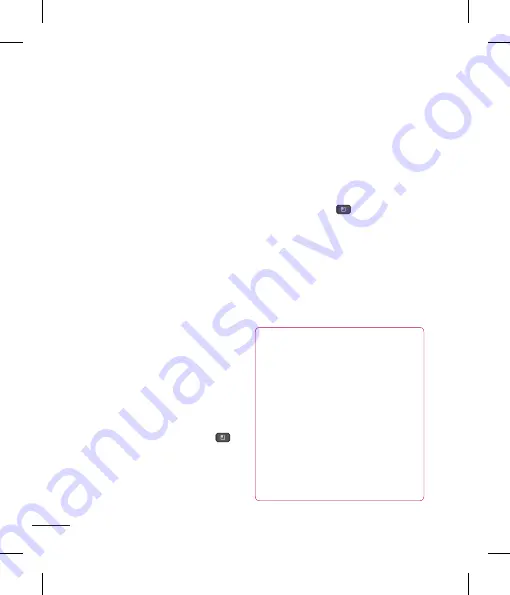
72
Multimedia
To display the options for a song, touch
and hold any song in the list. You will see
the following options:
Play, Add to playlist,
Use as ringtone, Delete, Share, Search,
and Details.
Working with Playlists
You can create playlists to organize your
music files into sets of songs, which you
can play in the order you set or in a shuffle.
To create a playlist
1
When viewing a list of songs in the library,
touch and hold the first song you want to
add to the new playlist.
2
Tap
Add to playlist
.
3
Tap
New playlist.
4
Enter a name for the playlist,
then tap
Save
.
The new playlist is added to the
Playlists
library.
You can also add the song that is playing
in the Playback screen as the first song in
a playlist by pressing the
Menu Key
,
then tapping
Add to playlist
or tapping
Save as playlist
to save all the songs in an
album that you're playing as a playlist.
To remove a song from a
playlist
1
Open a playlist.
2
Touch and hold the song you want to
remove, then tap
Remove from playlist
or
when viewing the currently playing playlist,
tap the
Menu Key
,
then tap
Clear
playlist
to remove all the songs from the
current playlist.
To rename or delete a playlist
1
Open the
Playlist
library.
2
Touch and hold the playlist to display the
options menu, then tap
Delete
or
Rename
.
NOTE
Music file copyrights may be protected
by international treaties and national
copyright laws. Therefore, it may be
necessary to obtain permission or a
licence to reproduce or copy music. In
some countries, national laws prohibit
private copying of copyrighted material.
Before downloading or copying the file,
please check the national laws of the
relevant country concerning the use of
such material.
SmartShare
SmartShare
uses DLNA (Digital Living
Network Alliance) technology to share
digital content through a wireless network.
Both devices must be DLNA certified to
support this feature.
To turn SmartShare on and allow
sharing contents
1
Tap the
Applications Key
>
SmartShare
.
2
Tap the
Menu Key
>
Settings
.
3
Tap
Discoverable
checkbox to turn on.
- Tap
Always accept request
to
automatically accept sharing requests
from other devices.
- Tap
Receive files
to allow
automatically allow upload files to my
phone from other devices.
4
Under the Sharing contents section, tap
each type of content you would like to
share. Choose from
Pictures
,
Videos
,
and
Music
.
5
SmartShare
is now activated and ready to
share contents.
Содержание P930
Страница 1: ...User Guide Guide de l utilisateur LG P930 P N MFL67410901 1 0 www lg com ca ENGLISH Français ...
Страница 2: ... S a s T im C re tr o o G a In This If yo L ...
Страница 230: ......






























