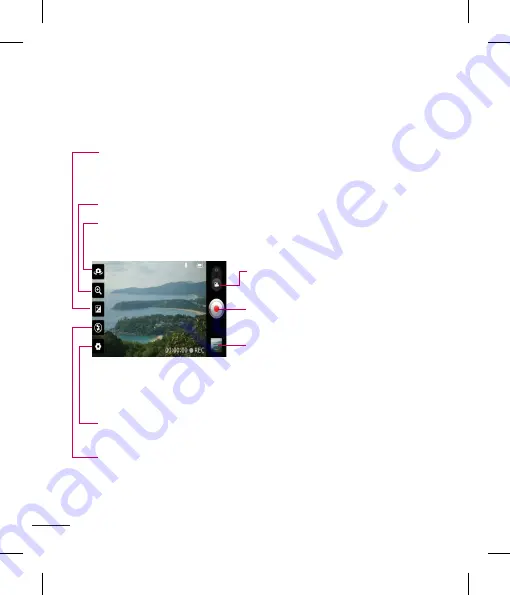
66
Video Camera
Getting to know the viewfinder
Zoom
– Zoom in or zoom out. Alternatively you can use the Volume Keys.
Brightness
– This defines and controls of the amount of sunlight entering the lens.
Slide the brightness indicator along the bar, towards “-” for a lower
brightness video, or towards “+” for a higher brightness video.
Settings
– Tap this icon to open the settings menu. See
Using the advanced
settings
on page 67.
Camera mode
– Slide this icon up to switch
to camera mode.
Start recording
– Allows you to start
recording.
Gallery
– This enables you to access your
saved photos and videos from
within the video camera mode.
Simply tap and your Gallery will
appear on the screen.
Flash
– Allows you turn on the flash when recording video in a dark place.
Camera Switch
- Allows you to switch between the front-facing and back-facing
cameras.
Recording a video
1
From the Home screen, tap
Camera
and
slide the camera mode button to change to
Video mode. The icon will change to
.
2
The video camera’s viewfinder will appear
on the screen.
3
Holding the phone horizontally, point the
lens towards the subject of the video.
4
Tap the Record icon
once to start
recording.
5
REC will appear at the bottom of the
viewfinder with a timer showing the length
of the video.
6
Tap the Stop icon
on the screen to
stop recording.
After recording a video
A still image representing your video will
appear on the screen.
Play
Tap to play the video.
Share
Tap to share the picture via
various methods such as
Bluetooth
or
Messaging
.
Содержание P930
Страница 1: ...User Guide Guide de l utilisateur LG P930 P N MFL67410901 1 0 www lg com ca ENGLISH Français ...
Страница 2: ... S a s T im C re tr o o G a In This If yo L ...
Страница 230: ......






























