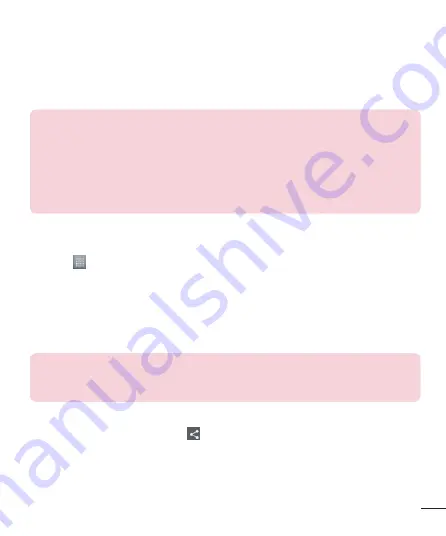
35
Bluetooth
You can use Bluetooth to send data by running a corresponding application, not from
the Bluetooth menu as on most other mobile phones.
NOTE:
LG is not responsible for the loss, interception or misuse of data sent
or received via the Bluetooth wireless feature.
Always ensure that you share and receive data with devices that are trusted
and properly secured. If there are obstacles between the devices, the
operating distance may be reduced.
Some devices, especially those that are not tested or approved by Bluetooth
SIG, may be incompatible with your device.
Turning on Bluetooth and pairing up your phone with a Bluetooth device
You must pair your device with another device before you connect to it.
1
Touch >
Apps
tab >
Settings
> Set
Bluetooth
to
ON
from the WIRELESS
NETWORKS.
2
Tap
Bluetooth
menu again. Make sure the target device is set to be discoverable,
then touch
Search for devices
at the bottom of the screen.
3
Choose the device you want to pair up with from the list.
Once the pairing is successful, your device will connect to the other device.
NOTE:
Some devices, especially headsets or hands-free car kits, may have a
fixed Bluetooth PIN, such as 0000. If the other device has a PIN, you will be
asked to enter it.
Sending pictures using Bluetooth
1
Select a picture from
Gallery
> >
Bluetooth.
2
Choose the device you want to send data to from the list.
You can send one or multiple contacts, calendar event, or media file from an
appropriate application or from
Downloads
.
















































