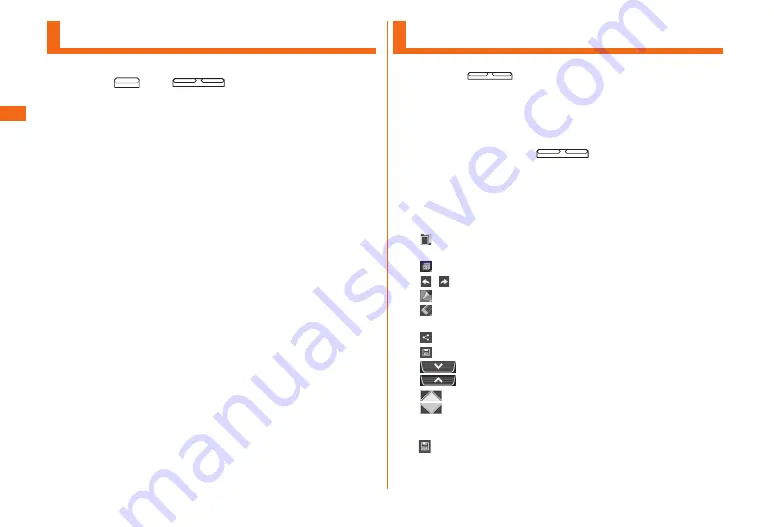
50
Basic
■Operations
Capturing a Screenshot
The■displayed■screen■can■be■saved■as■an■image.
a
Press■
■and■
■(DOWN)■at■the■same■
time■for■more■than■1■second
The captured screenshot can be viewed on "Screenshots" in
"Gallery".
Using the QMemo Function
This■application■allows■you■to■easily■write■a■memo■by■pressing■
the■down/up■
■.
You■can■use■it■freely■like■a■piece■of■paper,■and■important■
information■on■captured■screenshots■can■also■be■
highlighted.
a
On■the■screen■that■you■want■to■write■a■memo,■
press■the■down/up■
■simultaneously■for■
more■than■1■second
b
Write■the■memo
The following information will appear at the top of the
screen or at the four corners.
:
Use other functions with the memo remaining on
the screen.
:
Display/hide the screen in the background.
/
:
To undo or redo.
:
Select the pen type and color.
:
Use the eraser. Tap again to display "Clear all".
Tap "Clear all" to delete the entire written memo.
:
Send the written memo by Bluetooth
®
, e-mail, etc.
:
Save the written memo.
:
Tap to display/hide the tool bar.
:
Adjust the screen size. They appear in the four
corners when you hide the tool bar while the
screen in the background is displayed.
c
■
u
■Select■where■to■save
Save the written memo.






























