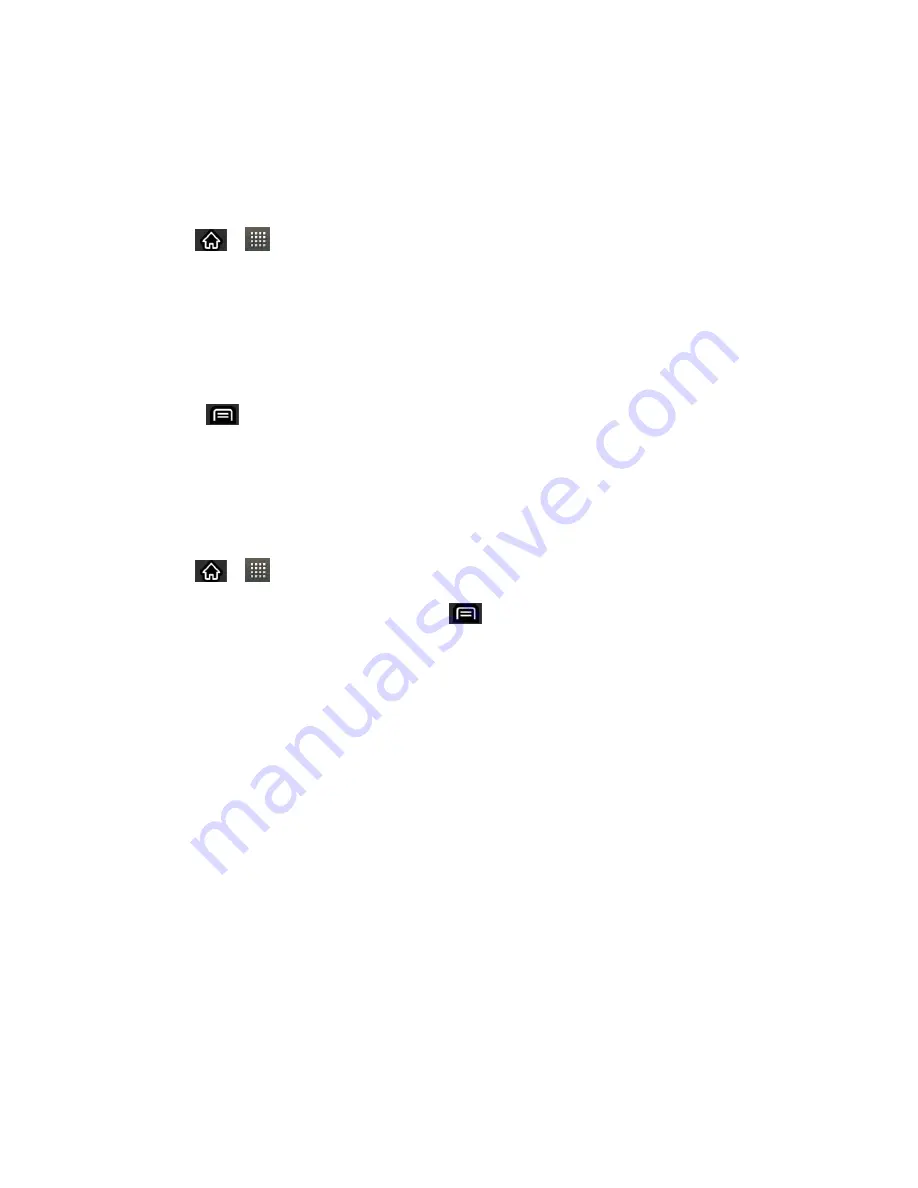
Accounts and Messaging
112
Tip
:
The file attachment on the MMS message can be saved to the microSD card. To save
the attachment, touch and hold the file and tap
Save attachment
from the Message
options context menu.
Reply to a Multimedia Message
1. Tap
>
>
Messaging
.
2. From the message list, tap a multimedia message to open its contents.
3. While viewing a message, tap the text field and type your reply message.
4. Once completed, tap
Send
.
Note
: When replying to an SMS message with an MMS message, first open the text message,
press
and tap
Attach
. The original text message is then automatically converted
into a multimedia message.
Text and Multimedia Message Options
The messages settings menu lets you control options for your text and multimedia messages
including message limits, size settings, and notifications.
1. Tap
>
>
Messaging
.
2. From within the Messaging screen, tap
and tap
Settings
.
3. Adjust the following settings according to your needs:
Delete old messages
: Enable this option to delete older text messages when the
limit for maximum number of text messages is exceeded.
Text message limit
: Sets the maximum number of text messages that can be stored
on the device (per conversation).
Multimedia message limit
: Sets the maximum number of multimedia messages that
can be stored on the device (per conversation).
Signature
: Tap this to automatically add signature (green checkmark displays).
Callback Number
: Check this to automatically add callback number (green
checkmark displays).
Set priority
: Select
Normal
or
Urgent
.
Message reassembly
: Enable this option (green checkmark displays) so that multi-
segment messages can be reassembled and shown as a single message. Each
segment will still count toward your usage.






























