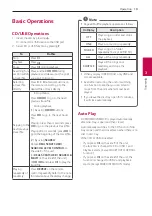Connecting
16
Connecting
2
OPTICAL IN Connection
1. Connect an optical output jack of external
devices to the OPTICAL IN jack.
TV or digital device etc.
Optical cable
2. Press
F
until OPTICAL function is selected.
y
Before connecting the optical cable, be sure
to remove the protection plug cover if your
cable has the cover.
y
You can enjoy the TV audio through the
speakers of this unit. In the case of some TV
models, you must select the external speaker
option from the TV menu. (For details,
reference your TV user manual.)
y
Set up the sound output of TV to listen
to the sound through this unit: TV setting
menu
[
[Sound]
[
[TV Sound output]
[
[External speaker (Optical)]
y
Details of TV setting menu vary depending on
models of your TV.
y
Playback effects, MIC function and H/P mode
do not operate on OPTICAL or LG OPTICAL
function.
,
Note
LG Sound Sync
You can control some functions of this unit by
your TV’s remote control with LG Sound Sync. It is
compatible with LG TV that supports LG Sound Sync.
Make sure your TV has the LG Sound Sync logo.
Controllable function by LG TV’s remote control:
Volume up/down, mute
Refer to the TV’s instruction manual for the details of
LG Sound Sync.
LG Sound Sync with wired connection
1. Connect your LG TV to the unit by using an
optical cable.
2.
Set up the sound output of TV to listen to the
sound through this unit:
TV setting menu
[
[Sound]
[
[TV Sound
output]
[
[LG Sound Sync (Optical)]
3. Turn on the unit by pressing
1
4. Press
F
until OPTICAL function is selected.
You can see “LG OPTICAL” on the display window
if connecting normally between this unit and your
TV.
Содержание OL100N
Страница 51: ......