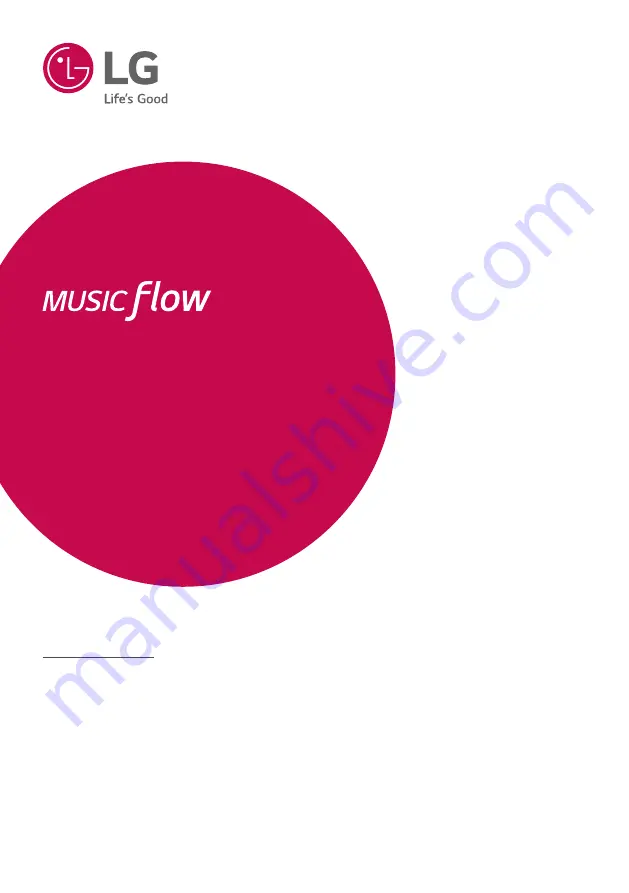
OWNER’S MANUAL
SMART Hi-Fi
AUDIO
MODEL
DSH8
DSH8
Wireless Multi-room Sound Bar
To view the instructions of advanced features, visit
http://www.lg.com and then download Owner’s Manual.
Some of the content in this manual may differ from your unit.
www.lg.com
Copyright © 2016-2017 LG Electronics. All Rights Reserved
Содержание MusicFlow DSH8
Страница 71: ......


































