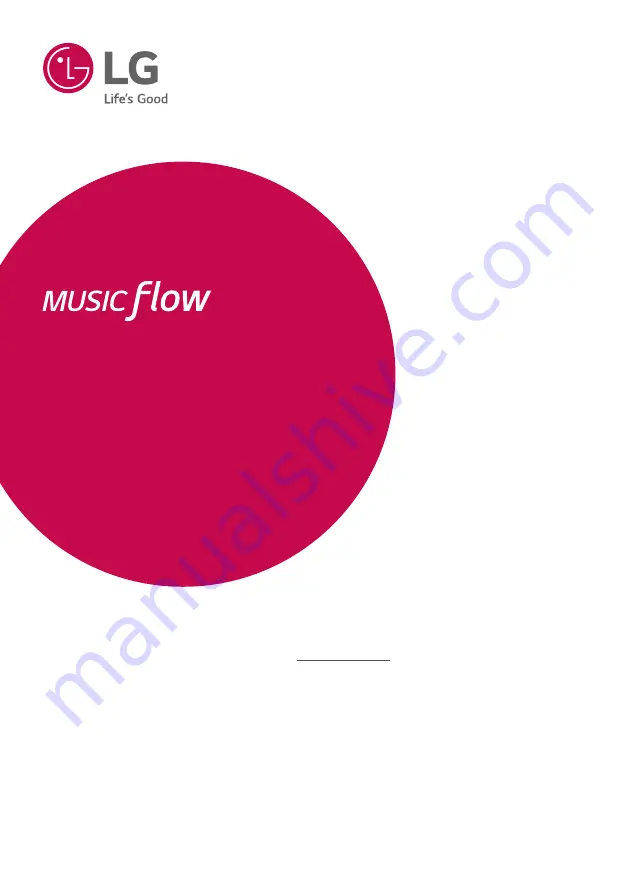
www.lg.com
MODEL
SJ6B (SJ6B, SPJ5B-W)
Please read this manual carefully before operating your set and retain it for future reference.
To view the instructions of advanced features, visit http://www.lg.com and then download
Owner’s Manual. Some of the content in this manual may differ from your unit.
OWNER’S MANUAL
SMART Hi-Fi
AUDIO
SJ6B
Wireless Multi-room Sound Bar
Содержание Music Flow SJ6B
Страница 71: ......


































