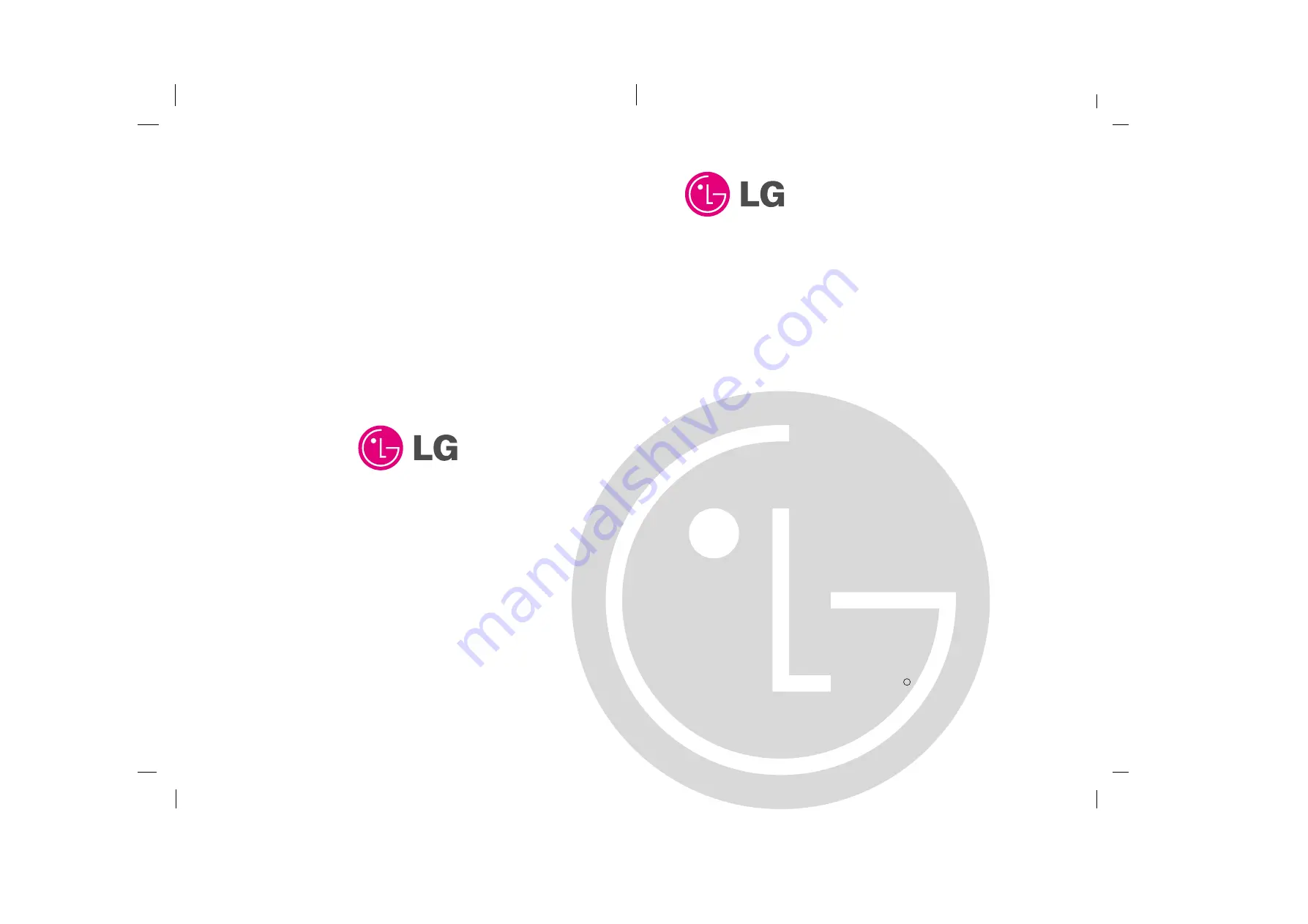
PLASMA MONITOR
OWNER’S MANUAL
Please read this owner’s manual thoroughly before operating
the Monitor.
Retain it for future reference.
Record model number and serial number of the Monitor.
See the label attached on the back of the Monitor and relate
this information to your dealer if you ever require service.
Model Number :
Serial Number :
MODELS : MU-50PZ44/44M/44V
MU-50PZ44A/44MA/44VA
MU-50PZ44B/44MB/44VB
MU-50PZ44K/44MK/44VK
MU-50PZ44R/44MR/44VR
MU-50PZ44S/44MS/44VS
MU-50PZ90/90M/90V
MU-50PZ90A/90MA/90VA
MU-50PZ90B/90MB/90VB
MU-50PZ90K/90MK/90VK
MU-50PZ90R/90MR/90VR
MU-50PZ90S/90MS/90VS
P/NO : 3828VA0410A
(RF03GB)
a


































