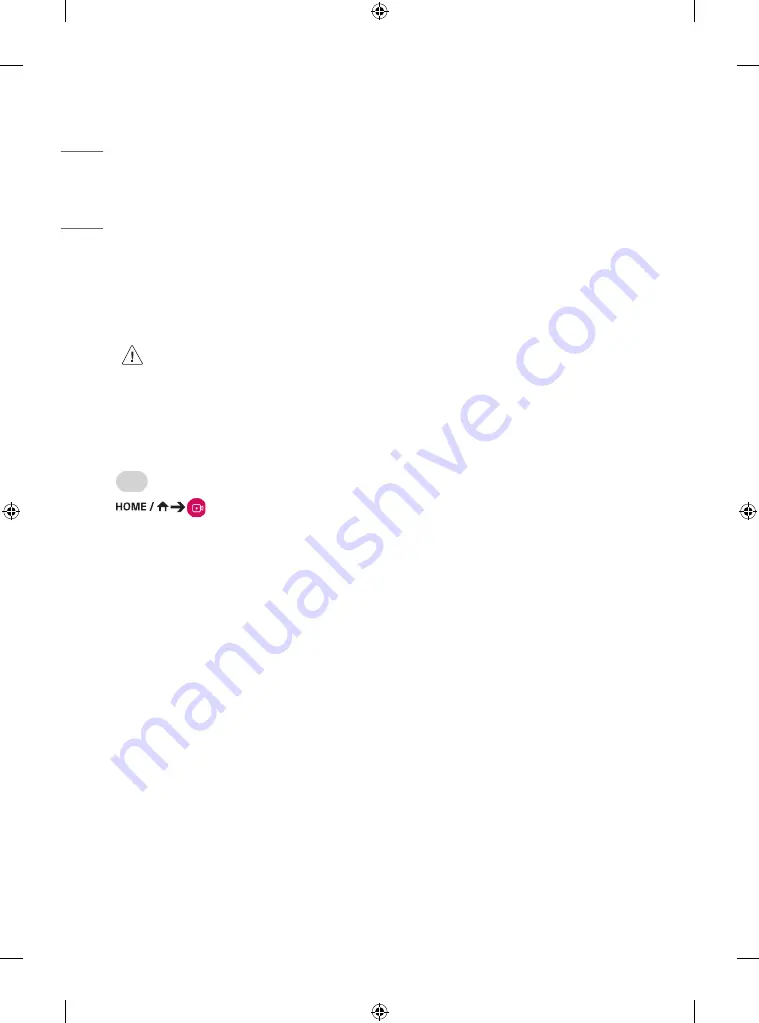
ENGLISH
56
CONTENT MANAGER
(Depending on model)
Web Login
•
Different features are supported depending on the product.
This Signage product comes with a feature that enables you to access it on your PC or mobile device.
-
Content Manager, Group Manager 2.0, Log Out, Change Password menus are provided.
•
URL: https://set ip:443
•
The default password: 00000000
•
Supported resolutions (this program is optimized for the following resolutions):
-
PC 1920 x 1080 / 1280 x 1080
-
Mobile: 360 x 640(1440 x 2560, 1080 x 1920), DPR
•
Supported browsers (this program is optimized for the following browsers):
-
PC 1920 x 1080 / 1280 x 1080
Content Manager
Player
(Player)
The Content Manager app’s player feature enables you to play/manage contents of video, image, template, SuperSign and playlist in an integrated
way. (The OLED models do not support the playback and management of image content and template content.)
•
Continuous Play
1
Select your desired type of content from the tab on the left and then select your desired content.
2
Click
PLAY
in the upper right-hand corner of the screen and enjoy the content you have selected.
•
Export
1
Select your desired type of content from the tab on the left and click
Export
in the upper right-hand corner of the screen.
2
Select the content you wish to export.
3
Click
COPY
/
Orbiter
in the upper right-hand corner of the screen and select the device to which you wish to export the content. (If a
content file stored on the target device has been selected, the processing of the content file is skipped.)
4
You can see that the content has been moved/copied to the device.
•
DELETE
1
Select your desired type of content from the tab on the left and click
DELETE
in the upper right-hand corner of the screen.
2
Select the content you wish to delete.
3
Click
DELETE
in the upper right-hand corner of the screen.
4
You can see that the content has been deleted.
•
Filter / Sort
1
Click
Filter
/
Sort
in the upper right-hand corner of the screen.
2
1) Choose your desired sort criterion to sort content files either by file name or in the order they have been played (the most recently
played file shown at the top of the list).
2) It is possible to only view the content stored on your desired device by filtering content files by device.
3) It is possible to only view the content of your desired type by filtering content files by content type.
















































