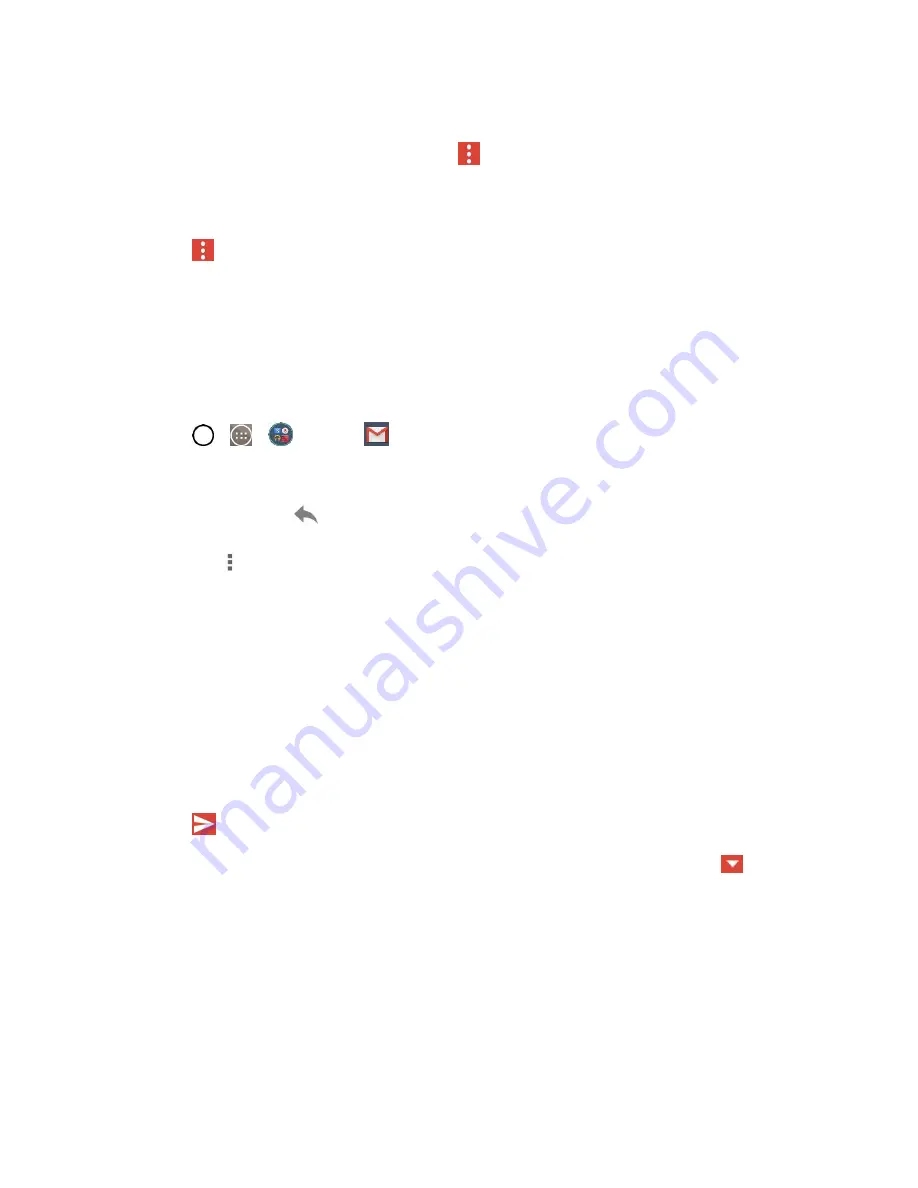
Accounts and Messaging
55
– or –
If you're not ready to send the message, tap
>
Save draft
instead. You can read your drafts
by opening messages with the Drafts label.
– or –
Tap
>
Discard
to erase the message (including any saved drafts).
Note
: If you aren't connected to a network -
for example, if you‘re working in Airplane mode - the
messages that you send are stored on your phone, with the Outbox label until you connect to a network
again.
Read and Reply to Gmail Messages
You can continue an email conversation by replying to a message or by forwarding it.
1. Tap
>
>
>
Gmail
.
2. Touch a message to display it.
3. On a message, tap
to reply to the message.
Tap
to select from
Reply all
or
Forward
.
Replying to or forwarding messages without changing the subject adds your reply to the
current conversation. Changing the subject starts a new conversation.
The message will open in a new screen where you can add or remove addresses, edit the
subject, and add or remove text or attachments.
You can add one or more people to an ongoing conversation by replying to all and then
adding the new person's address(es) to the message.
All of the messages in the conversation are included in the new message; any messages that
follow the message you forward are omitted.
4. Tap
to send the email.
Note
: You can change the message action after you've started the message. Simply tap the
icon in
the message header to the right of the current message action, then tap the one you want. For example,
if you chose
Reply
but decide you want to
Reply all
.
Use the Email application to send and receive emails from your webmail or other accounts, using POP3
or IMAP, or access your Exchange ActiveSync account for your corporate email needs.
Содержание LS991
Страница 1: ...LS991 User Guide ...
















































