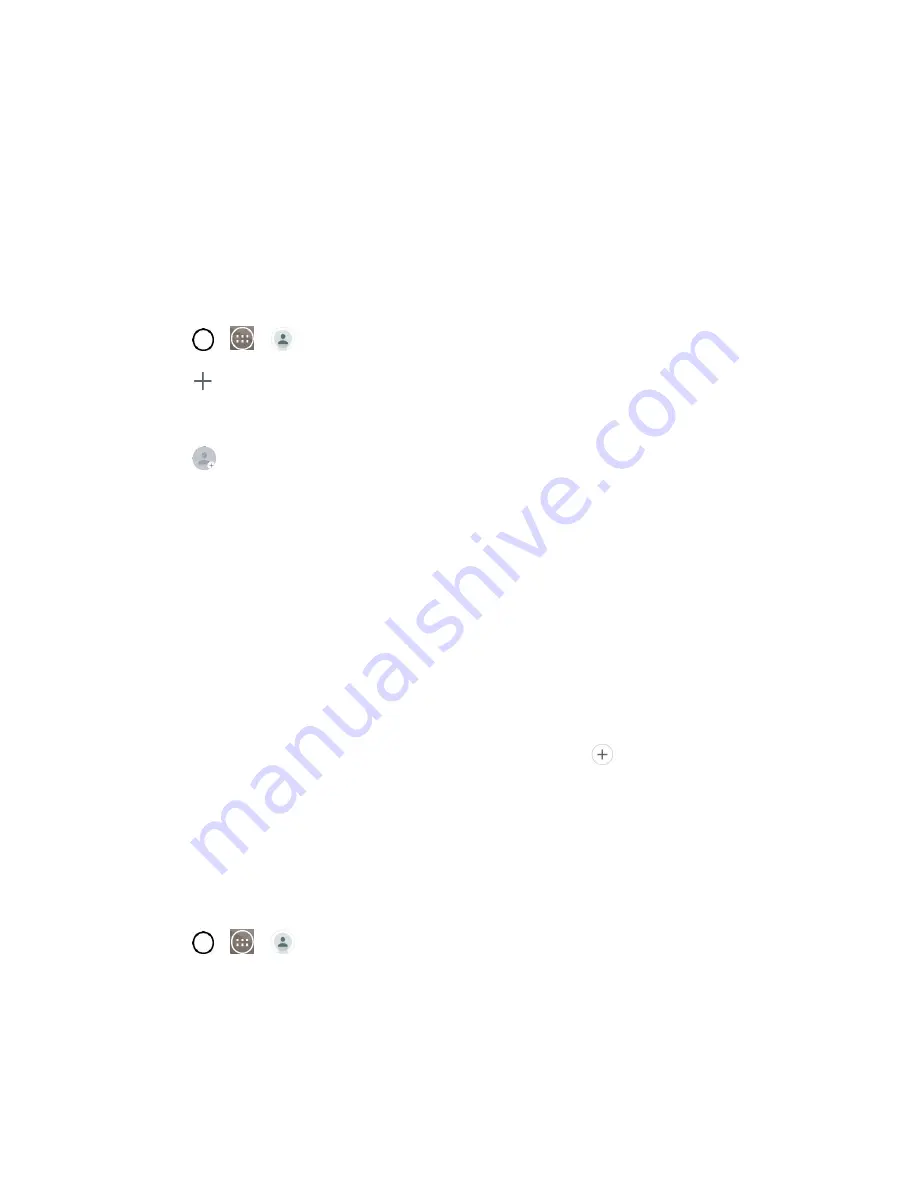
Contacts
46
●
Edit tabs
: Allows you to edit the tabs, including rearranging them.
●
Settings
: Allows you to set various contact settings.
Add a Contact
You can add contacts on your phone and synchronize them with the contacts in your Google Account,
Microsoft Exchange account, or other accounts that support syncing contacts.
The Contacts application tries to join new addresses with existing contacts, to create a single entry. You
can also manage that process manually.
1. Tap
>
>
Contacts
.
2. Tap
to add a contact.
3. Tap a destination type,
Phone contact
or
(if available).
4. Tap
to select a picture to display next to the name in your list of contacts and in the Caller ID.
5. Tap the
Name
field and enter a name for your contact.
6. Tap the
Phone
field and enter a phone number.
7. Tap the label button (to the right of the phone number field) to select one of the following
categories:
MOBILE, WORK, HOME, MAIN, WORK FAX, HOME FAX, PAGER, OTHER,
CUSTOM
.
8. Tap the
field and enter an email address and select the label from
HOME, WORK, OTHER,
CUSTOM
.
9. Tap the
Address
field and enter an address and select the label from
HOME, WORK, OTHER,
CUSTOM
.
10. Tap the
Groups
field and select one of the default groups or tap
to create a new group.
11. Tap the
Ringtone
field and select the desired ringtone for this contact.
12. Enter any additional information you may want to save and when you're finished, tap
Save
.
Add a Contact to Your Favorites
Favorites contains a short list of the contacts you communicate with most often.
1. Tap
>
>
Contacts
.
2. Tap a contact to view its details.
3. Tap the star at the top right corner of the screen. (A gold star appears.)
To remove a contact from your favorites list:
Содержание LS991
Страница 1: ...LS991 User Guide ...






























